Submit claims to a batch
After approving claims in the queue, you can submit them to a batch.
Submitting moves all approved claims out of the queue and creates a single PDF that includes auto-filled forms for all of the approved claims.
Individual auto-filled claim forms are also added to each patient's record in their Files panel on the Patient Dashboard.
All claims that are on hold remain in the queue for future review.
- Go to one of the queues in Practice > Insurance > Batches
- Confirm the number of approved claims in the queue
- Select Submit Batch
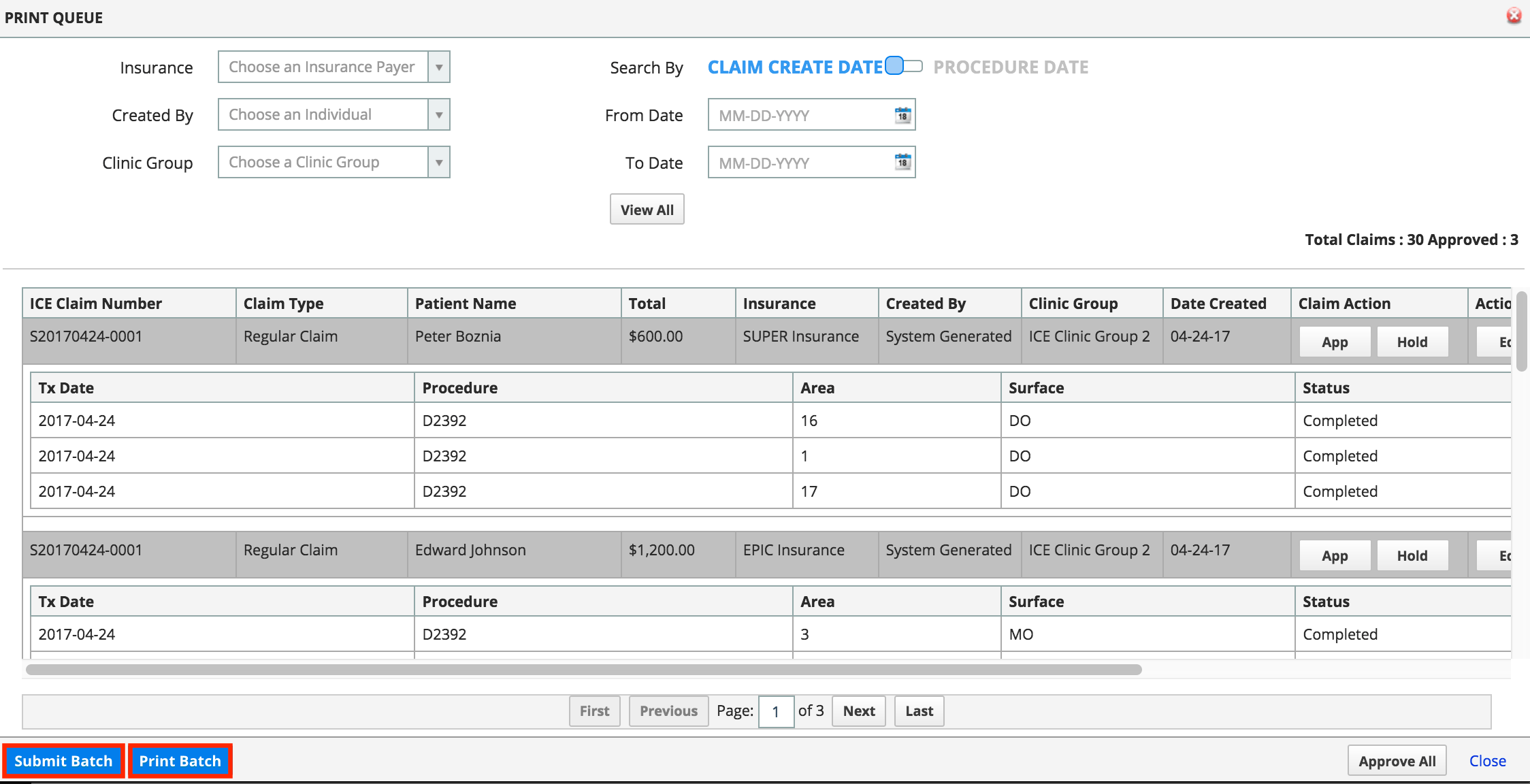
- All submitted batches appear in the Batch Claims list
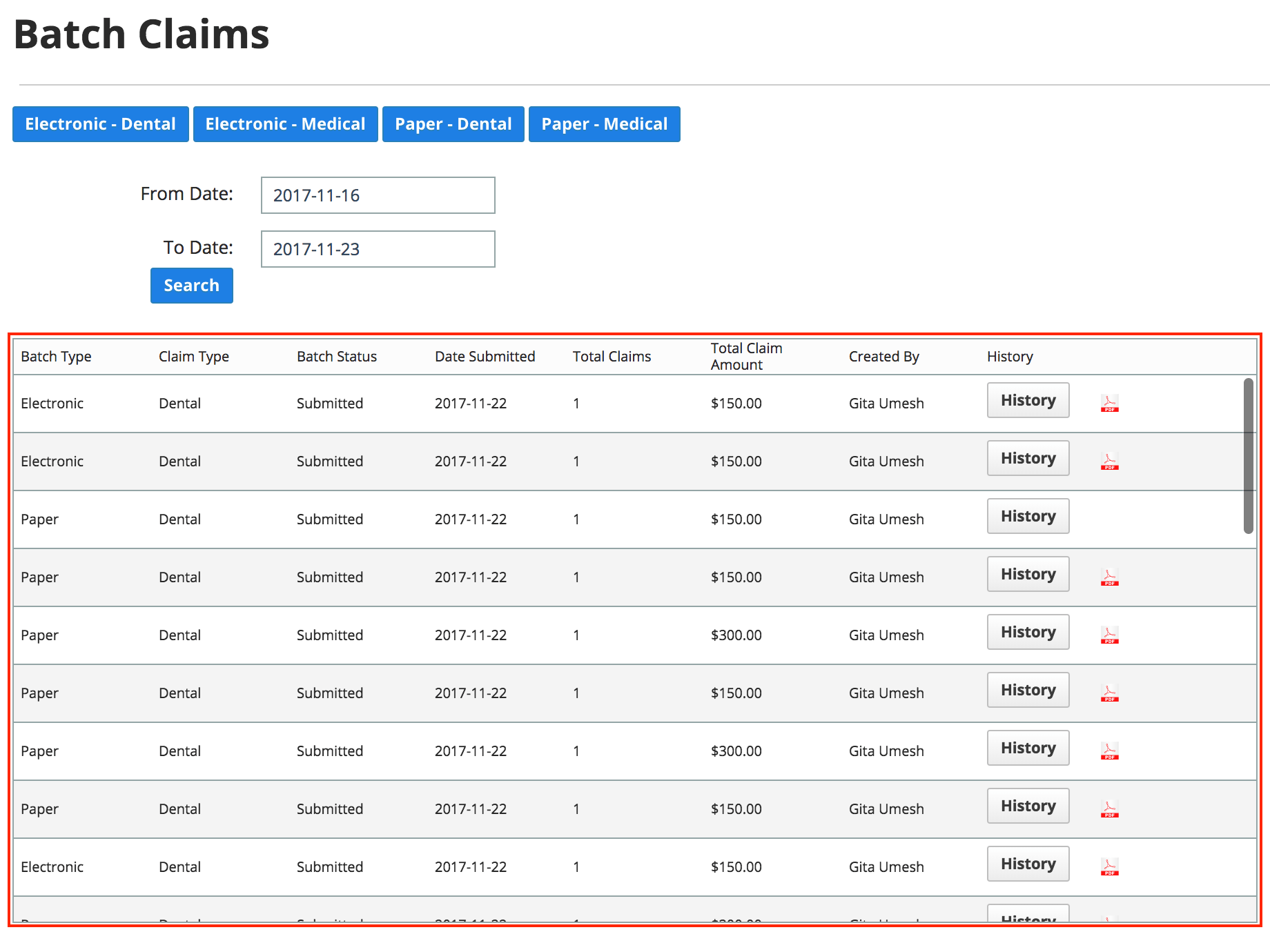
- Select the PDF icon to view and print the combined PDF that includes all of the auto-filled claim forms in a batch.
Note: Print Batch
Print Batch is not a replacement for Submit Batch. It prints all claims currently in the queue, no matter their status, and does not remove claims from the queue.
Once a batch is submitted, you can print a combined PDF that includes all auto-filled claim forms from that batch.