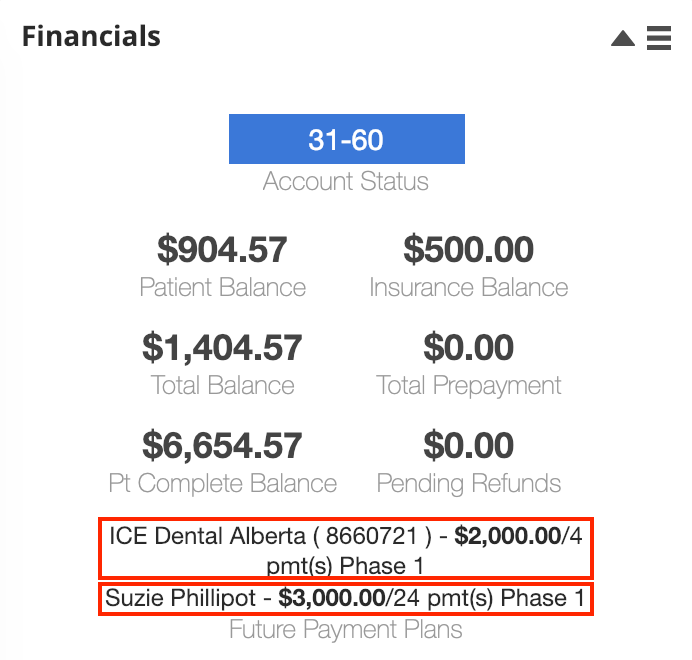Work from the financials panel
You can quickly complete common financial tasks from the patient dashboard. For example:
- Check the patient's current balances and financial account status.
- Make payments.
- Generate and print PDF ad hoc statements that display a summary of a patient's payments and charges.
- Review the patient's general ledger.
- Submit the patient's claims to queue.
- Create a courtesy claim for the patient.
- Create a new predetermination.
This can be especially helpful for front desk staff who may not want to review a patient's full financial record just to take a payment or print an ad hoc statement during checkout.
Start tasks from the panel menu
The financial tasks you see in the Financials panel menu may be different based on your permissions.
- Go to Patient > Dashboard and find the patient's Financials panel.
- To see what tasks are available from the panel, select
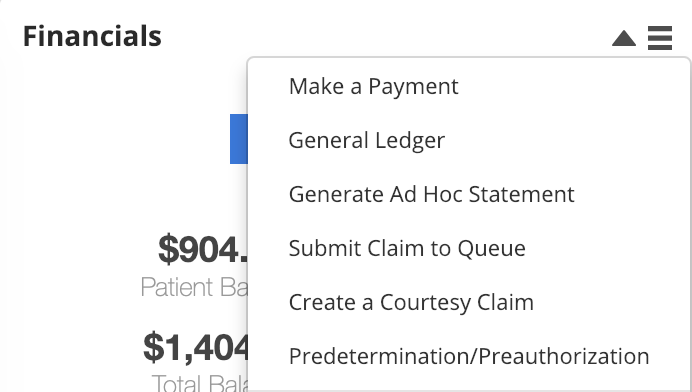
- Make a Payment: Enter a simple or detailed payment.
- To learn more about making a payment, see Make patient payments.
- General Ledger: View a chronological list of account transactions.
- Generate Ad Hoc Statement: Create a financial statement PDF to give to the patient.
- To learn more about generating ad hoc statements, see Create an ad hoc statement.
- Submit Claim to Queue: Put procedures without a claim onto one, and send the claim to the queue for review.
- To learn more about submitting a claim, see Create a claim.
- Create a Courtesy Claim: Create a claim PDF to give to the patient.
- To learn more about courtesy claims, see Create a claim.
- Predetermination/Preauthorization: Create a predetermination claim for procedures that require one.
- To learn more about predeterminations, see Predeterminations overview
- Make a Payment: Enter a simple or detailed payment.
View balances and summaries
You can view a patient's financial aging summary and various balances from the financials panel.
- Account Status: The status is based on the practice aging buckets.
- Patient Balance: The outstanding amount the patient owes.
- Insurance Balance: The outstanding amount that insurance owes.
- Total Balance: The sum of Patient and Insurance balances, then subtract the Unallocated Patient Payment.
- Total Prepayment: There are two types of payments that contribute to this balance. The first is a prepayment on a payment plan, similar to a down payment. The second when a patient pays for a planned procedure.
- Patient Complete Balance: Contains a total of all outstanding charges and payments plan balances.
- Pending Refunds: Payment details of any pending refunds.
- Payment Plans: A summary of payment plan balances.
Double-click a balance to open a summary window with more details.
Accounting aging summary
The Account Aging Summary window shows which charges contribute to the outstanding balances for the patient and insurance.
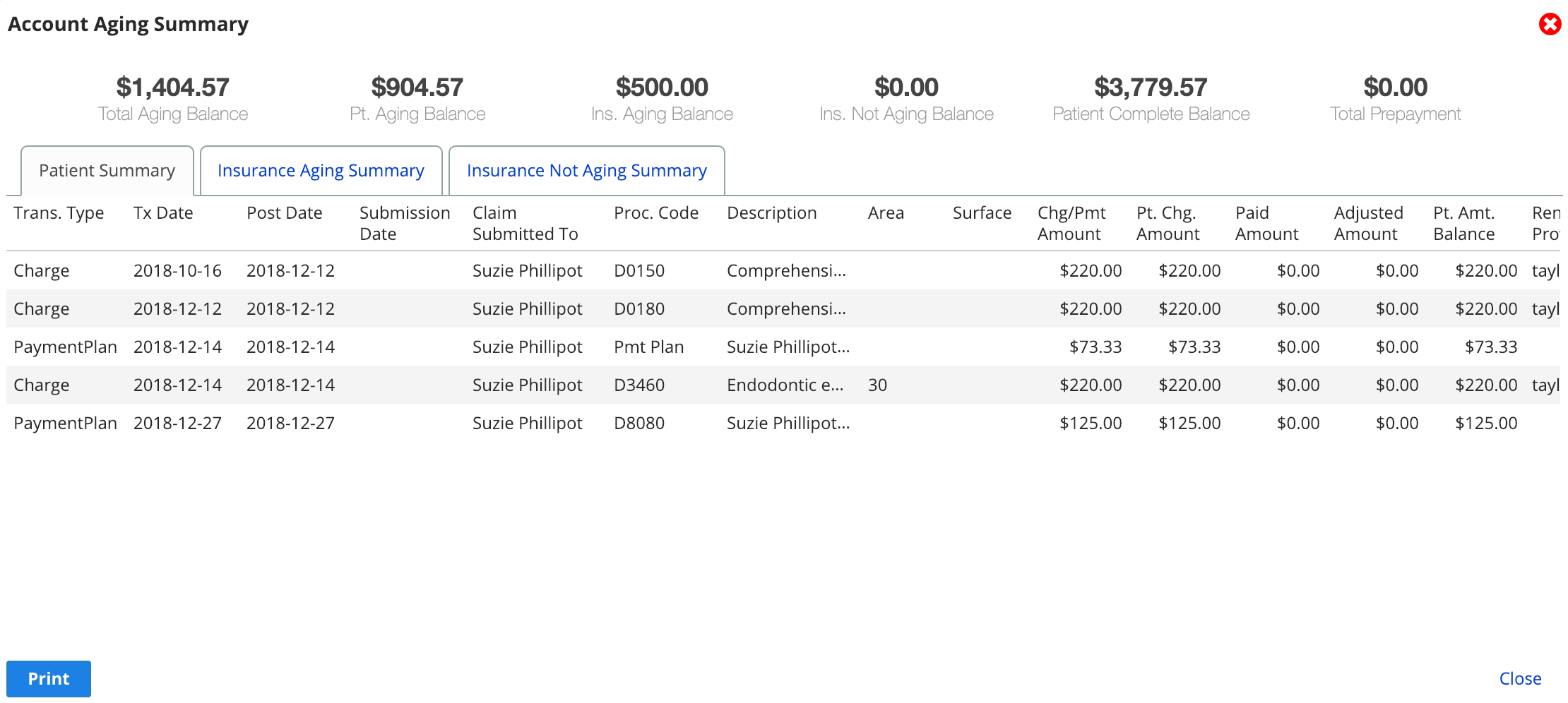
- To open the Account Aging Summary window, double-click Patient Balance, Insurance Balance, Total Balance or Pt Complete Balance
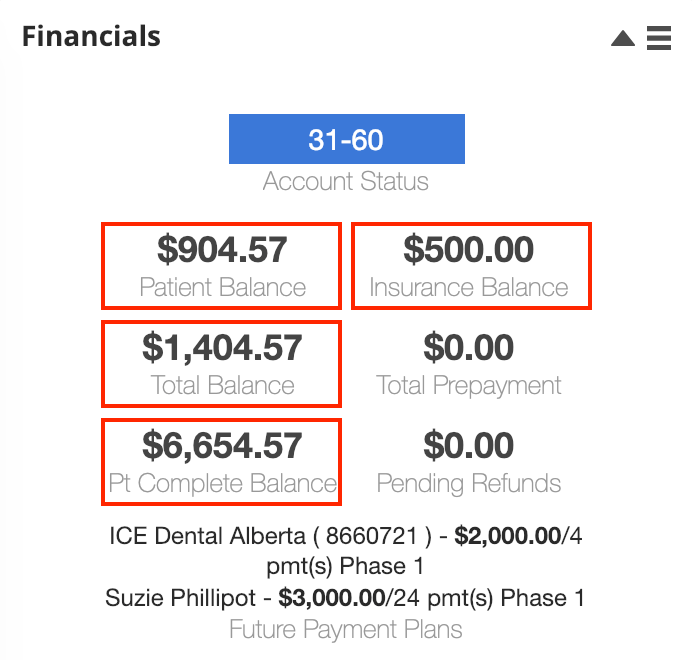
Prepayment summary
The Prepayment Summary window shows the payment details of any prepayments.
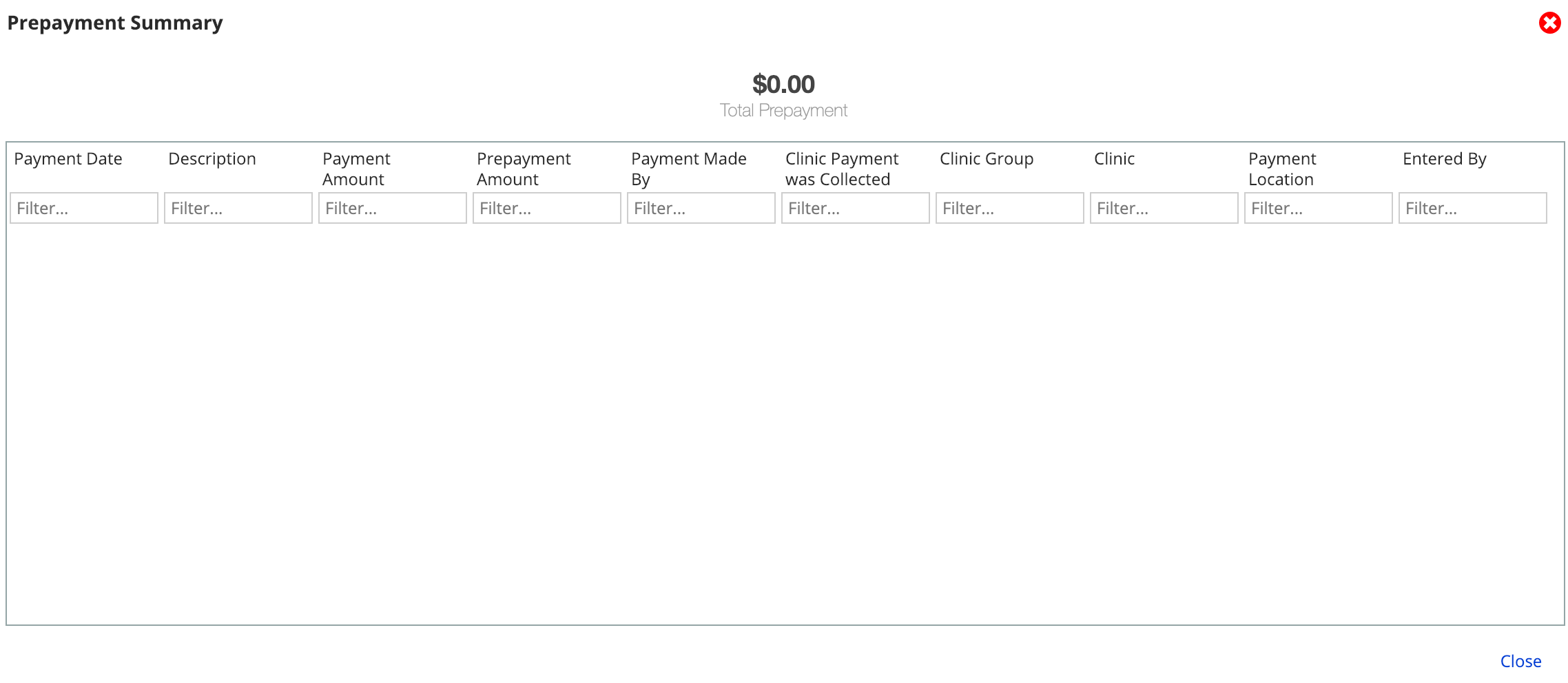
- To open the Prepayment Summary window, double-click Total Prepayment
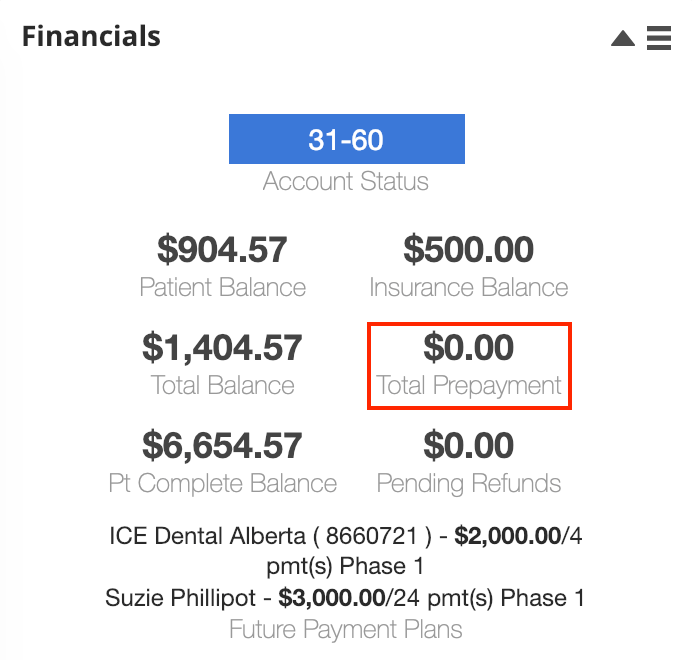
Pending refunds summary
The Pending Refunds Summary window shows the payment details of any pending refunds.

- To open the Pending Refunds Summary window, double-click Pending Refunds
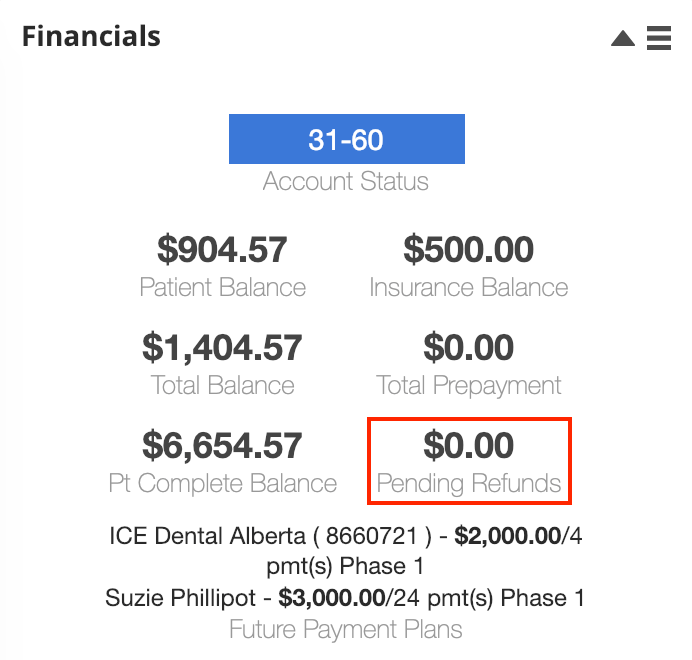
Payment plan details
The Payment Plan Details window shows the plan's procedure(s), term, and amounts, including processed and scheduled charges.
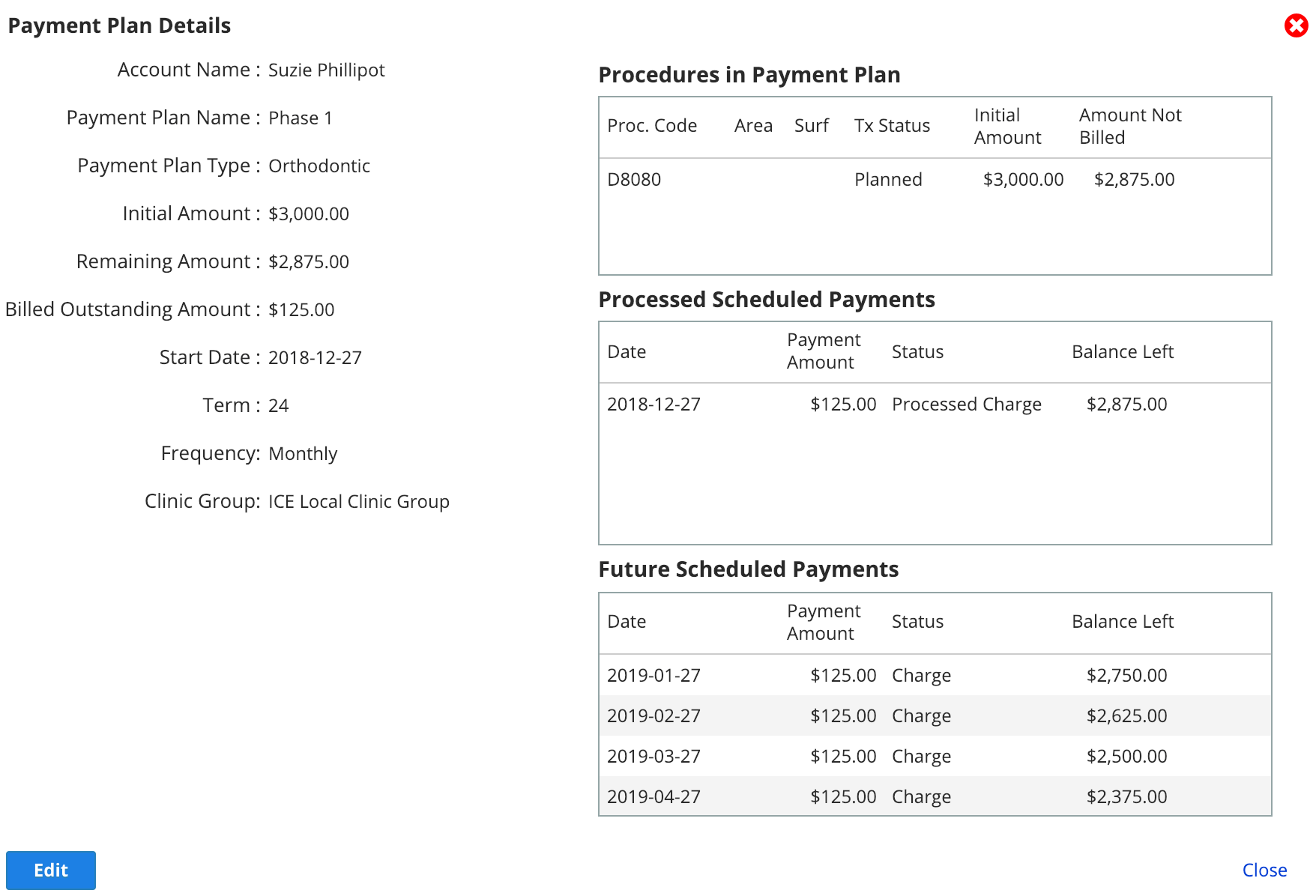
- To open the Payment Plan Summary window, double-click a payment plan in the list