View a claim
After you create a claim, you can review the claim details and the generated ADA form from the Claims tab.
The ADA form is pre-filled by the system based on the available patient and procedure information included in the claim.
Review claim details
You can review the details of a patient's claims from the Claims tab under Patient > Financials.
This includes the procedures on the claim, billing and treating dentists, claim or batch type, and other information about the insurance payer and claim.
- Select View from the list of action buttons
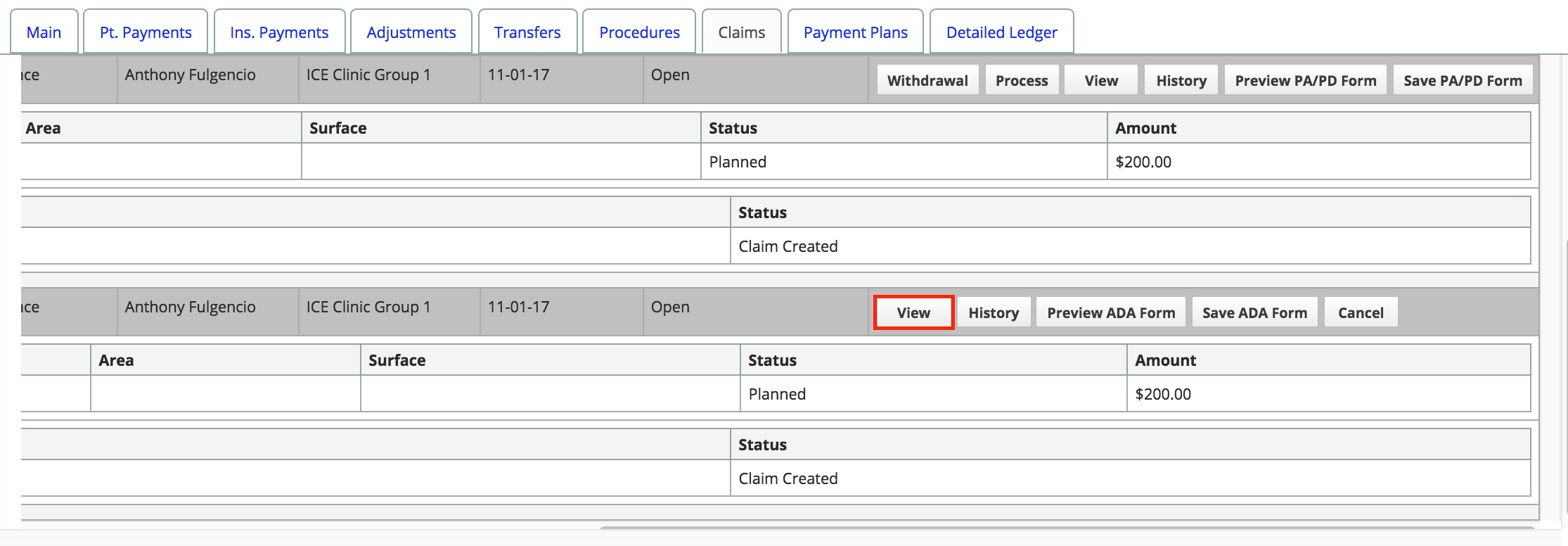
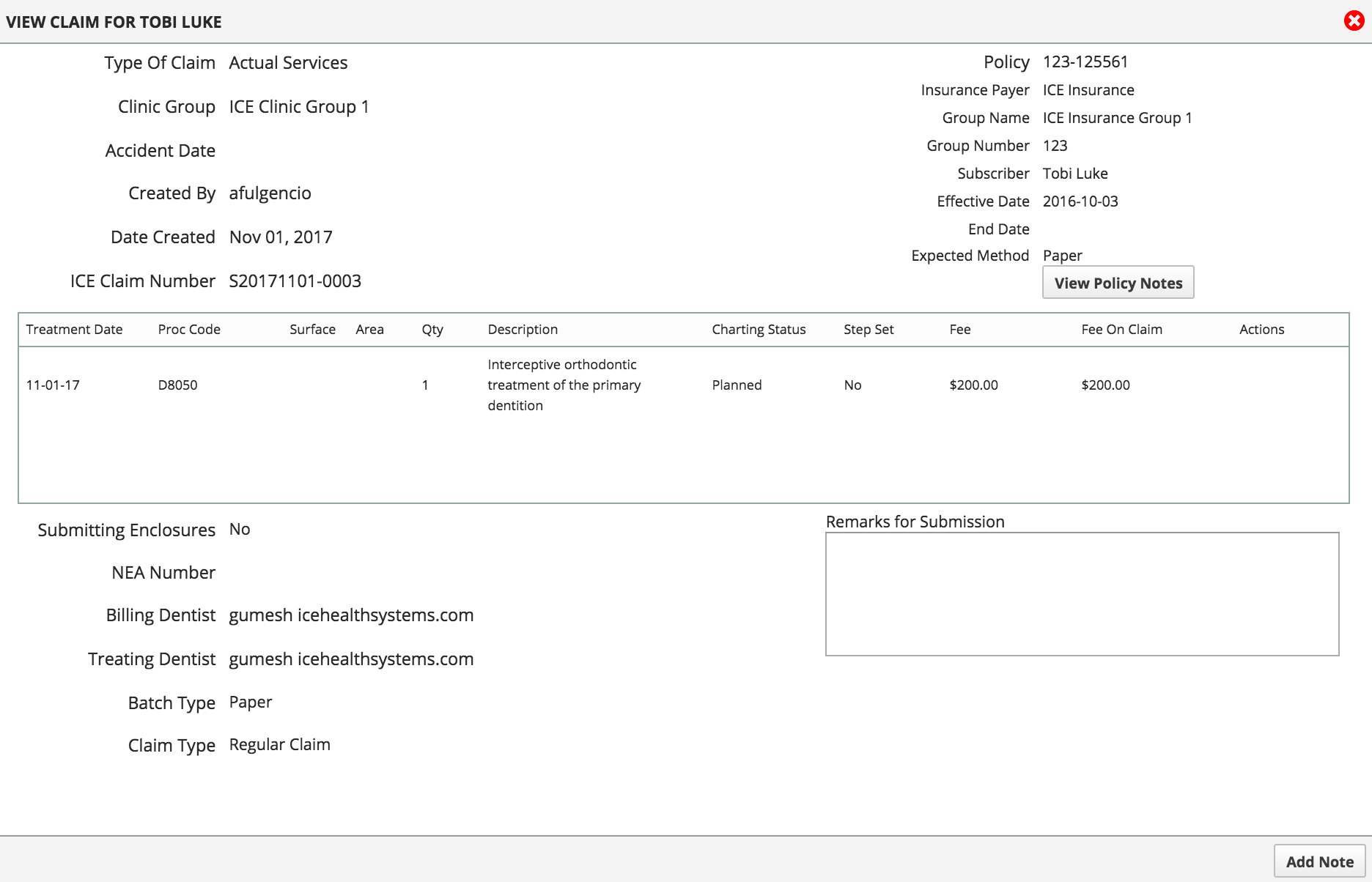
If you notice details in the claim that need to be corrected, you have two options:
- Select Cancel from the list of action buttons in the Claims tab
- This deletes the claim so you can recreate it with the right details.or
- Correct the details of the claim from the electronic or paper queue, before it is submitted to insurance
- You can check the queues and correct claim details from Practice > Insurance > Batches. To learn more, see Claims queue overview.
View the ADA form
You can view, download, or print a copy of the ADA form from the Claims tab.
- Select Preview ADA Form or Save ADA Form
- Save ADA Form opens the PDF in a new browser tab and saves a copy to the patient's Files panel.
- Preview ADA Form opens the PDF in a new browser tab without saving a copy to the patient's Files panel.
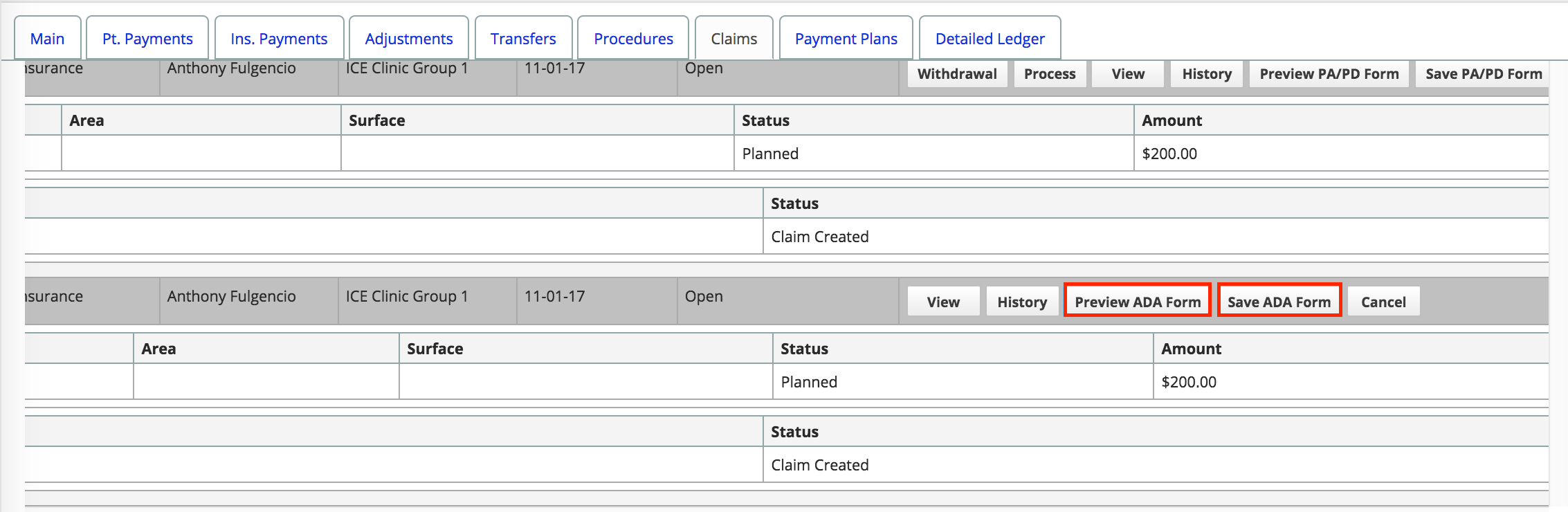
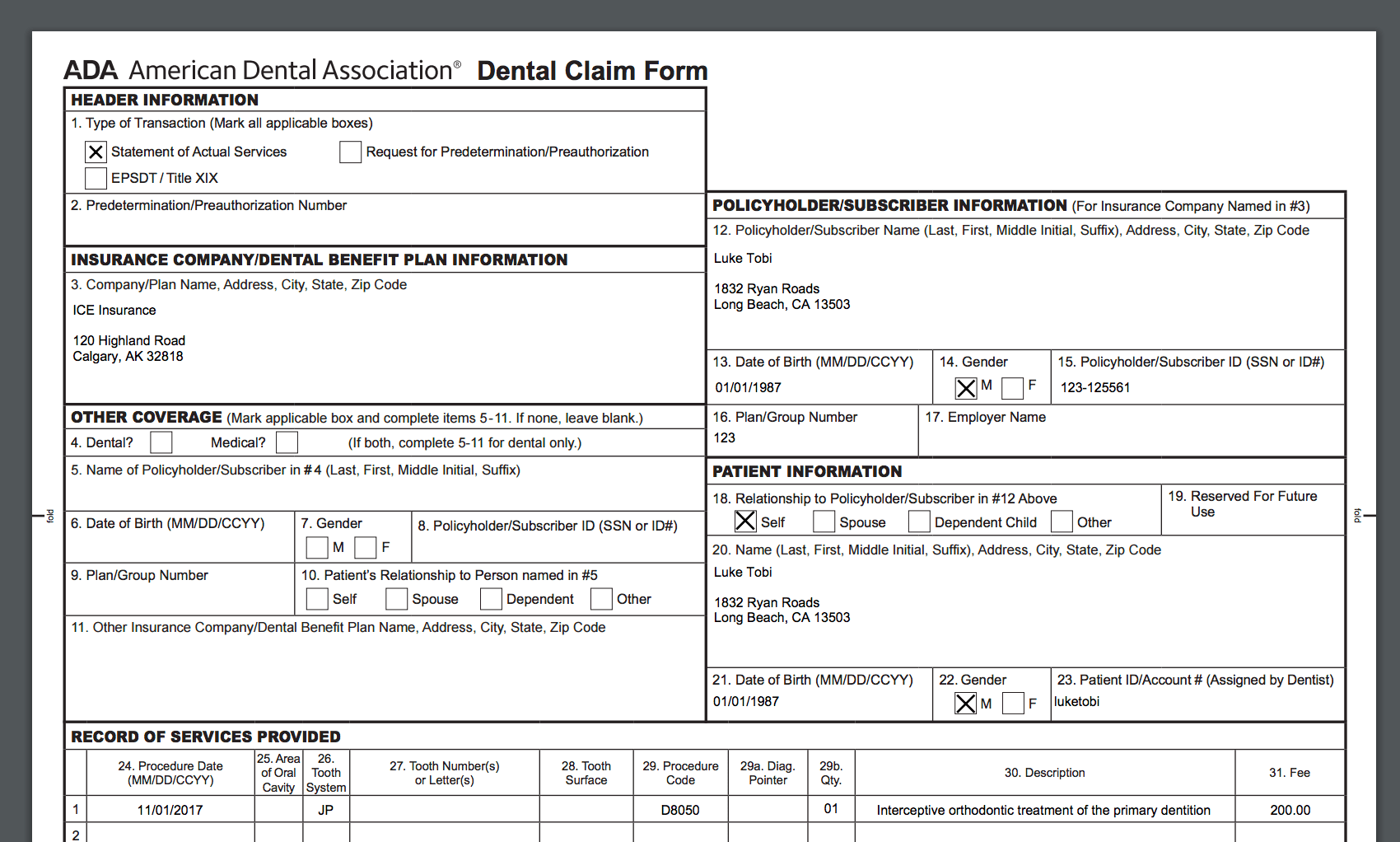
ADA form accident information
If a patient has accident information entered in Patient > Patient Management > Accidents it will appear on the generated ADA form in lines 45 to 47.
To learn more about adding accident information, see Edit a patient's record.