Reallocate an insurance payment
After you enter and allocate an insurance payment, you can edit and update the allocation.
You can also update any adjustments, transfers, and denial codes on the same charge line.
To learn more about the options when allocating an insurance payment, see Allocate an insurance payment in a batch
First you must find the payment you want to re-allocate.
You can start this process either:
- By going to Practice > Payments > Batch Payments and selecting Payments on a batch that contains the payment you want to reallocate.
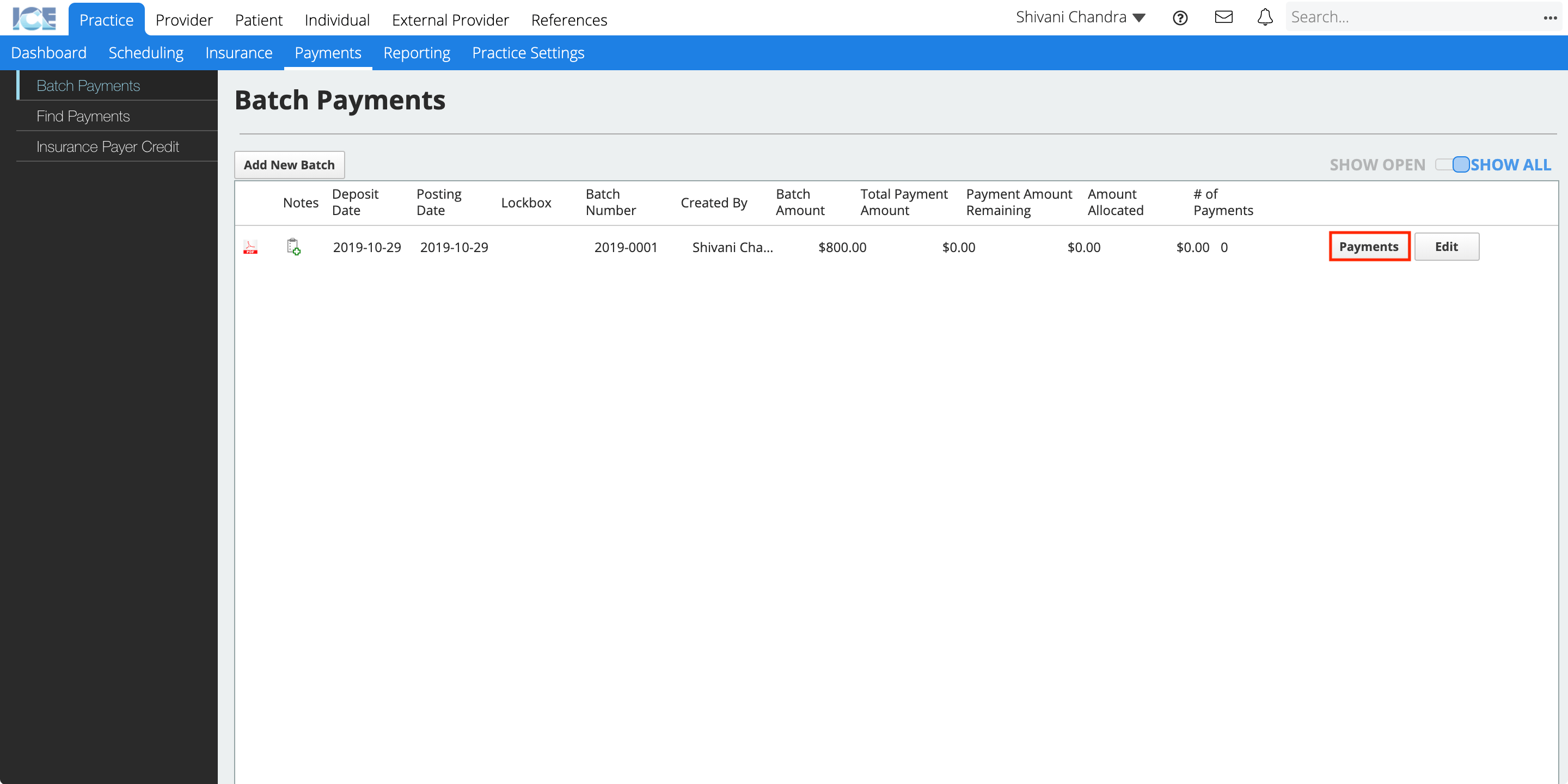 Then finding the payment you want to reallocate inside this list of payments in the batch
Then finding the payment you want to reallocate inside this list of payments in the batch
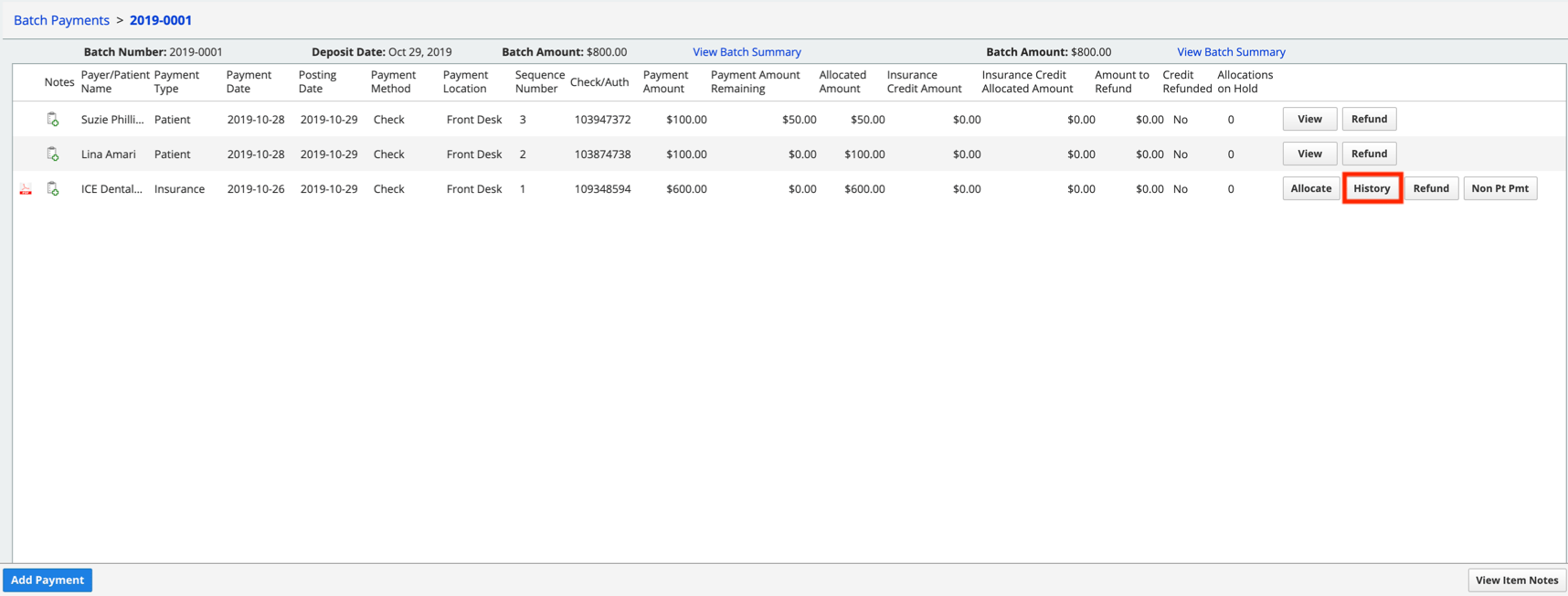 or
or - By going to Practice > Payments > Find Payments and using the search tools to find the payment you want to reallocate
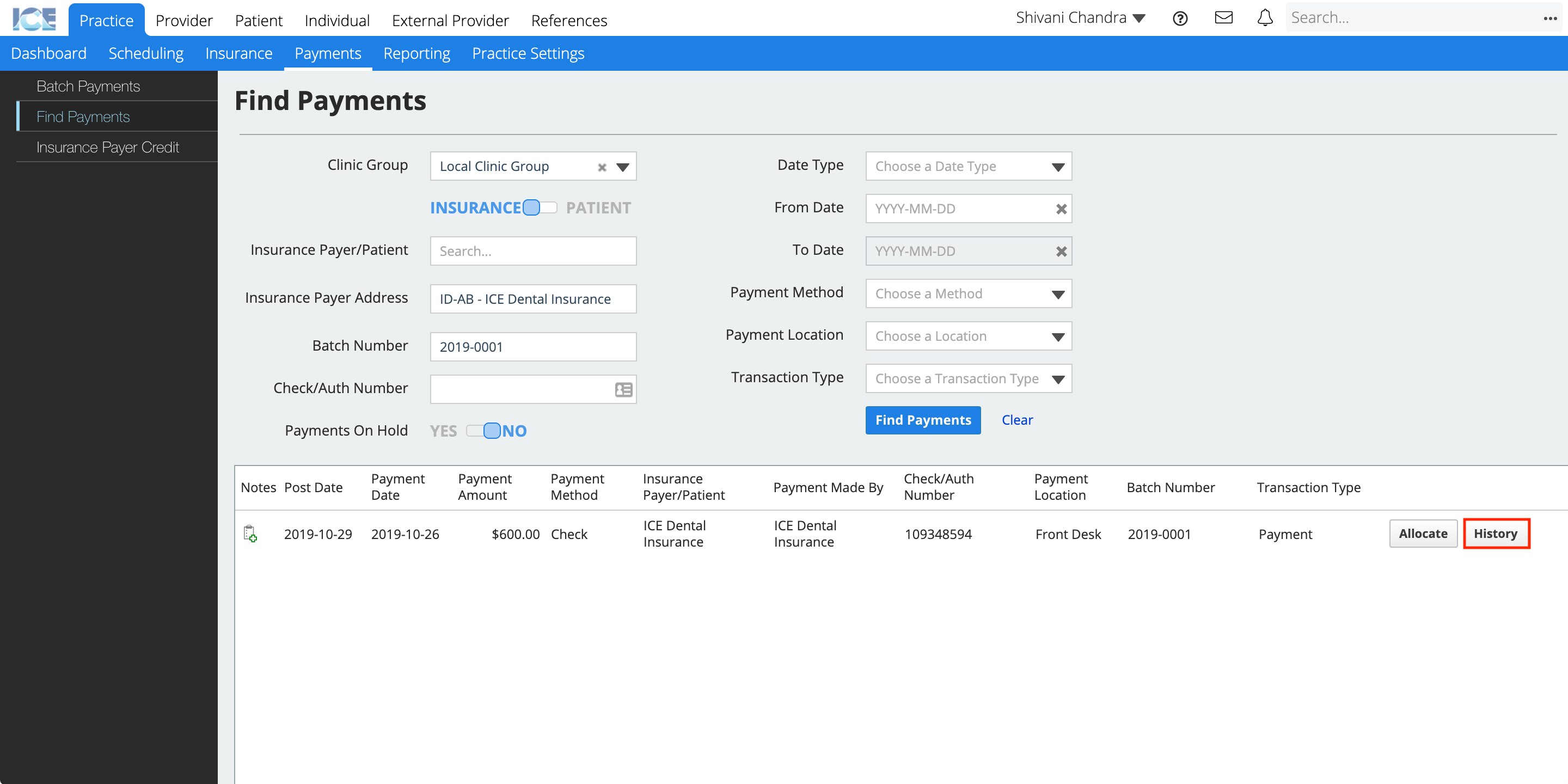
Then, after you have found the insurance payment you want to reallocate:
- Select History on the payment you want to reallocate
- The history view displays the details of how this payment was allocated.
- Find the allocation you want to edit, scroll to the far right of the table, and select Allocation
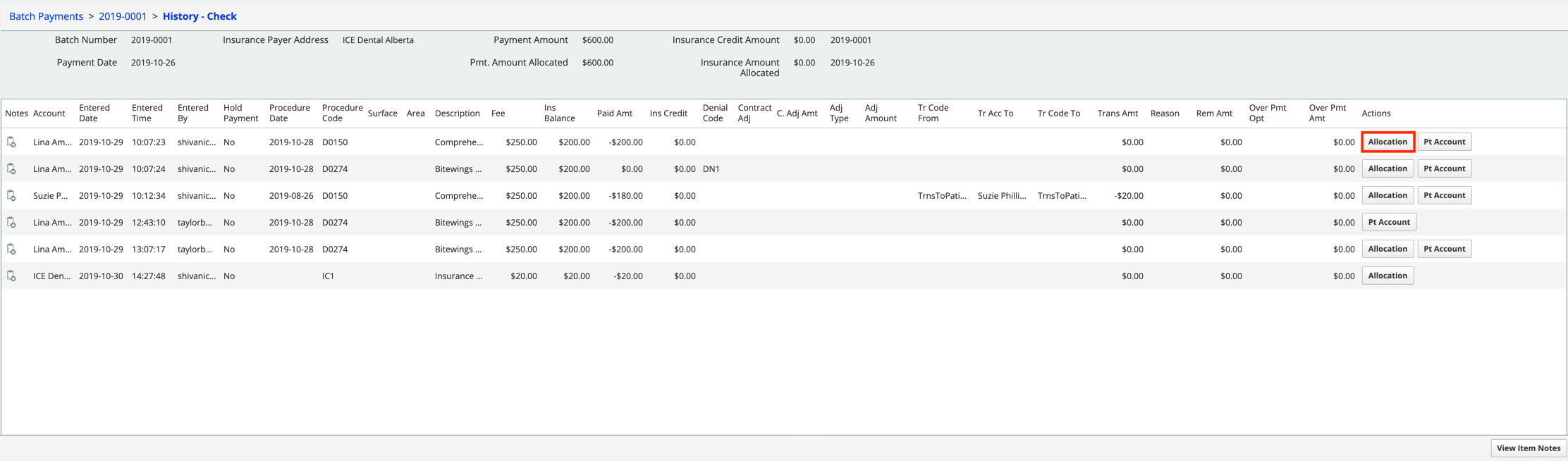
- Update the details of the allocation, including adjustments, transfers, and denial codes, by following steps 5-10 on Allocate an insurance payment in a batch
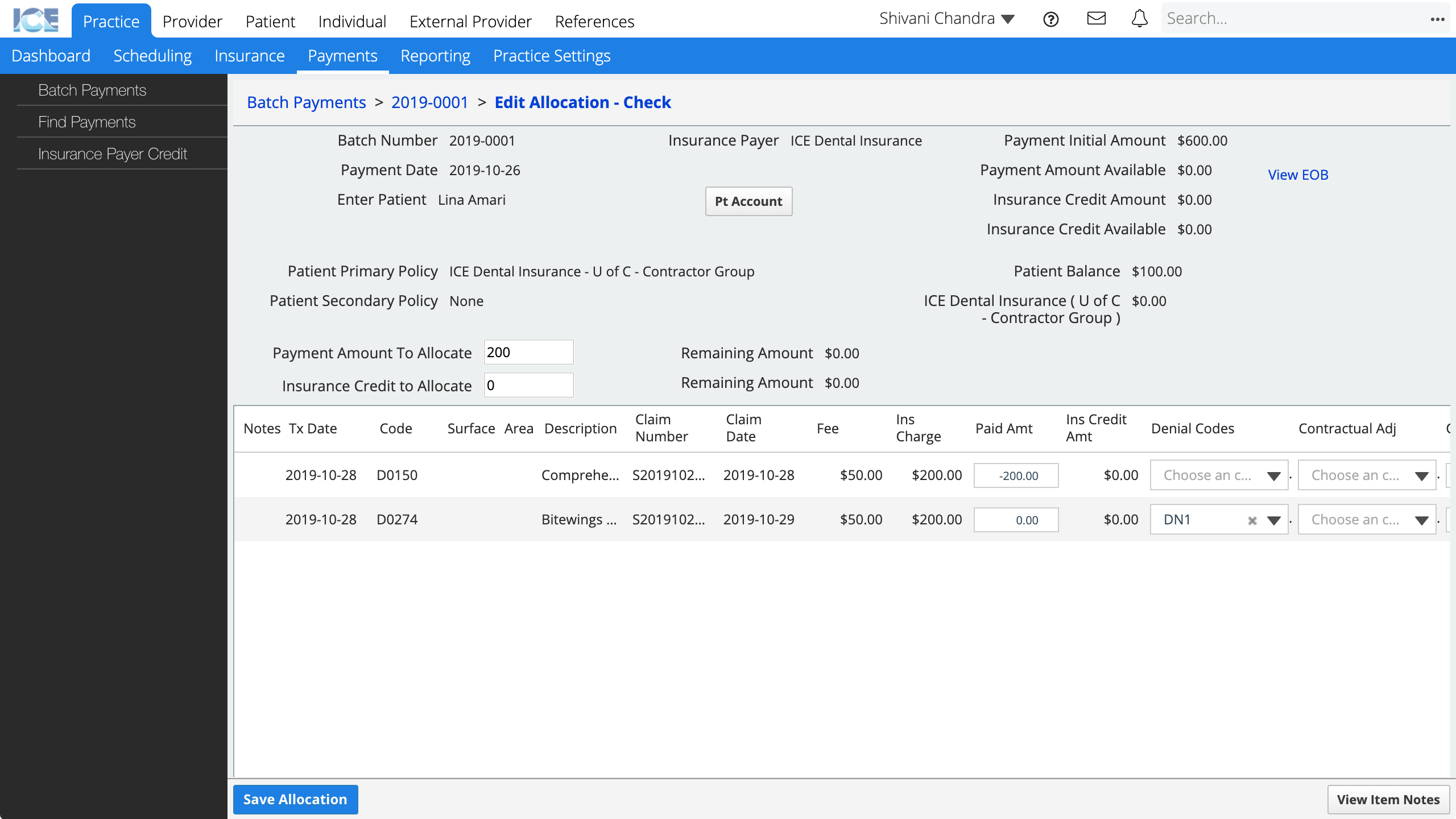 If the allocation was for a non patient payment, update the details by following steps 4-7 on Pay a non-patient insurance charge.
If the allocation was for a non patient payment, update the details by following steps 4-7 on Pay a non-patient insurance charge.
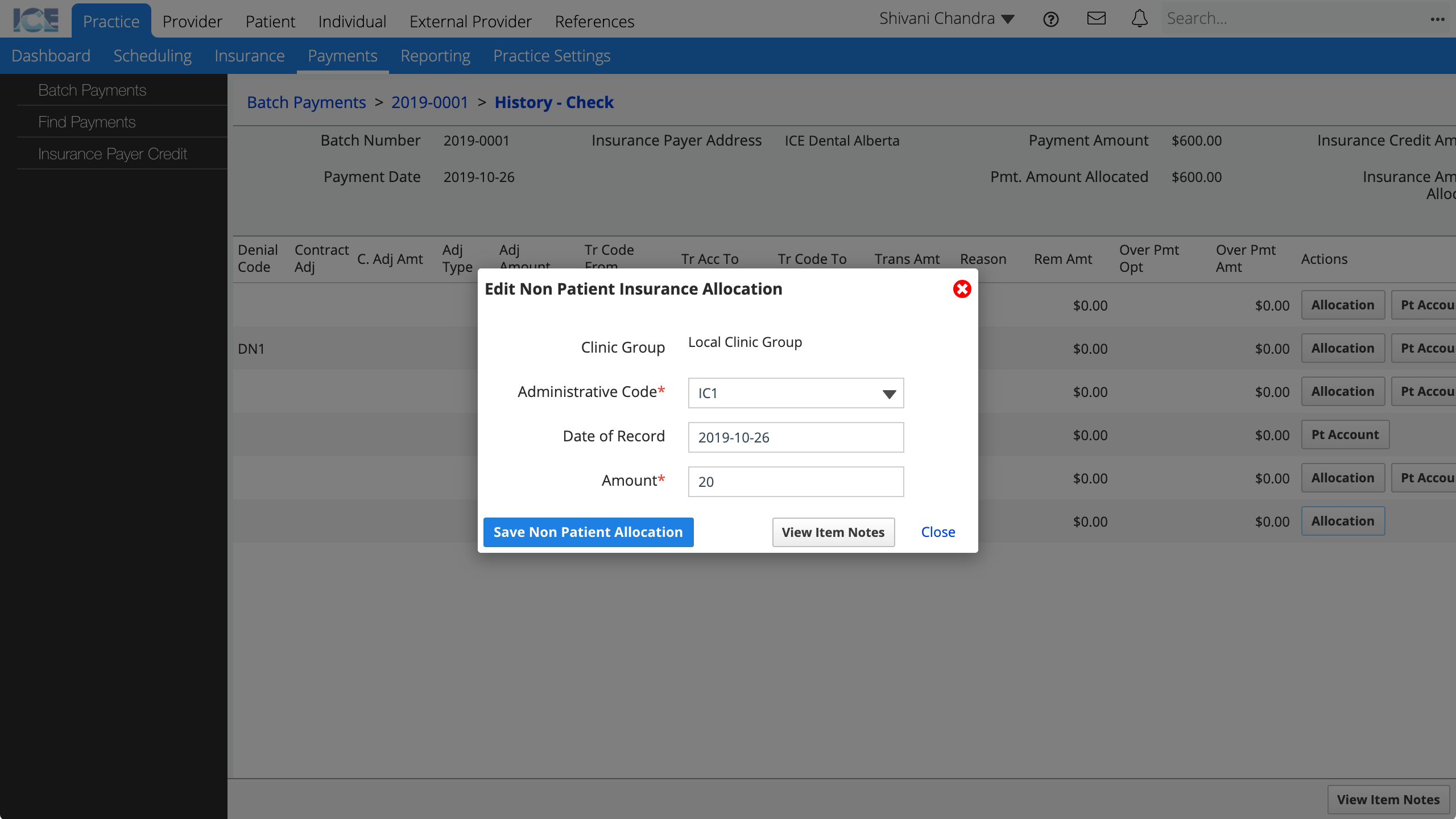
During reallocation, the original transaction is reversed, returning the charges back to their original state. The new transactions are applied to the charges and the full history of reversing and reallocating the charges is viewable in the payment history view.
Only the most recent transactions will appear on the patient account.