Create a batch payment
A batch payment includes multiple payments from insurance carriers or patients.
Before you enter the individual payments included in a batch, you must enter some basic summary details about the batch.
For example, the deposit date and the total amount of the payments that have been deposited as part of the batch.
- Go to Practice > Payments > Batch Payments
- Select Add New Batch
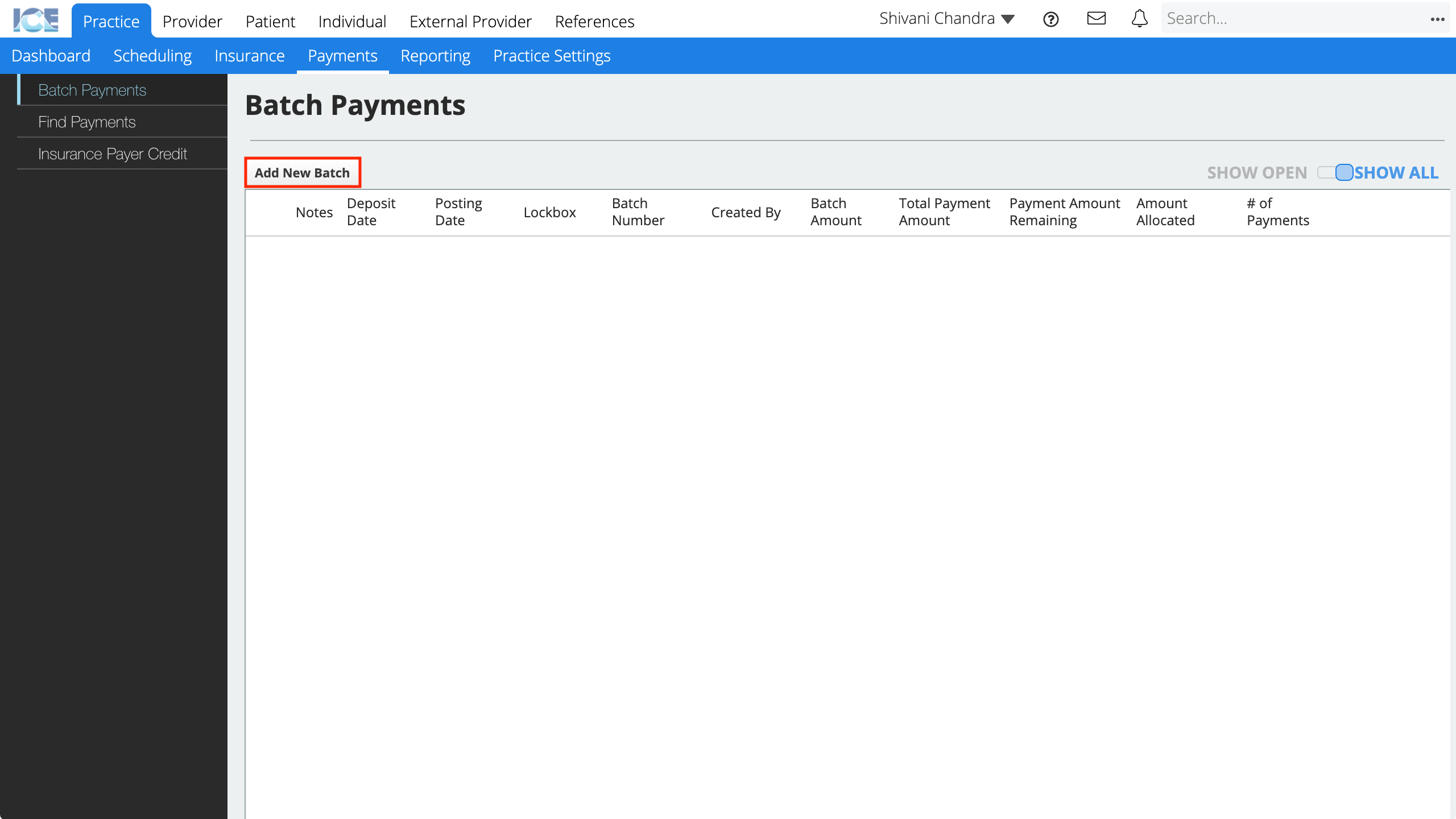
- Optional: Enter the name of the lockbox where these payments were deposited
- Enter a unique batch number for tracking this group of payments
- Enter the date these payments were deposited
- The system automatically uses today's date as a separate posting date to track when the batch payment was recorded in your system.
- Enter the sum amount of all the payments in this batch
- Optional: If you have a document that summarizes the details of the payments included in this batch, attach it to this batch by selecting Attach Batch Summary or Scan Batch Summary
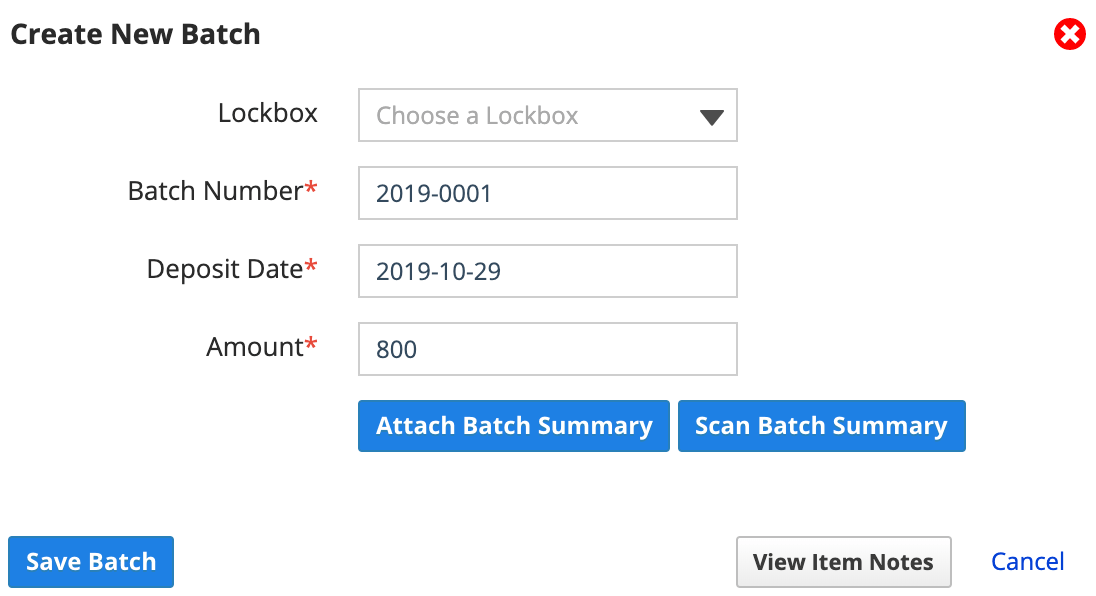
- Select Save Batch
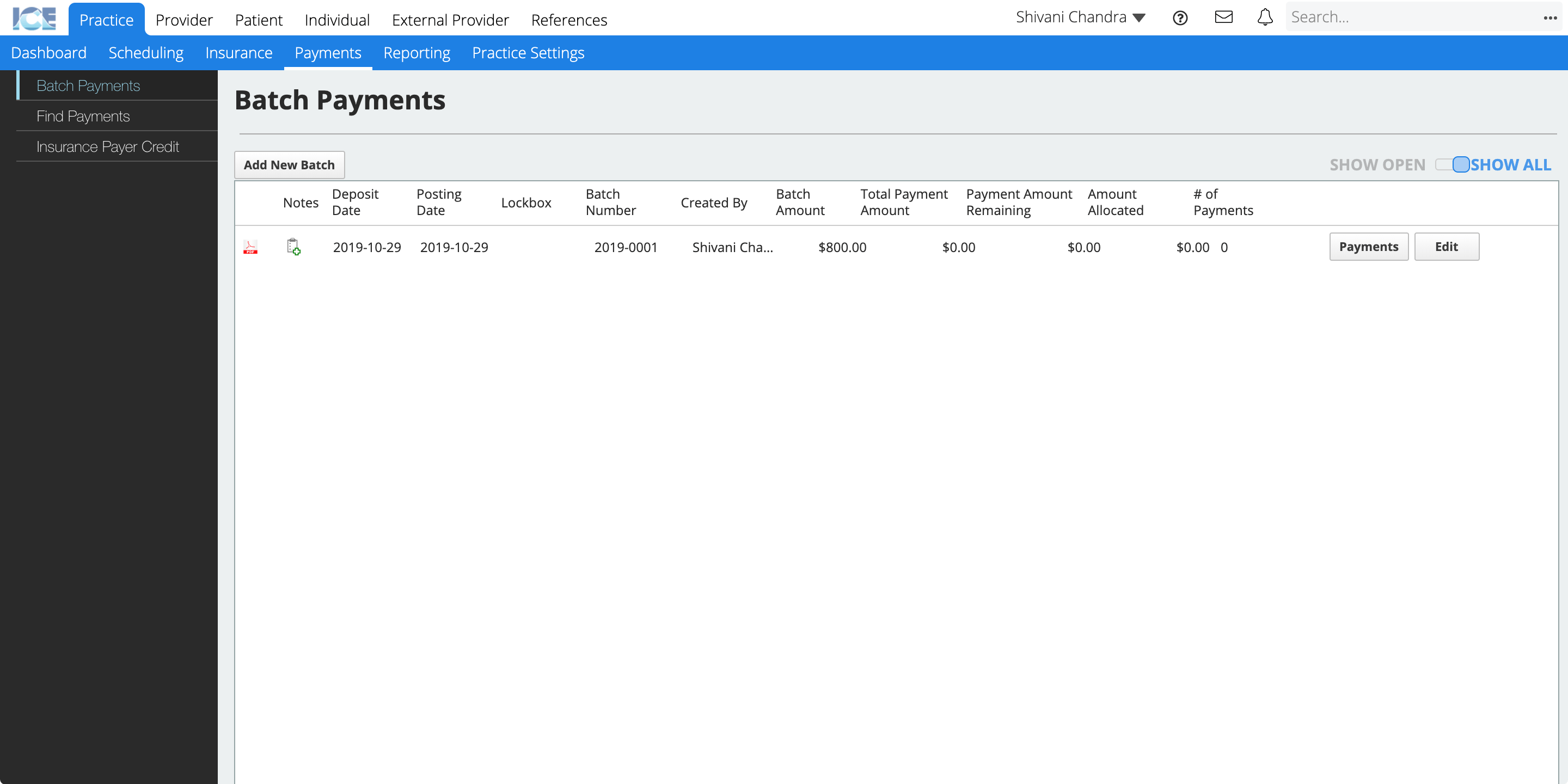
- After saving the batch, select Edit to update the deposit date, total amount, or batch number.
- This is only available if the accounting month containing that batch has not yet been closed. Once the month is closed, the batch can only be viewed.
- To only see batches that still have payment amounts left to be allocated, toggle Show All to Show Open.
- After saving the batch, select Edit to update the deposit date, total amount, or batch number.
Now that you've entered the batch into the system, you can add the details for each payment included in the batch.