Create a new referral
The steps to create a referral are similar for each type of referral you create.
The important difference is the required information, forms, and attachments you include for different types of referrals.
For example, when you create a test screening referral you may need to:
- Enter the Test Kit ID into the referral description.
- Add a Lab Results form for the receiving lab to complete.
- Link the patient's completed Screening form.
- Add an image attachment of the test results.
Be sure to confirm the requirements defined by your practice before sending a referral. You can save a new referral as a draft, and then return to it later to add more details.
- Select
from the Patient Referrals panel
- Choose Create Referral
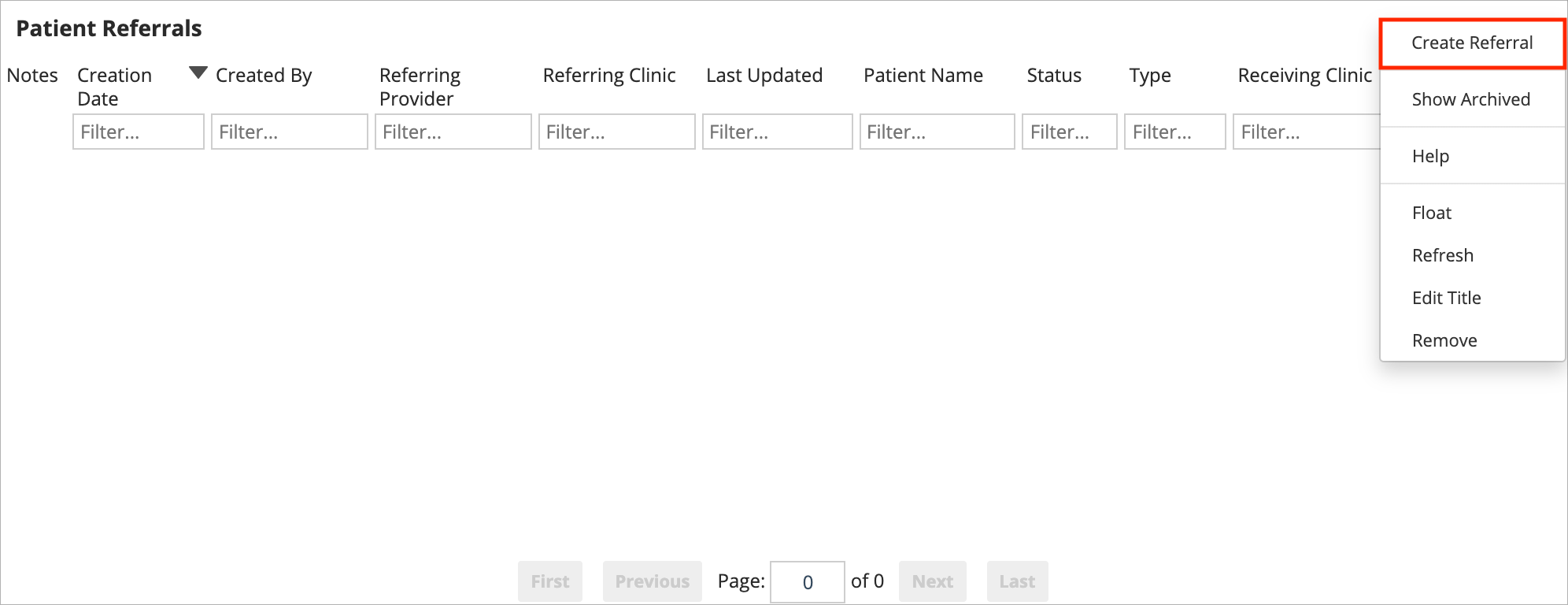
- Complete the available fields
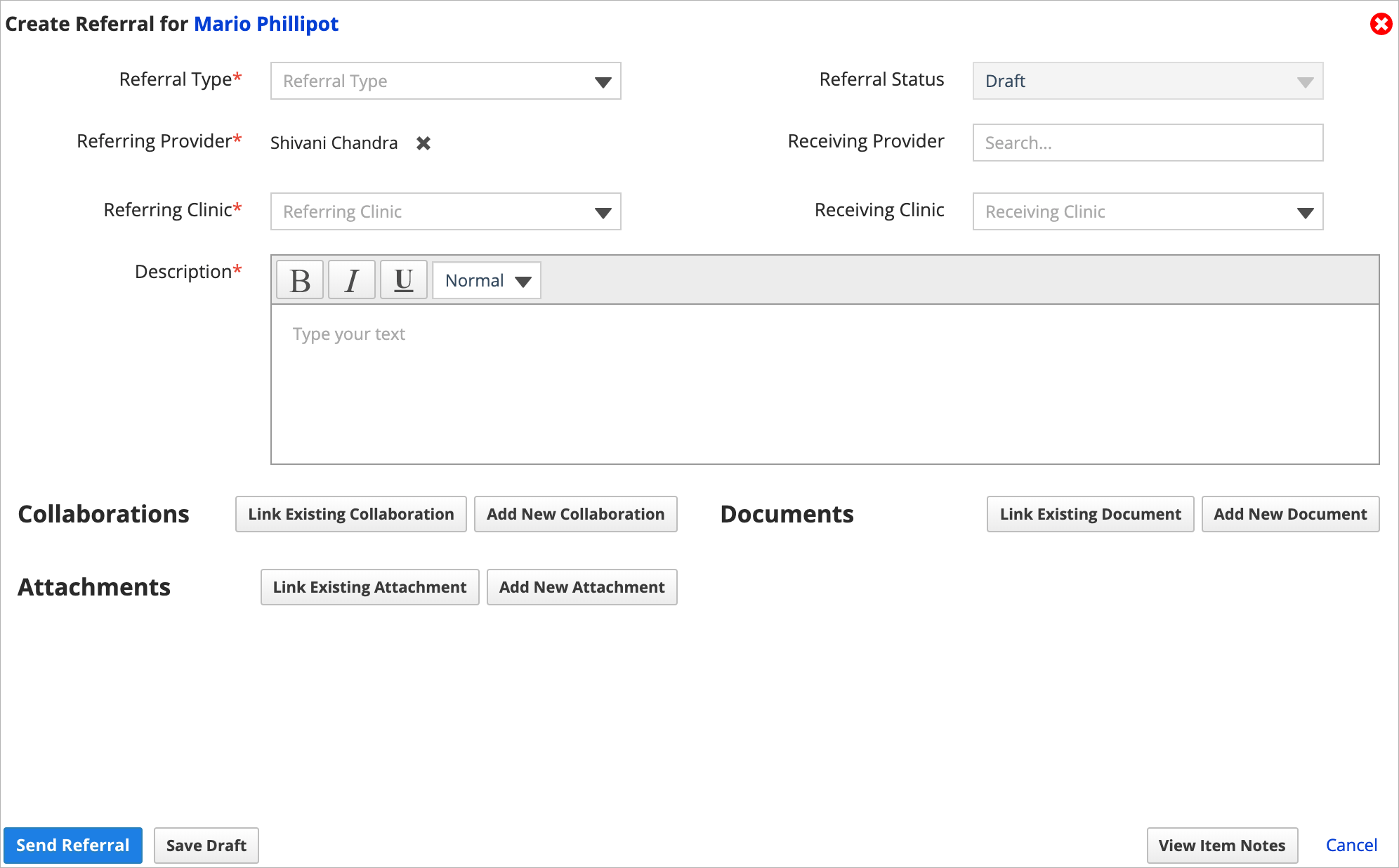
- Referral Type: Are you referring for evaluation, treatment, full transfer or another reason?
- Referring Provider: Which provider is referring the patient?
- Only providers configured as "Referring Providers" in Provider Management appear in search results.
- The person creating the referral is tracked separately from the Referring Provider.
- To learn more about configuring this setting, see Practice settings: configuring referring providers.
- The system auto-fills you as the referring provider if you're configured as a referring provider.
- Referring Clinic: What clinic is referring the patient?
- The system auto-fills your primary clinic.
- Description: Describe the reason for the referral.
- Receiving Clinic: If you know where the referral is being sent, you can add a Receiving Clinic.
- This can be updated later before you send the referral.
- Receiving Provider: If you know who will work on the referral, you can add a Receiving Provider.
- This can be updated later by someone at the Receiving Clinic.
- Optional: Link collaborations, documents, or file attachments to the referral
- To learn how, see Link a referral collaboration, Link a referral document, or Link a referral attachment.
- Select Send Referral or Save Draft
- Send Referral: The referral is sent inside the system.
- The referral status changes to Sent and a notification is sent to all providers included in the referral.
- Save Draft: A draft version of the referral is saved for you to edit or send later.
- The referral status remains in Draft and no notification is delivered until the referral is sent.
- Send Referral: The referral is sent inside the system.
Referral Type examples
The system includes three basic referrals types.
The table below describes the defaults and what they may be used for.
| Referral Type | Description | Example |
|---|---|---|
| Evaluate Only | The patient requires further evaluation based on the referral's description. | Further evaluations are needed before implants are considered for a patient. |
| Evaluate & Treat | The patient requires further evaluation based on the referral's description and can be treated by the receiving provider or clinic. | The referring provider does not have the resources and expertise to provide dentures for a patient. |
| Transfer All Treatments | The patient is transferred to have their treatments completed by the receiving provider or clinic. | The referring provider sends a referral to have all treatment completed at a different clinic because the patient is moving to that city. |
External referrals
If you create a referral with an external provider as the referring or receiving provider, the related referring or receiving clinic must be an organization, instead of a clinic in your practice.
External providers cannot login to the system or receive notifications, but using external providers and organizations means you can keep accurate records of the referrals in and out of your practice.