Add a referral attachment
You can upload a new file attachment directly from a referral.
Attachments added this way are also accessible from the patient's Files panel.
- Select Add New Attachment
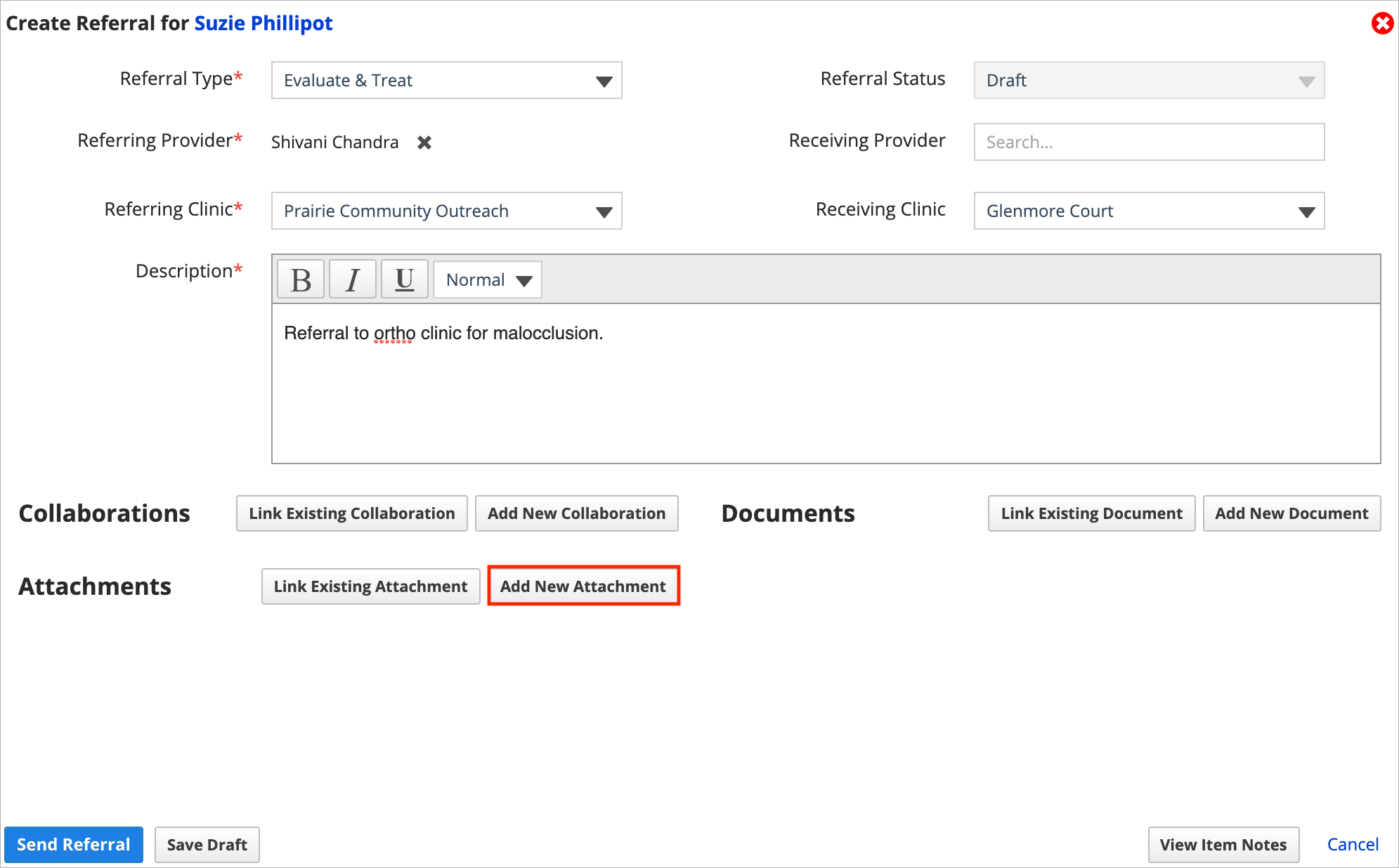
- Select Choose File to find the file you want to upload
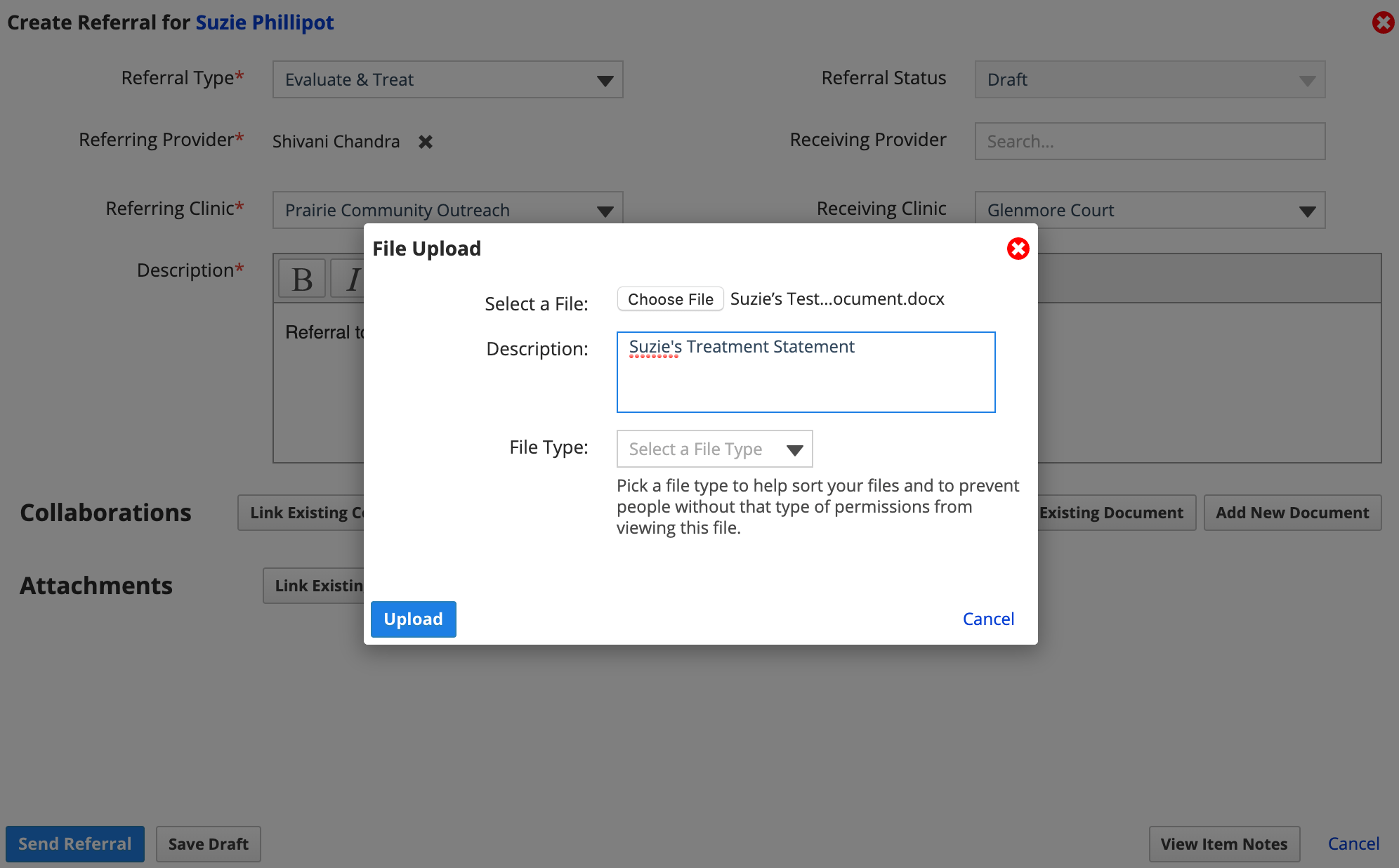
- Optional: Add a Description of the file
- Optional: Select a File Type from the drop-down menu
- File types are tied to provider permissions. If a provider does not have permissions to access a certain feature, such as Financials, they will not be able to access files types related to that feature.
- File types include:
- Charting
- Financials
- Documents
- Imaging
- Scheduling
- Select Upload
- The attachment is now linked to the referral
To review a file after you add it to the referral, select the file's title listed in the referral.
- Depending on the file type it will either display a preview or download to your computer for viewing and printing. File types that can show a preview include PDF, JPEG, PNG and STL.
To remove the attachment link from the referral, select X
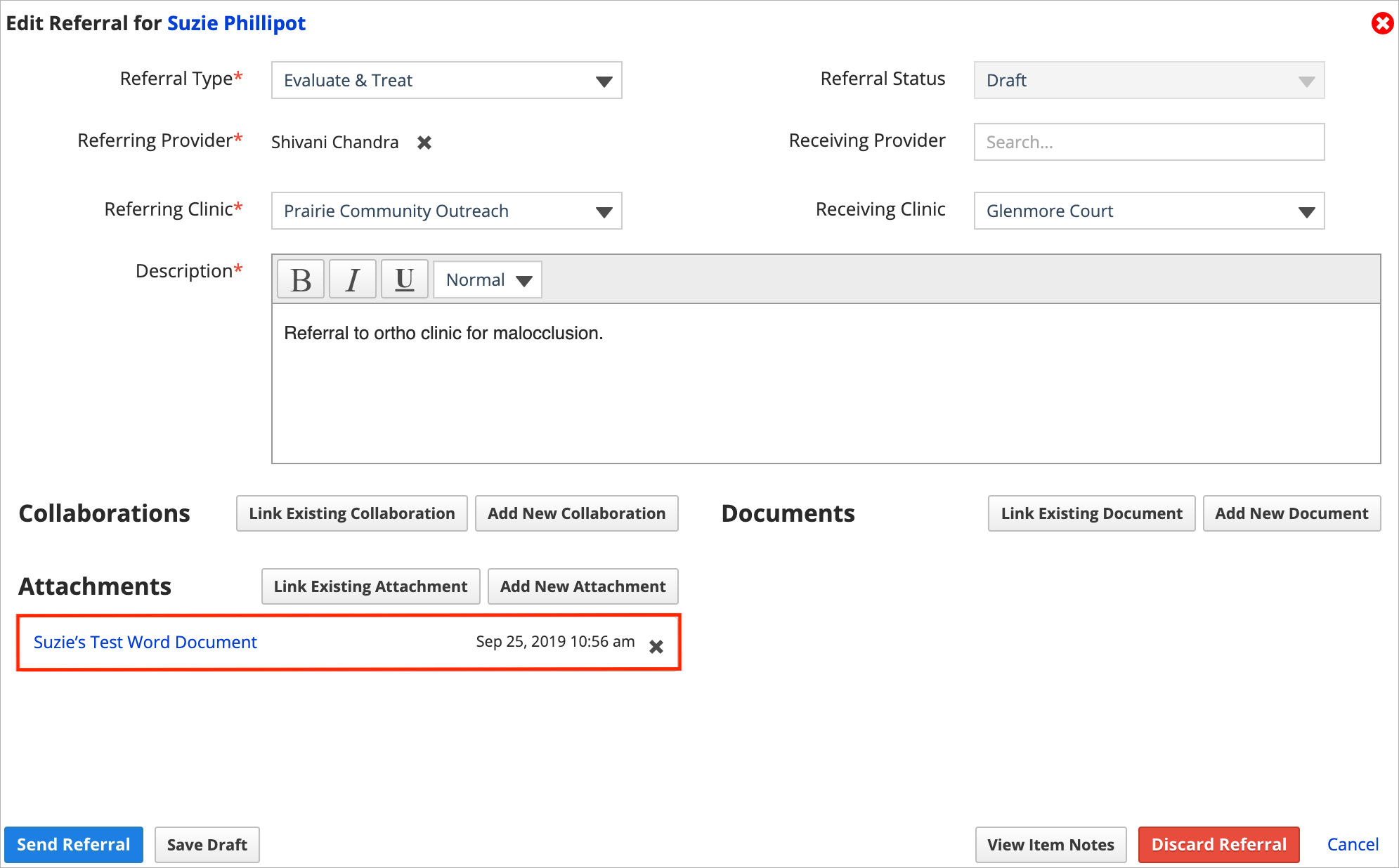
- Attachments that you unlink are still accessible from the patient's Files panel.