Create a warning rule
Before creating a new warning rule, make sure you have access to a saved report template that you want to use for the warning.
All report types except for Revenue can be used to create warnings. However, it is important to experiment with different report types in order to find the one that can be configured in appropriate detail and returns the most useful results.
- Go to Practice Settings > Warnings > Manage Warnings
- Select Create New Warning Rule
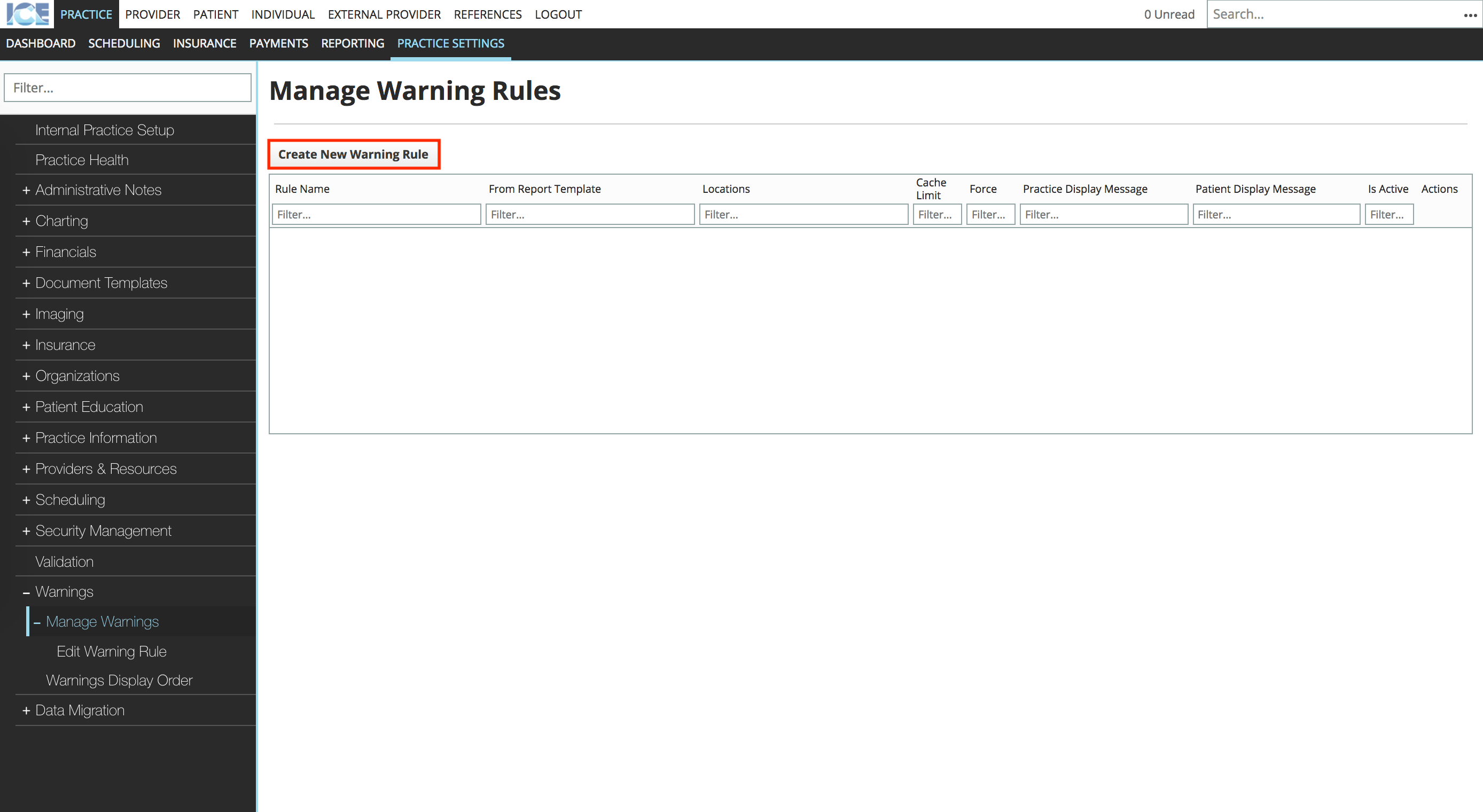
- Define:
- The warning's name.
- What report template it uses.
- The message on the patient warnings panel.
- The message on the practice warnings panel.
- The location(s) where the warning is relevant.
- Whether everyone should be forced to acknowledge the patient message when they access the location(s).
- If this warning is active or inactive.
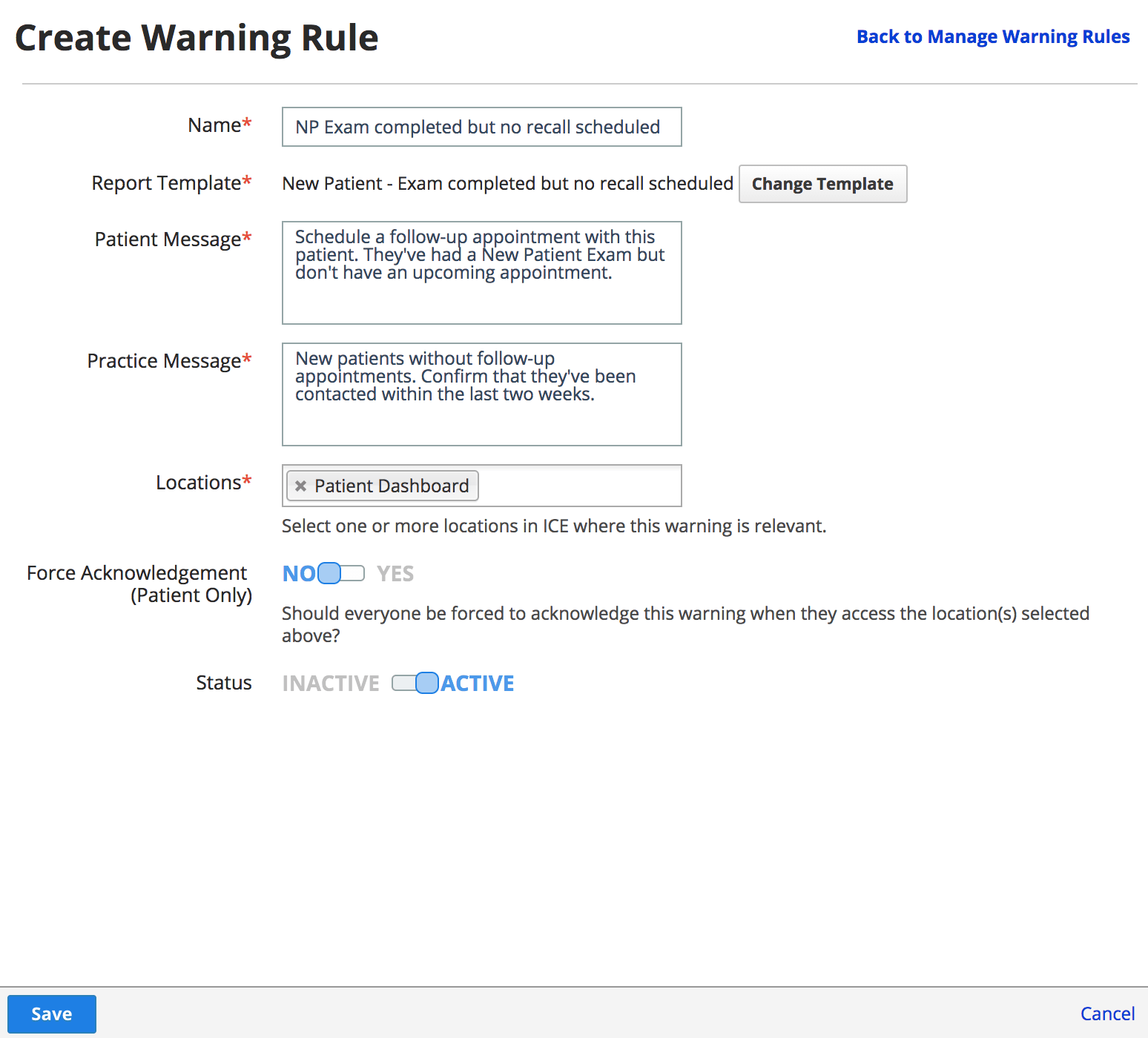
- Select Save to save your changes
- The new rule will now be visible in the Manage Warnings Rules list.
- To return to the Manage Warnings Rules list, select Back to Manage Warning Rules
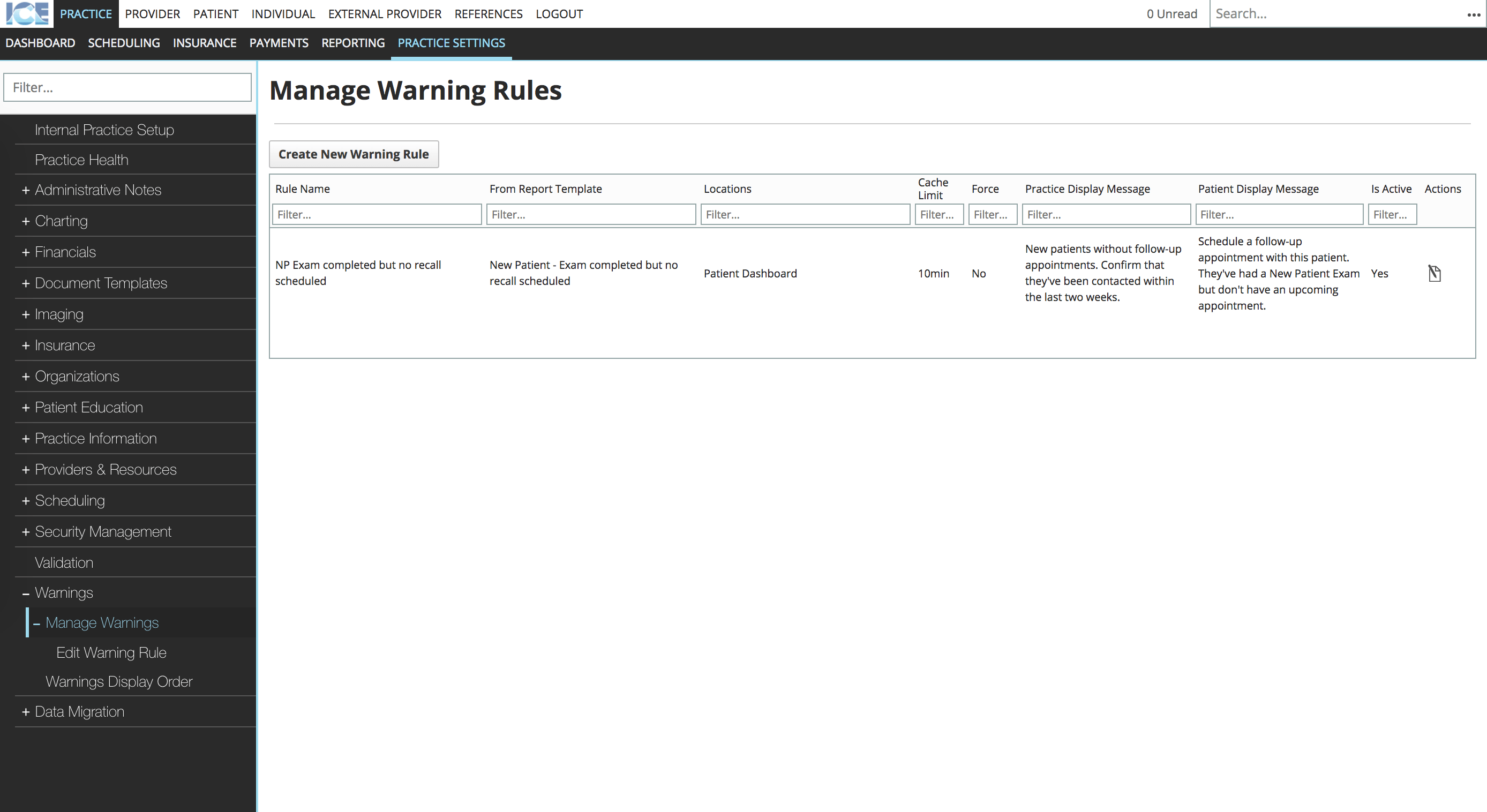
Re-order warnings
When warning rules return results, the messages are displayed in the order you define under Practice Settings > Warnings > Warnings Display Order
- Go to Practice Settings > Warnings > Warnings Display Order
- Choose whether to reorder practice or patient warnings
- Drag the
to configure the display order of warnings
- Select Save to save your changes