Edit procedure and finding details
You can update details or correct errors after adding a procedure or finding.
Automatic Changes
When you change a procedure's status to Completed, the system sets Date to today's date.
When you add a procedure, the system sets Treating Provider to you.
- To edit the status or clinic, select the status or clinic drop-down menus in the general procedure list
- Choose a different status or clinic
- The system saves your changes automatically
or
- To edit the procedure code or area, select
to the right of a finding or procedure
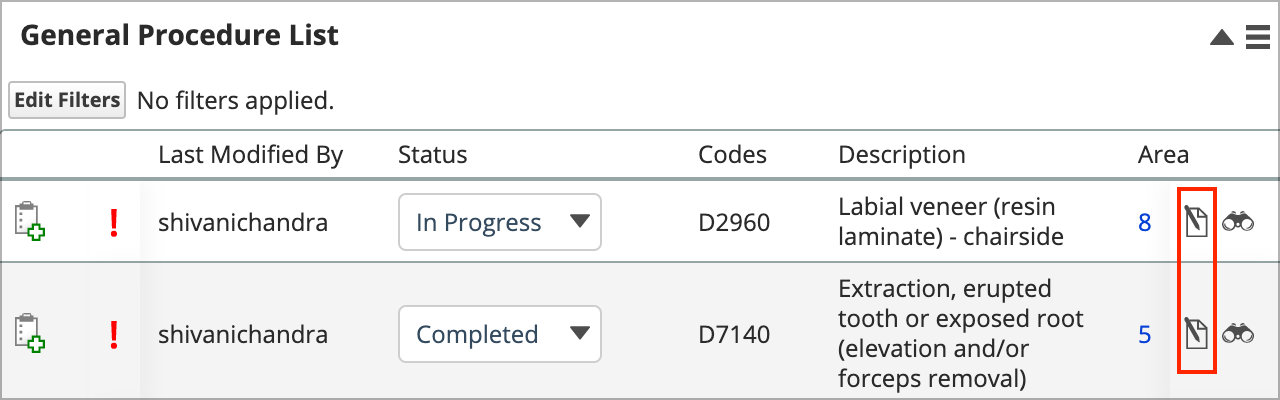
- Update the details in the window
- Select Save
or
- To edit the date or treating provider, select the date field, or the X beside the treating provider's name
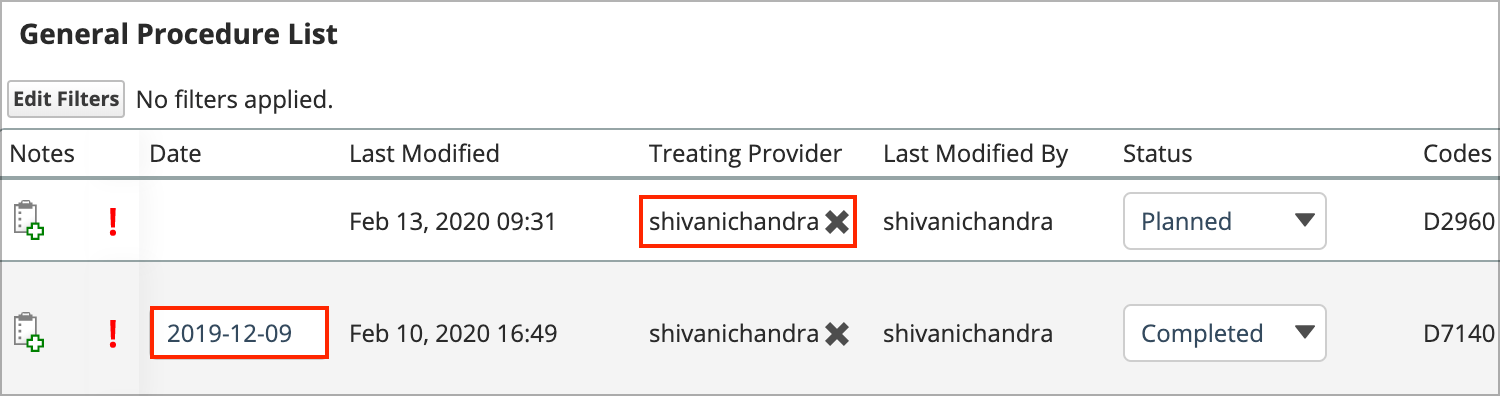
- Update the details in the field
- The system saves your changes automatically
- If the procedure is already billed and the new treating provider you choose uses a different fee schedule: The system displays a confirmation explaining the difference in cost and the adjustments it will apply to correct the financial balance if you confirm the change.