Link a referral document
You can link documents to your referrals throughout the process in order to make sure it includes the most up to date information.
Documents like progress notes, forms, letters or assessments allow you to send additional information about your patient's treatment or to request standardized information from the receiving clinic.
If you don't have an existing document to link, you can fill out a new one from the referral. To learn more, see Adding a referral document.
- Select Link Existing Document
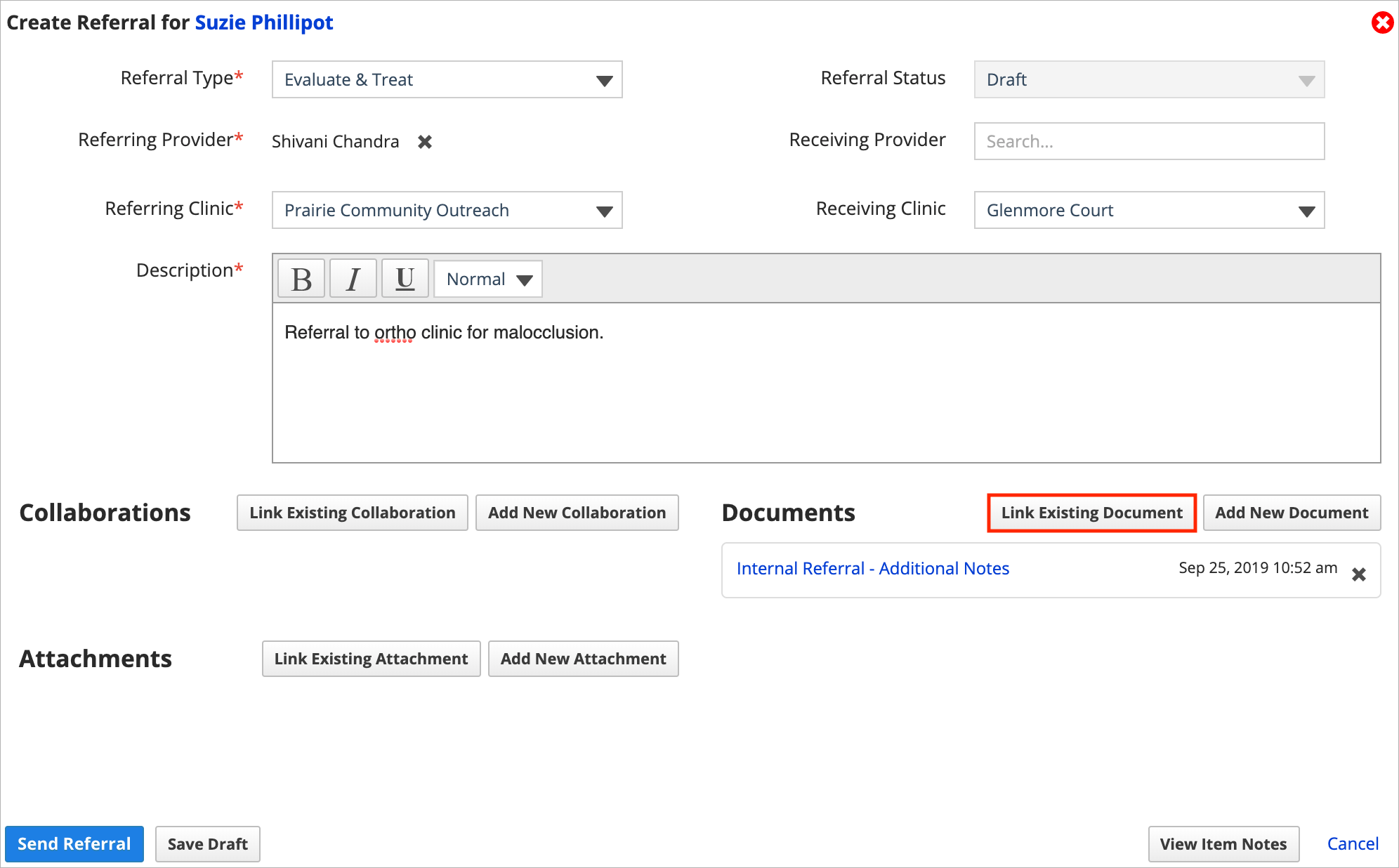
- Use one or more of the search fields to find the document you want
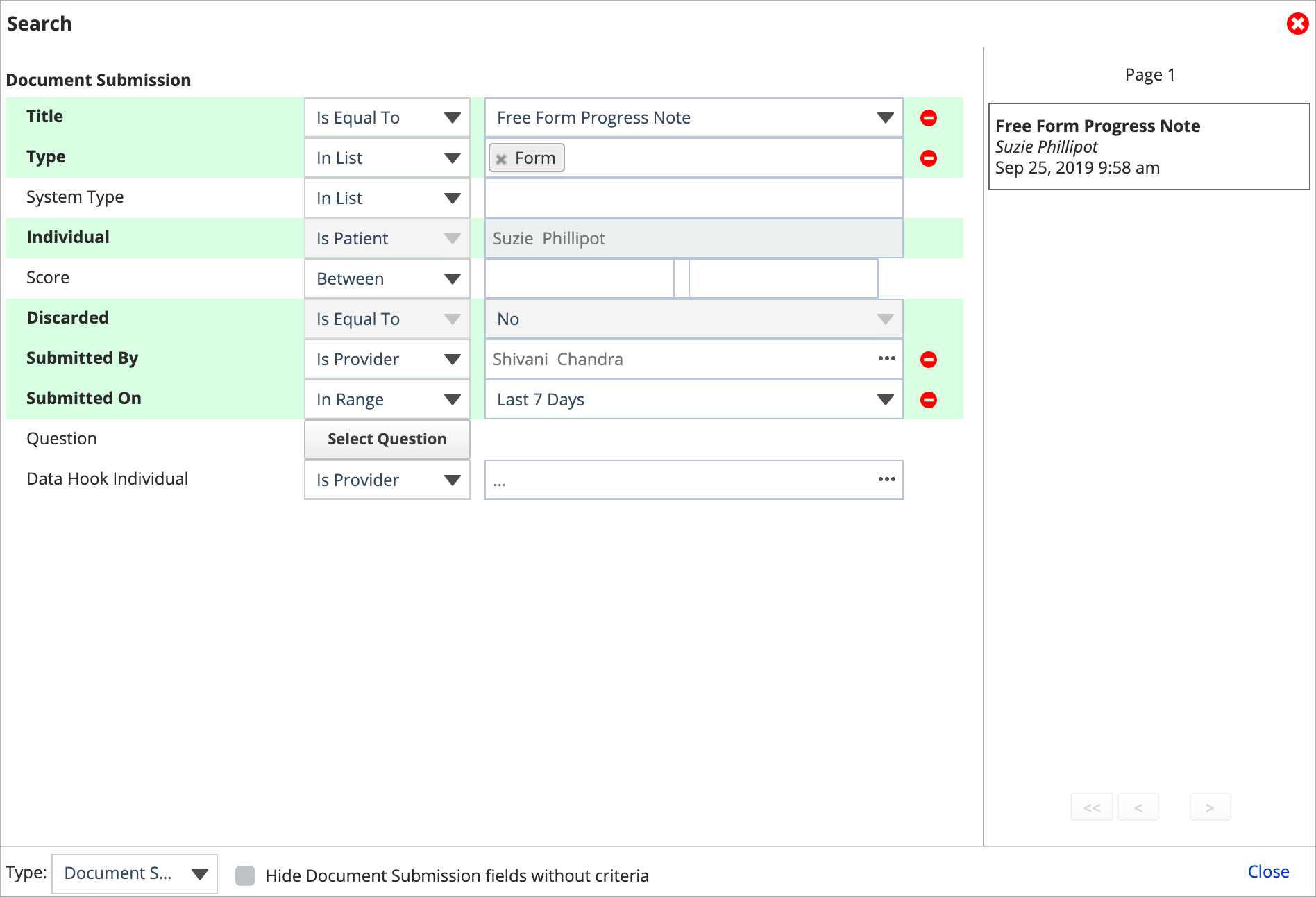
- Title: Select the document's title from a list. You can use the filter field to limit the options.
- Type: Is the document a form, letter, grading form, or assessment?
- System Type: Pick from more specific document types including progress notes and consents.
- Individual: You cannot edit this search field. The document must be from the patient's record.
- Score: If the document you want has a score, what was it?
- Discarded: You cannot edit this search field. The document must be from the patient's record.
- Submitted By: Who completed the document?
- Submitted On: When was the document completed?
- Data Hook Individual: This search field is unavailable.
- Question: This search field is unavailable.
- Select a result from the list
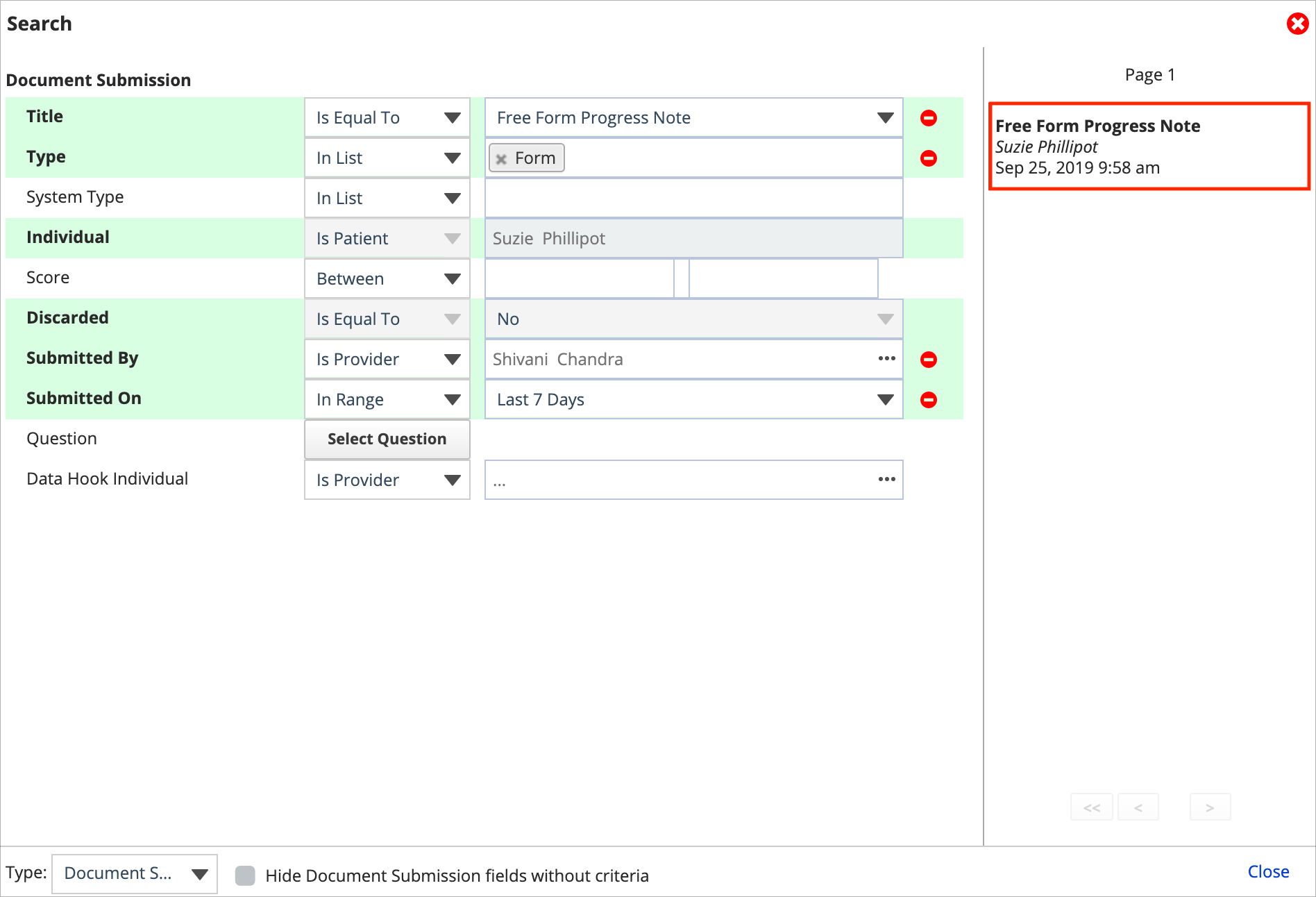
- The document is now linked to the referral
To read and review a document after you add it to the referral, select the document's title listed in the referral.
To remove the document link from the referral, select X
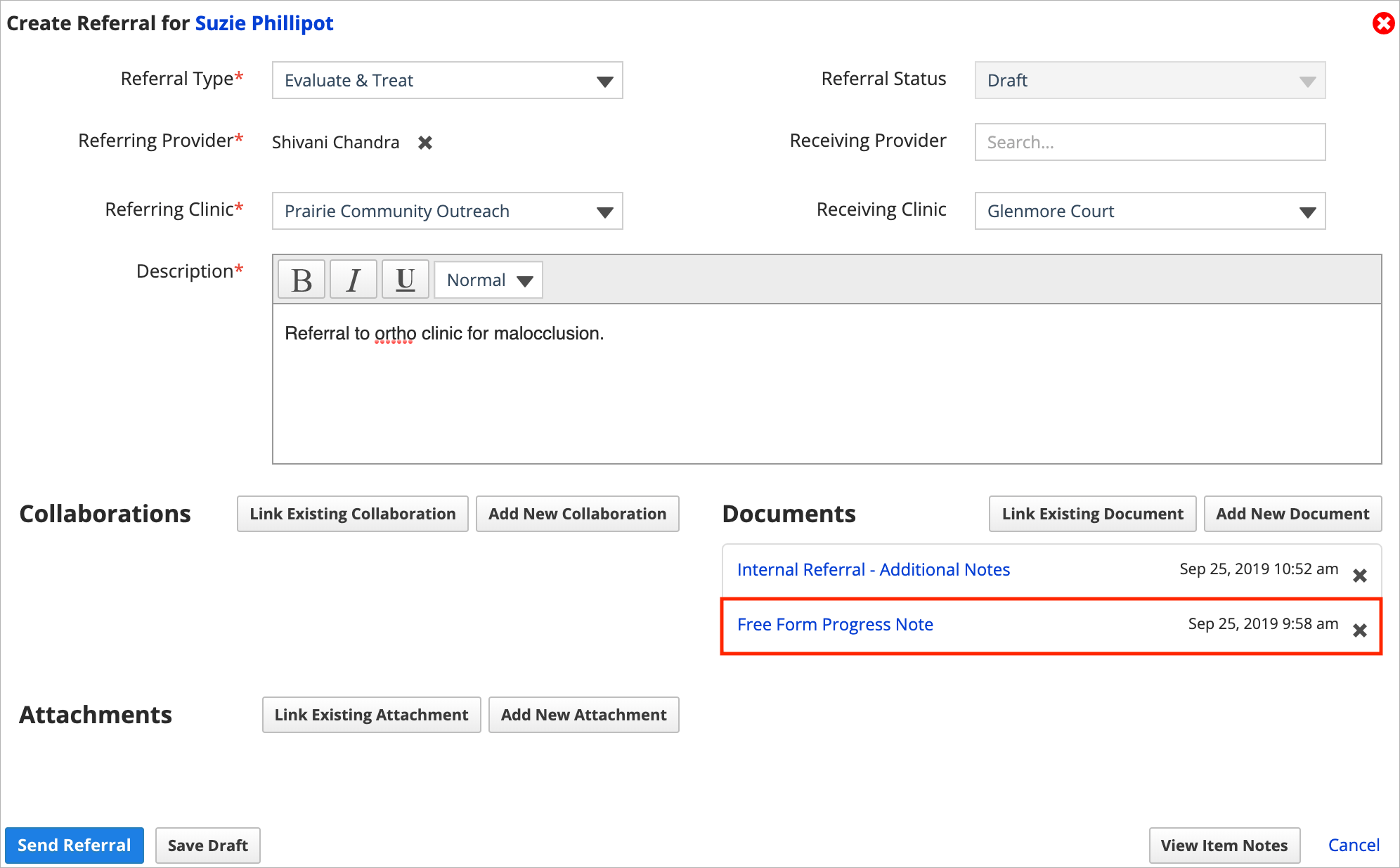
- Documents you unlink are still accessible from the Patient Documents panel. Progress notes are still accessible from the Progress Notes panel.