Link a referral attachment
You can link file attachments to your referrals to make sure the referral includes the most up to date information.
Linking existing attachments from the patient's Files panel — such as PDFs, Word documents, and scans — allows you to send additional information about your patient's treatment or to request standardized information from the receiving clinic.
If you haven't already uploaded the attachment to the patient's record, you can upload a new file from the referral. To learn more, see Adding a referral attachment.
- Select Link Existing Attachment
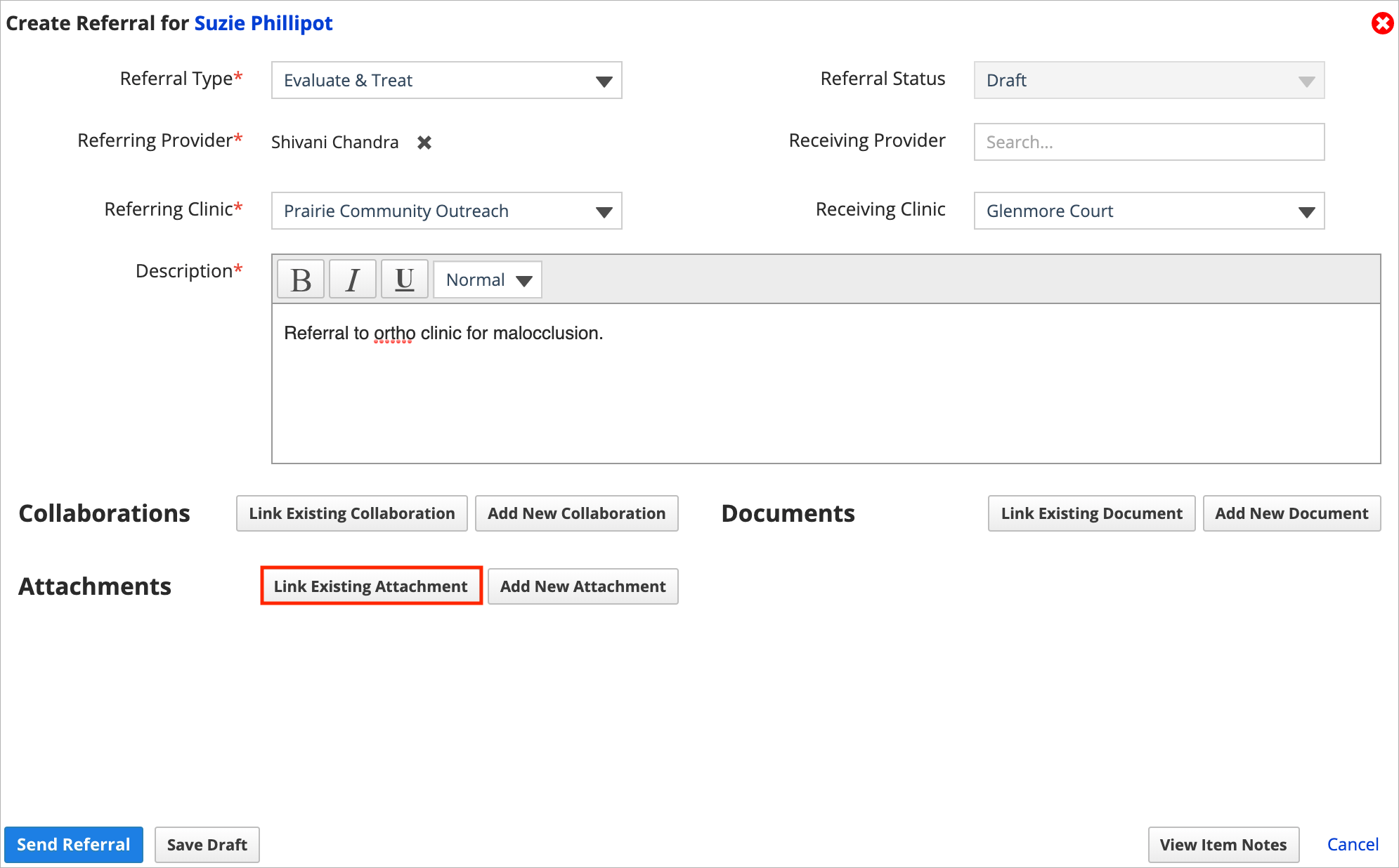
- Choose the attachment from the list that you want to include so it is highlighted in blue
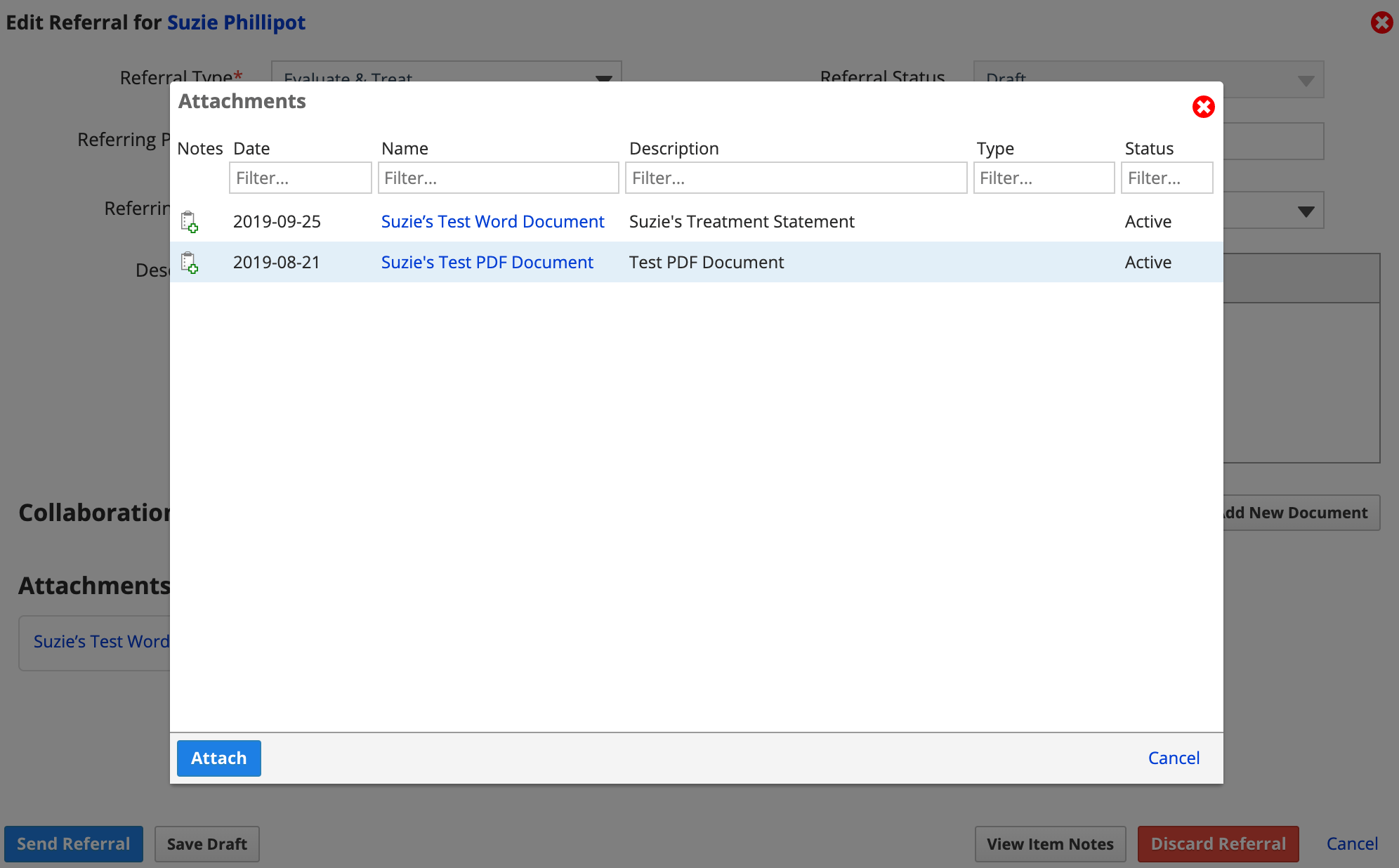
- Select Attach
- The attachment is now linked to the referral
To review a file after you add it to the referral, select the file's title listed in the referral.
- Depending on the file type it will either display a preview or download to your computer for viewing and printing. File types that can show a preview include PDF, JPEG, PNG and STL.
To remove the attachment link from the referral, select X
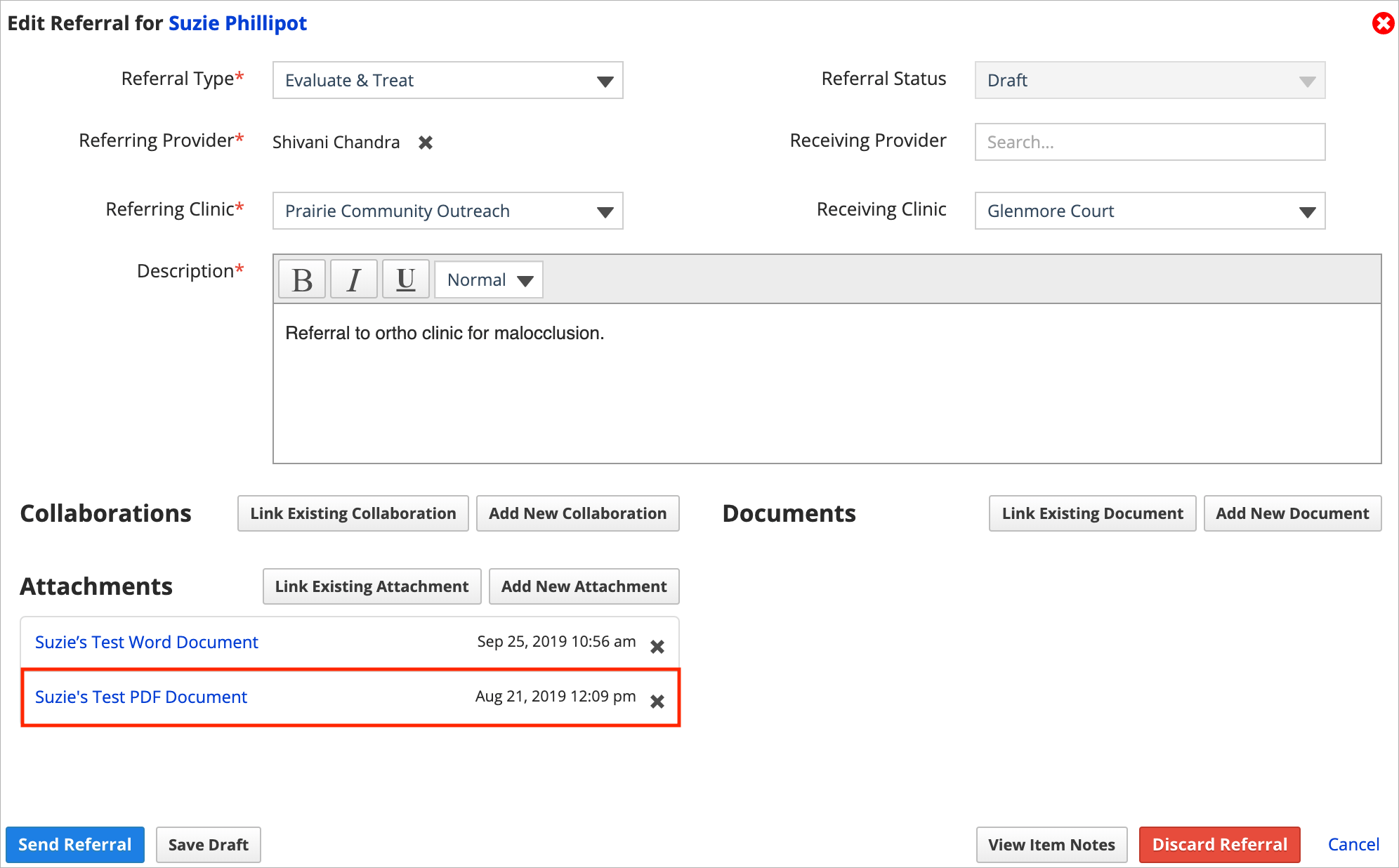
- Attachments that you unlink are still accessible from the patient's Files panel.