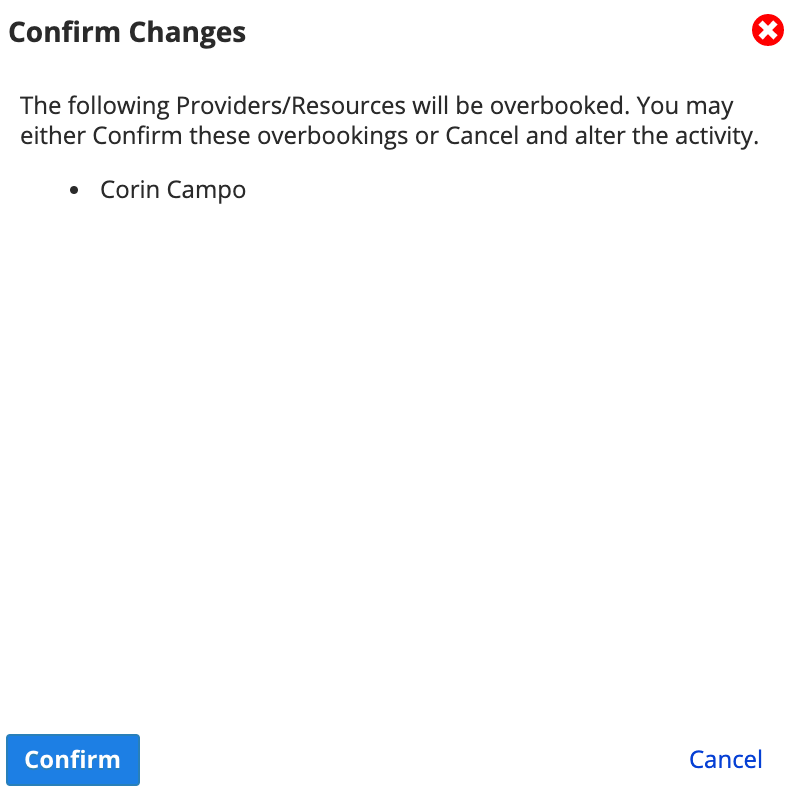Double book a provider or resource
There are two ways to double book a provider or resource. The number of double bookings allowed can be defined on a provider and resource basis.
Move an existing appointment
- Drag an existing appointment to a time point that overlaps with another existing appointment on the same provider or resource
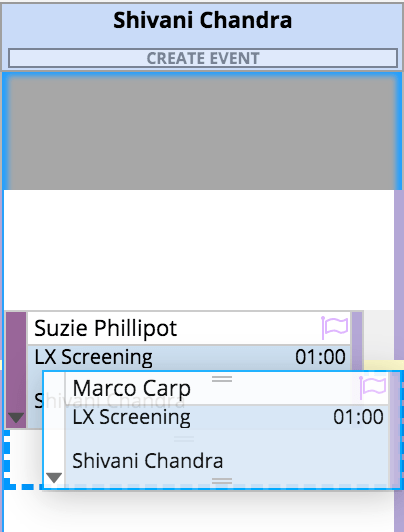
- When you drop the existing appointment, it appears stacked with appointments in the same column
- The appointment details update to reflect the new time
Create a new double booked appointment
- Double click the blank area to the right of an existing appointment
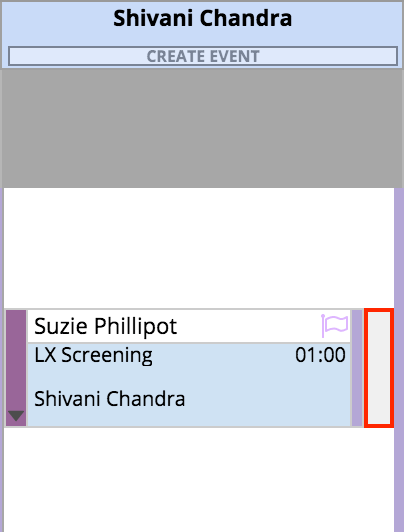
- A Create Appointment window appears, allowing you to enter details
- When you save the new appointment, it appears stacked with any others in the same column
A warning is displayed when attempting to double book a provider or resource configured to require a confirmation.