Edit patient details from an appointment
You can view and edit a patient's demographic details without leaving the scheduling screen.
This allows you to quickly confirm or update their details when creating an appointment or checking them in.
- Open the Appointment Summary or Edit/Create Appointment screen
- Select
beside the patient's name
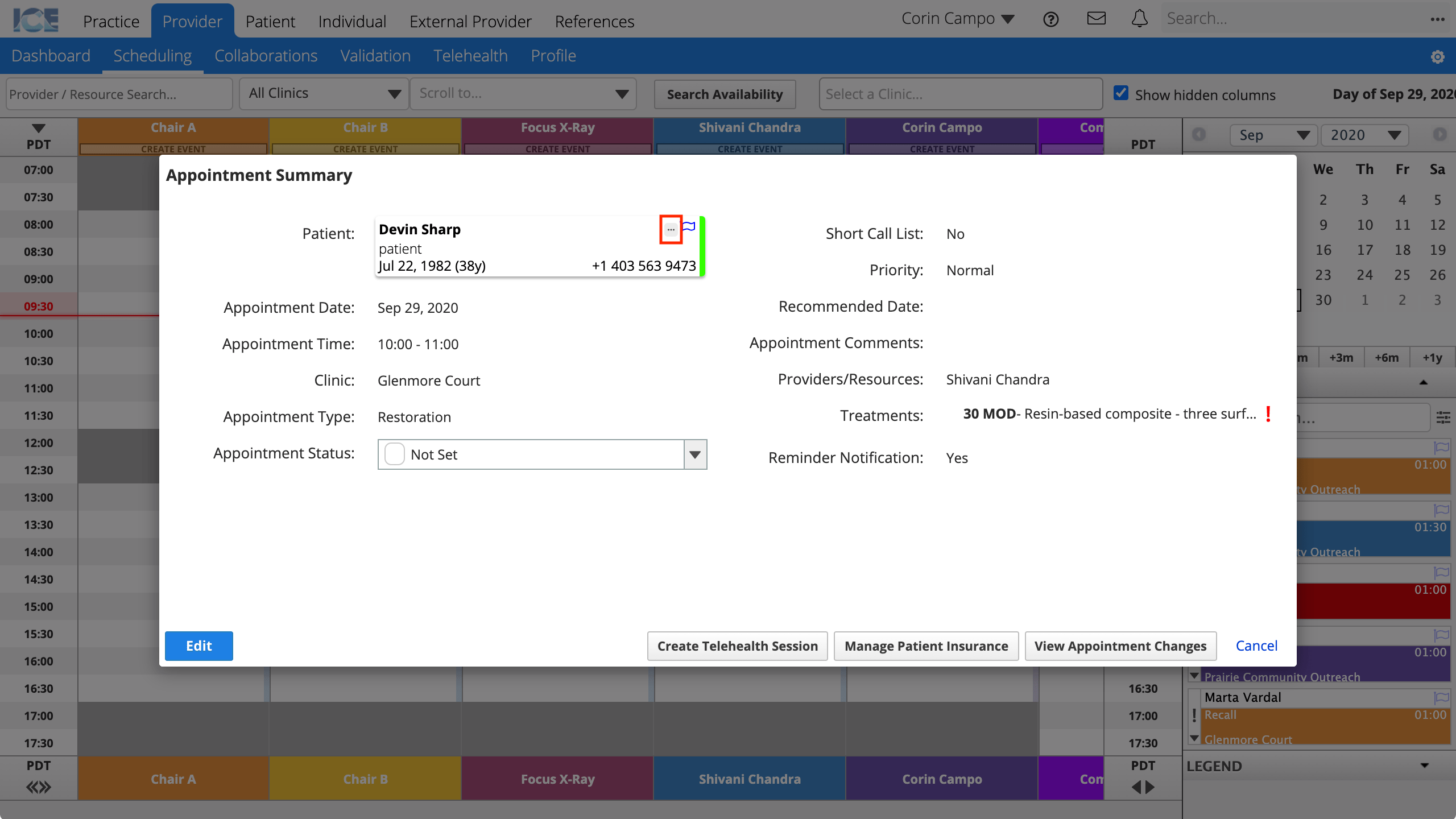
- If you want to go to the patient's dashboard instead, select the patient card.
- Use the left menus or edit details as necessary
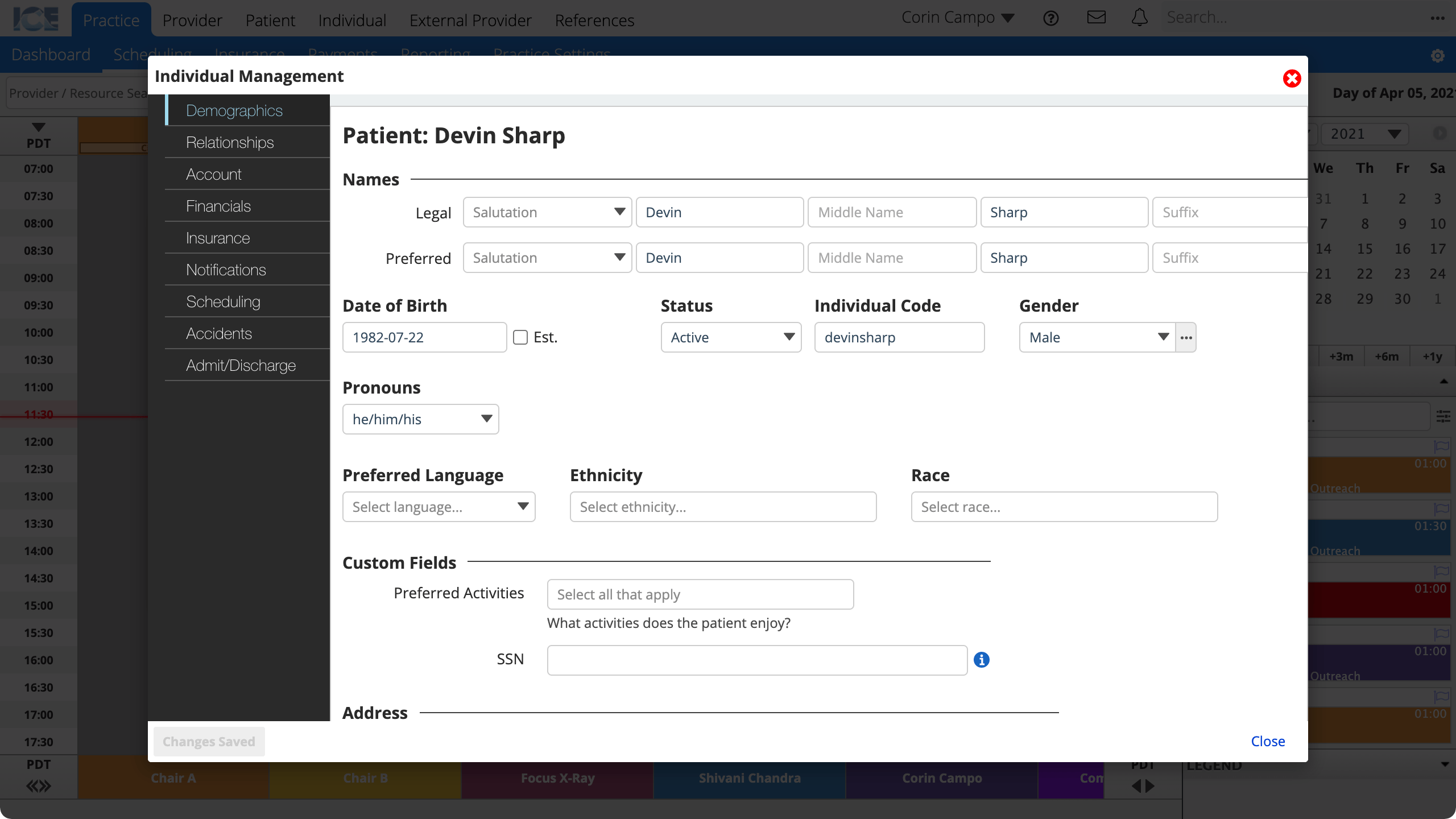
- The system saves your changes automatically
- Select Close when you're finished