Cancel an appointment
Cancelling an appointment removes it from the schedule grid and you can decide:
- What the cancellation reason was
- If the patient receives a strike on their record
- If you want to create a new unscheduled appointment for them
A record of a patient's cancelled appointments is available under Patient > Patient Management > Scheduling
- Update the appointment's status to Cancelled or Did Not Show or Left After Check-In
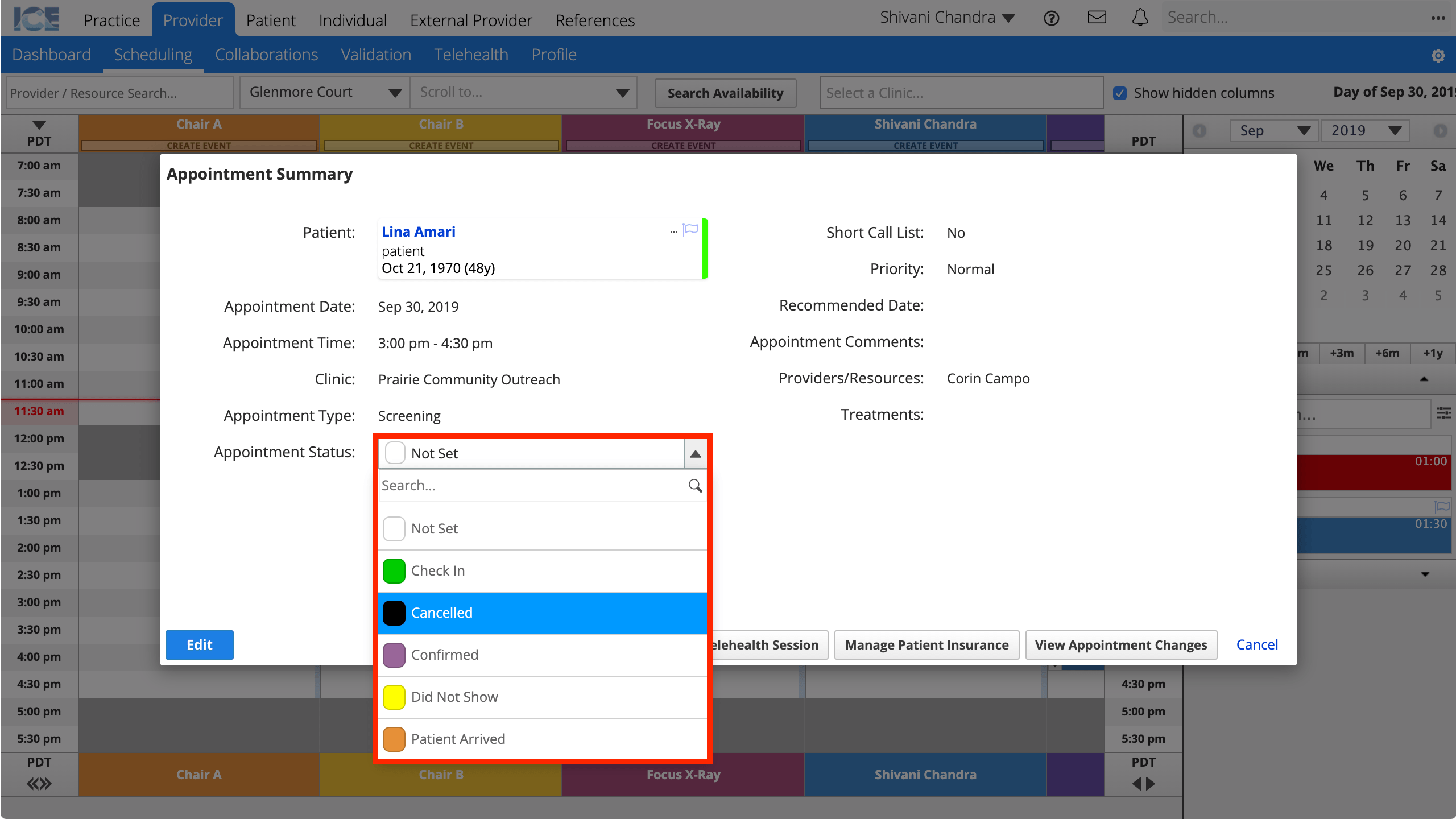
- Select a Cancellation Reason
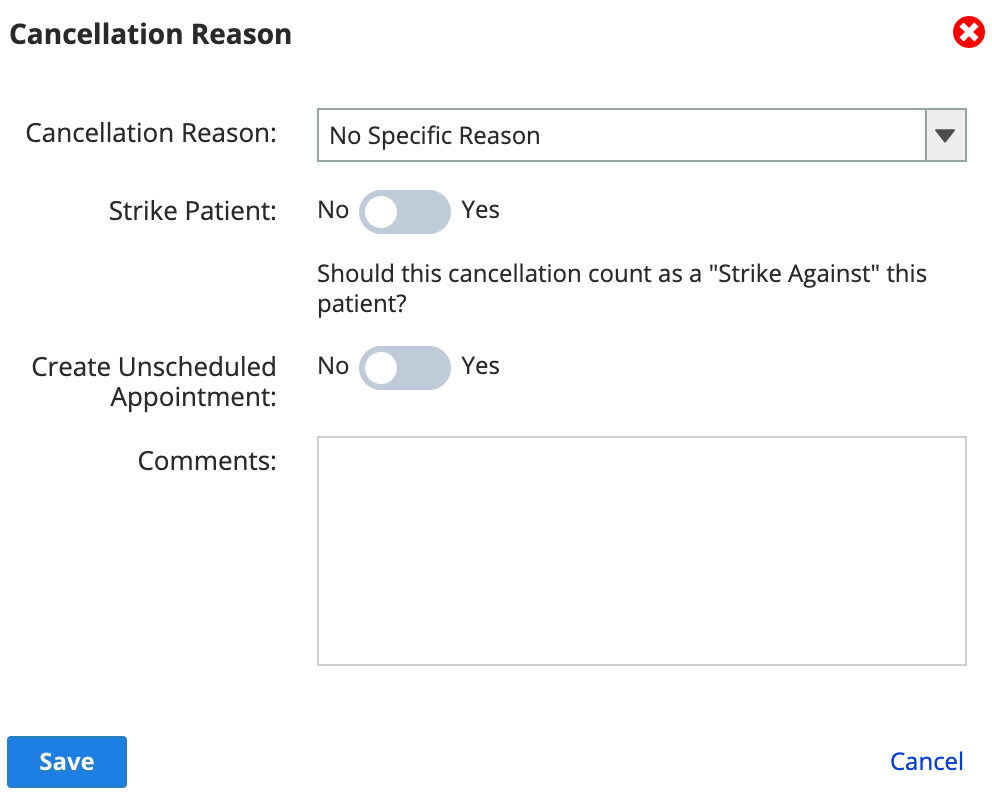
- Confirm if the cancellation counts as a strike
- Confirm if you want to create a new unscheduled appointment for the patient.
- The unscheduled appointment uses the same appointment type and clinic. Unscheduled appointments are available from the Patient Next Visits panel and Clipboard.
- Add any comments
- Select Save
Override the strike limit
Patients with the maximum number of allowable strikes cannot be scheduled.
To create an appointment for a patient that has reached the allowable number of strikes, you must override their strike limit.
- Go to Patient > Patient Management > Scheduling
- Select Override Strike Limit
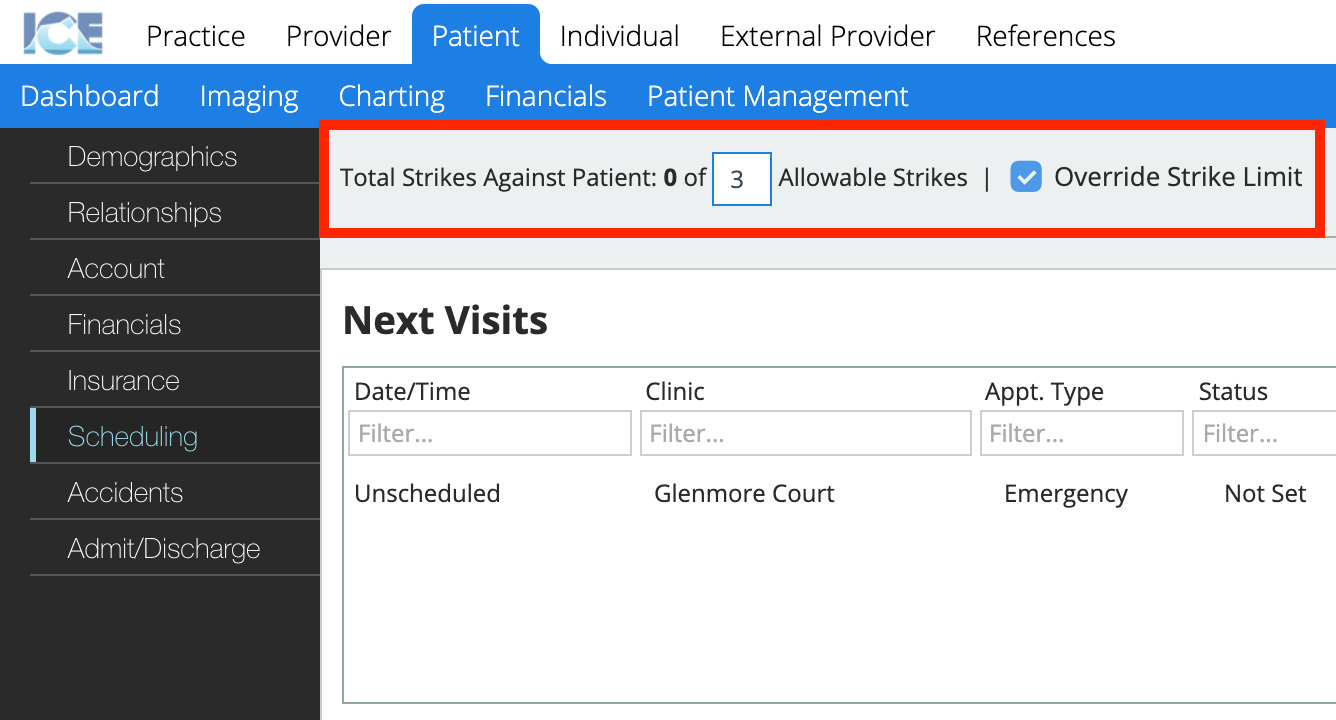
- Increase the number of Allowable Strikes
- Changes are saved automatically
- Return to Scheduling and create an appointment for the patient