Enter a procedure with quick charting
You can use quick charting to enter treatment from a short list of commonly used procedure codes.
- Go to Patient > Charting and find the General Odontogram panel
- Select a tooth number or surface
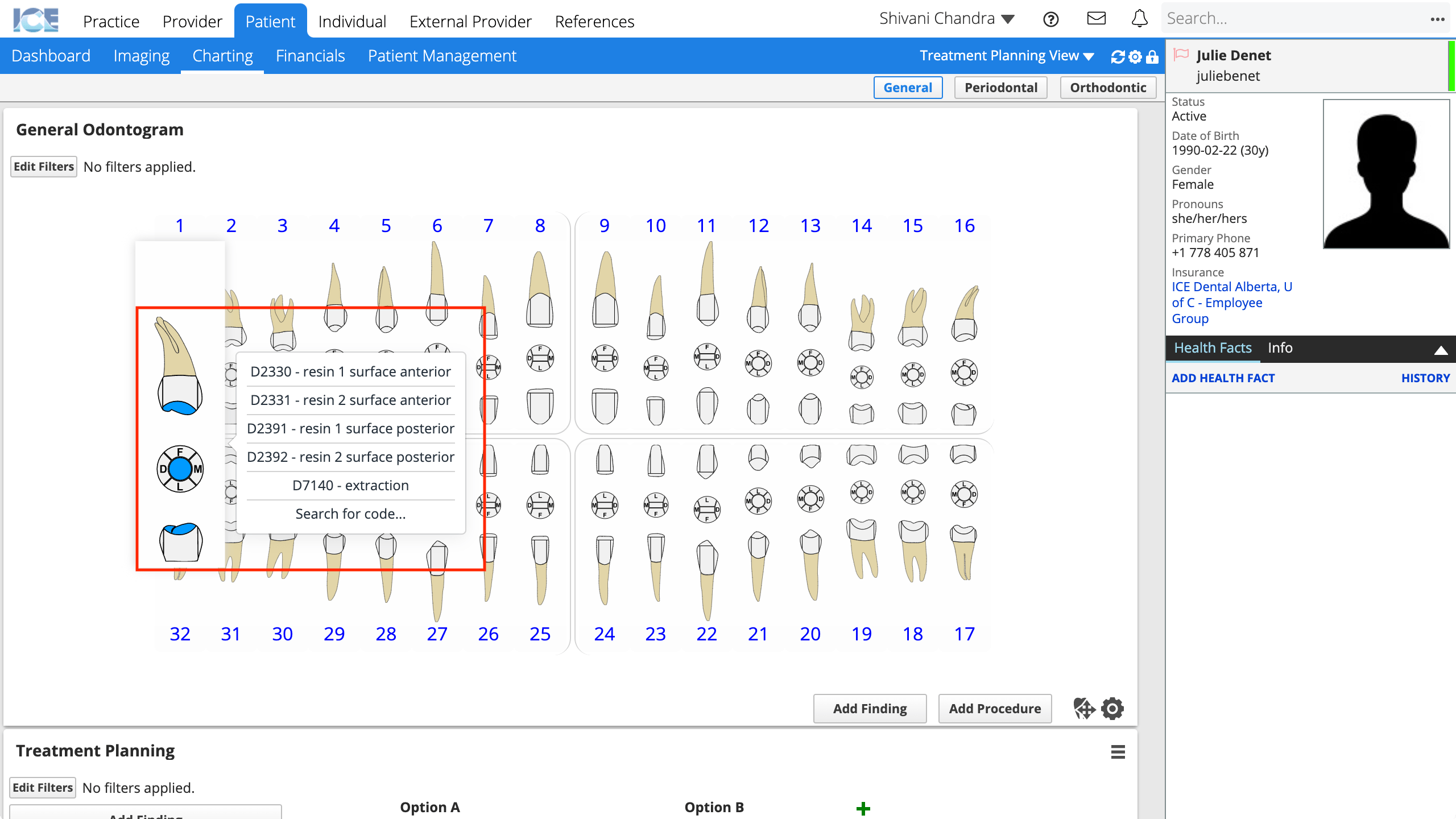
- Select a quick charting code from the pop-up
- If the code you want does not appear, select Search for code... to open the standard Procedure Input window
- To learn more about entering a procedure here, see Entering a procedure.
- Select a procedure status
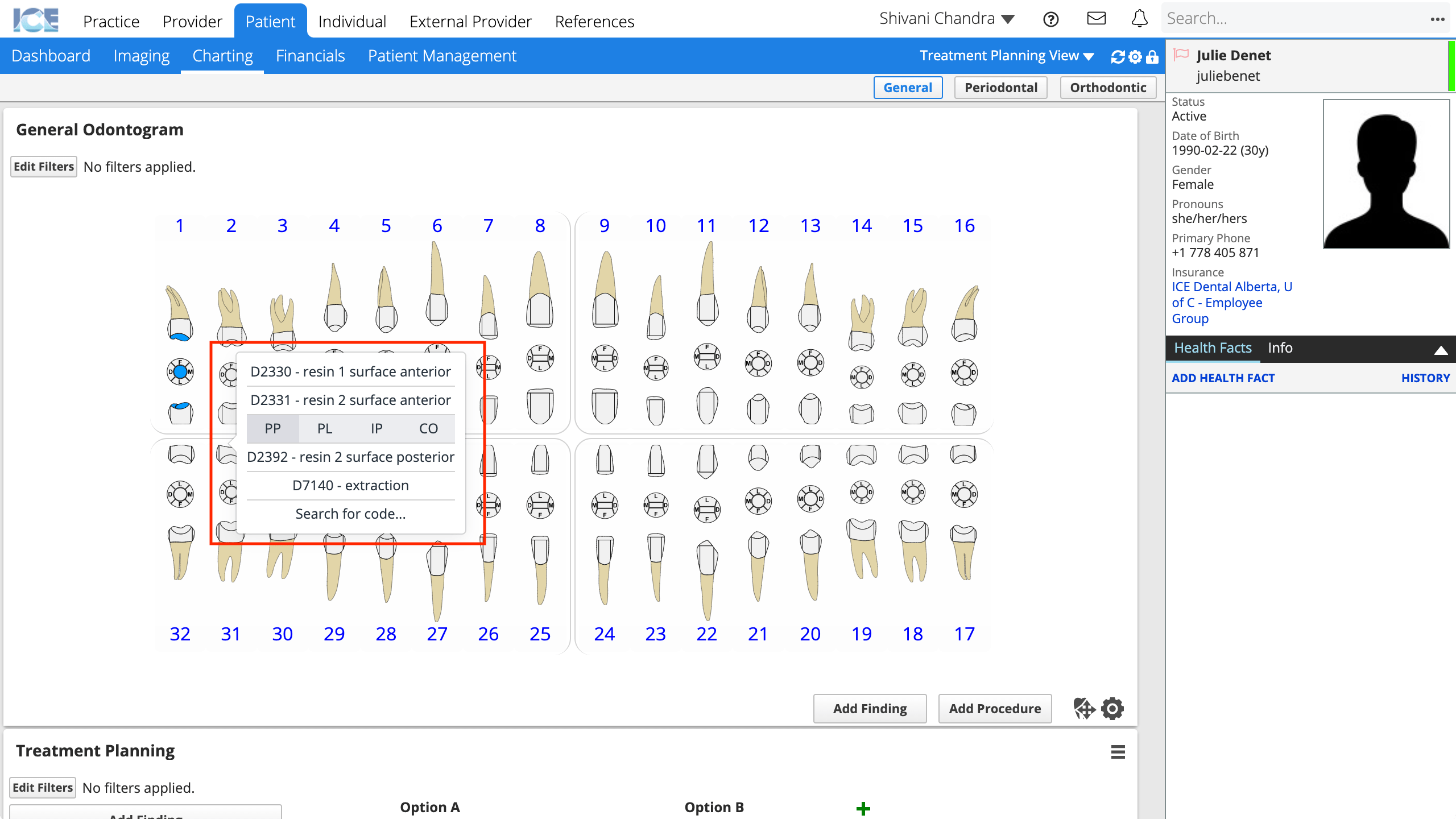
- PP - Proposed
- PL - Planned
- IP - In Progress
- CO - Completed
- To learn more about procedure statuses, see Updating a procedure's status.
If the code and surface selection match code rules, your procedure is automatically saved.
If the code and surface selection do not match, repeat steps with the correct selection.
Configuring Quick Charting
The steps above only work if quick charting is enabled for your practice. An administrator can enable it and define the five codes that appear by going to Practice Settings > Charting > Quick Charting.
To learn more about configuration, see Practice settings: charting.