Reallocate a patient payment
After you enter a patient payment you can edit and update the allocation.
Find the payment in Patient > Financials, as part of a batch in Practice > Payments > Batch Payments, or by searching for it in Practice > Payments > Find Payments
- If you're looking at a payment in Patient > Financials, double-click the payment
or
If you're looking at a payment from Practice > Payments, select View on the payment you want to re-allocate
- From the Payment Allocation table, edit the amounts that are currently allocated under the Allocated Amount column
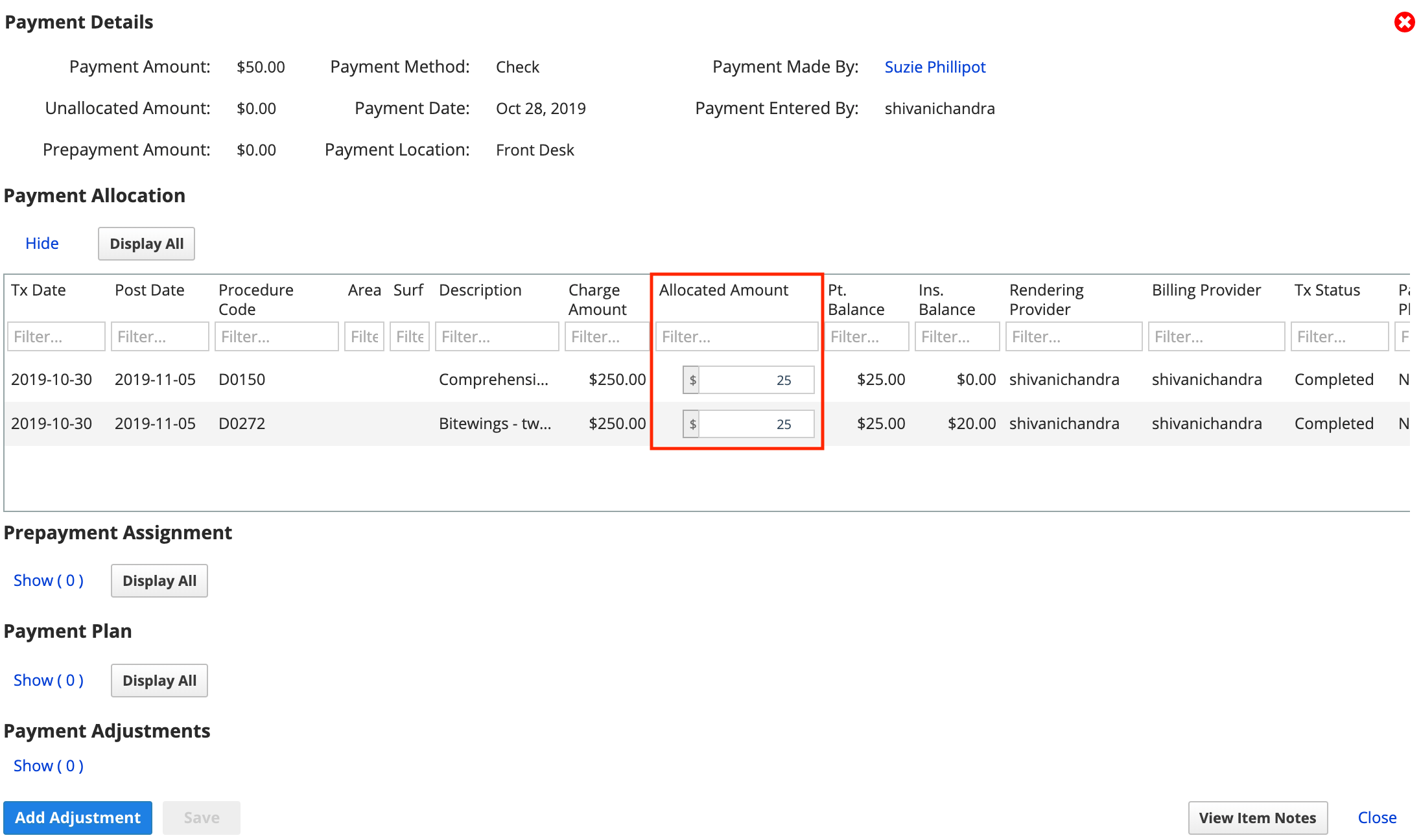
- Optional: To see more outstanding patient charges so that you can allocate all or part of the payment to them, select Display All for the Payment Allocation, Prepayment Assignment, or Payment Plan tables
- Allocating the payment to a planned treatment in the Prepayment Assignment table will make the payment appear in the Patient > Financials pre-payment summary total.
- Once you're happy with your changes, select Save to update the allocation
If you leave all or a portion of the payment unallocated, you can refund the unallocated portion of the payment from Practice > Payments > Find Payments or Batch Payments. To learn more, see Process a patient refund.