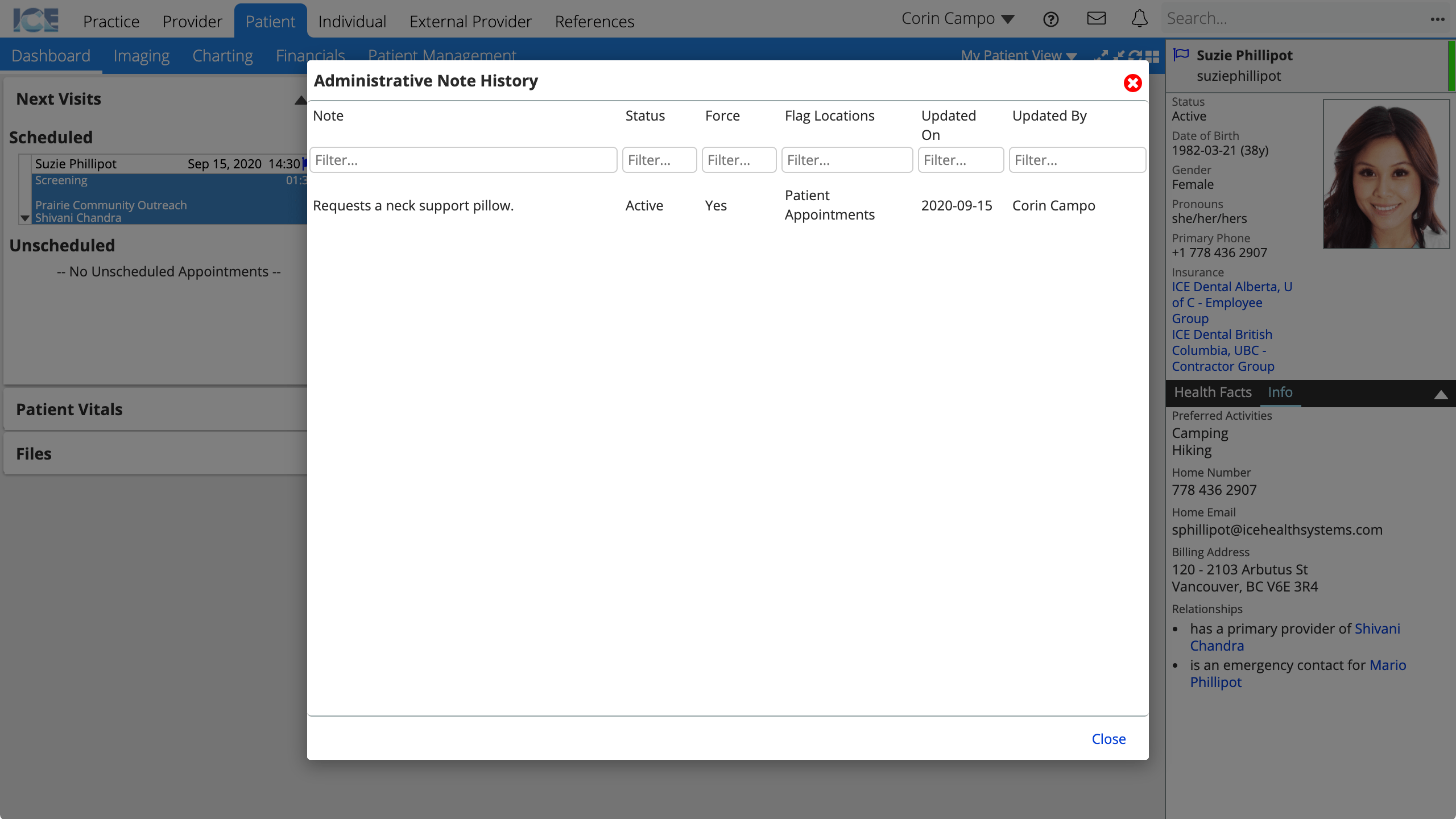Create an administrative note
You can create administrative notes from the Administrative Notes panel or from the Administrative Notes window accessible anywhere a flag appears.
- Select
from the top right corner of the Administrative Notes panel
or
Selectanywhere it appears in the system

- Choose Create Note
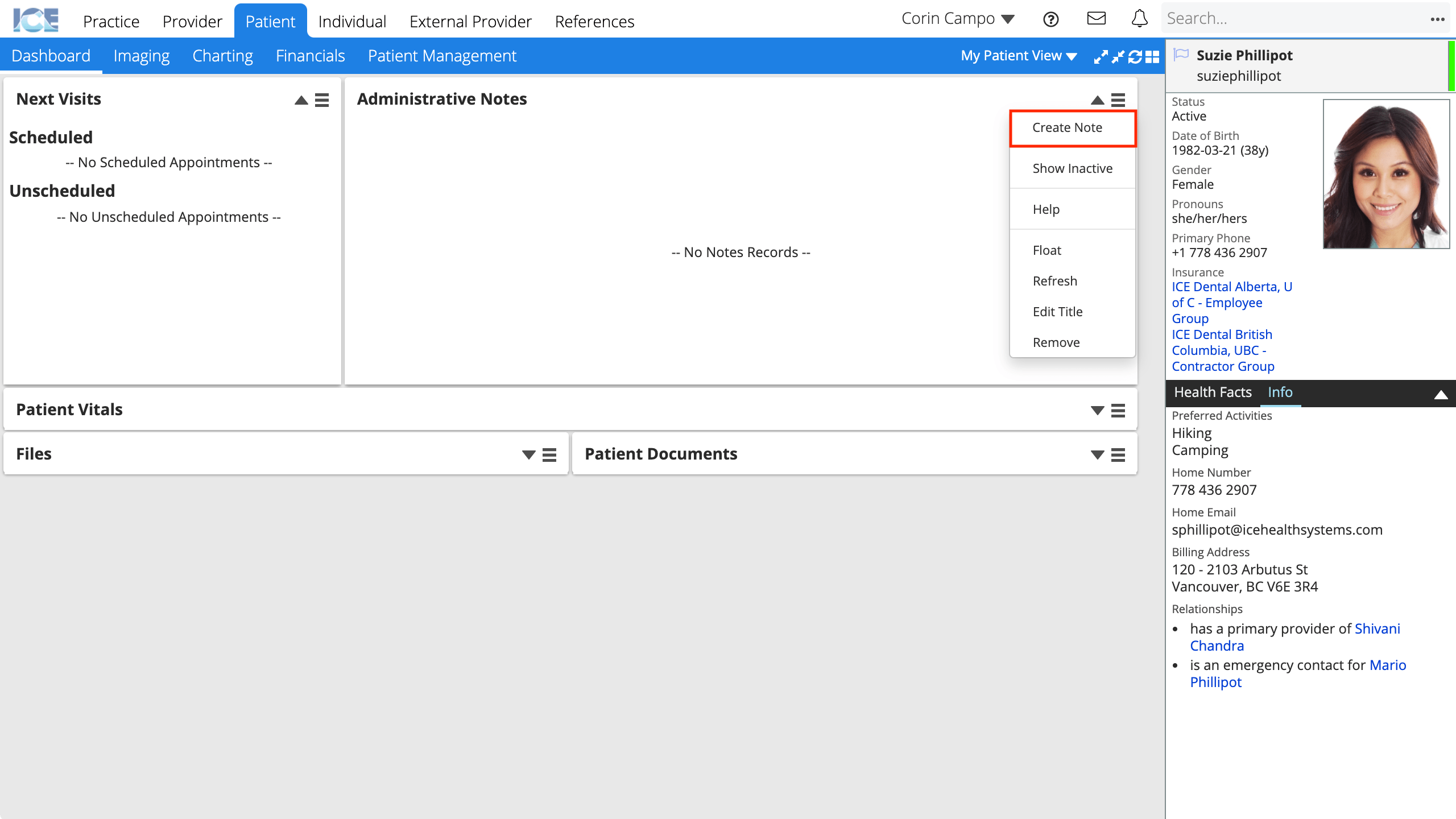
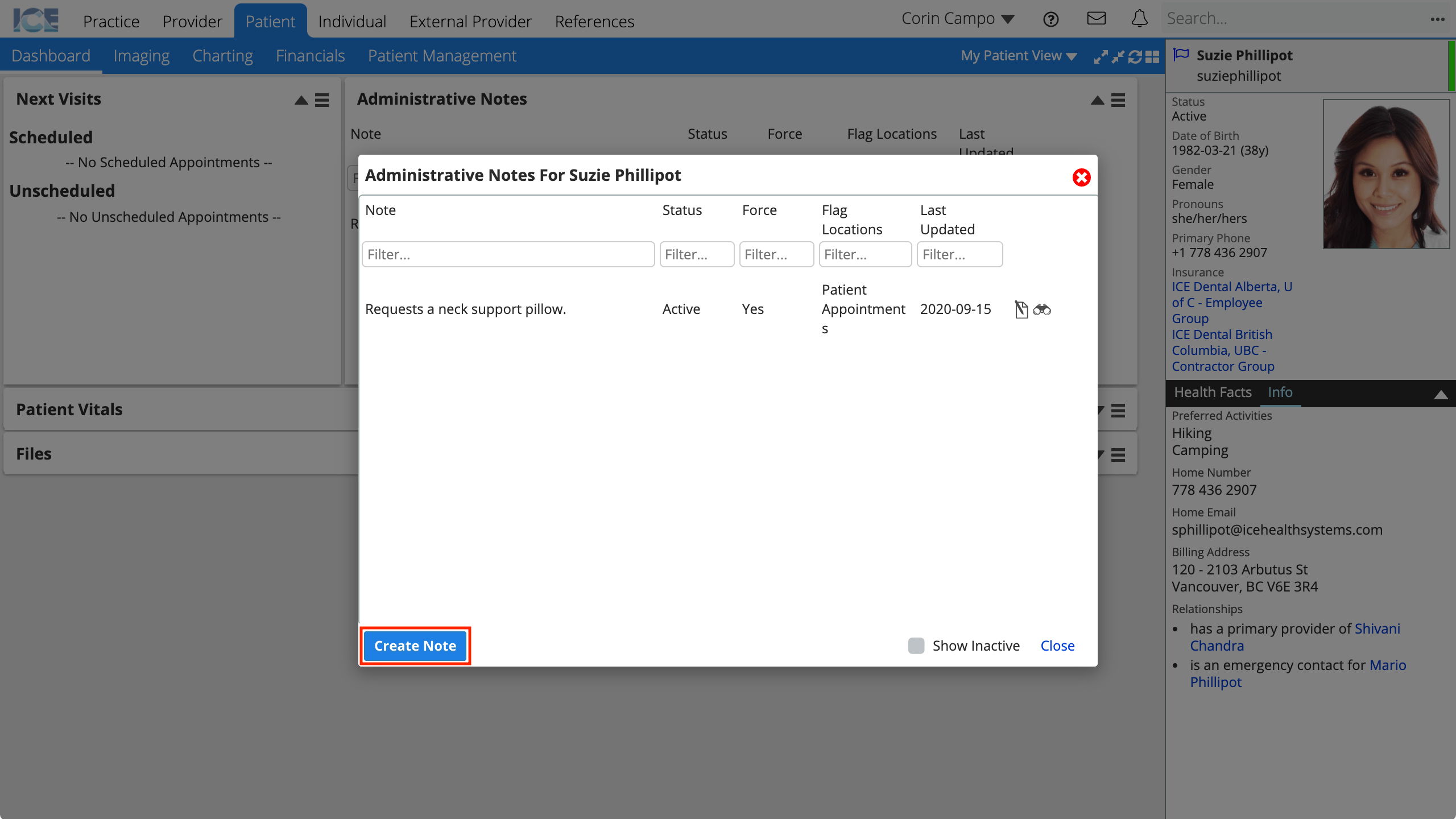
- Type in the Note field
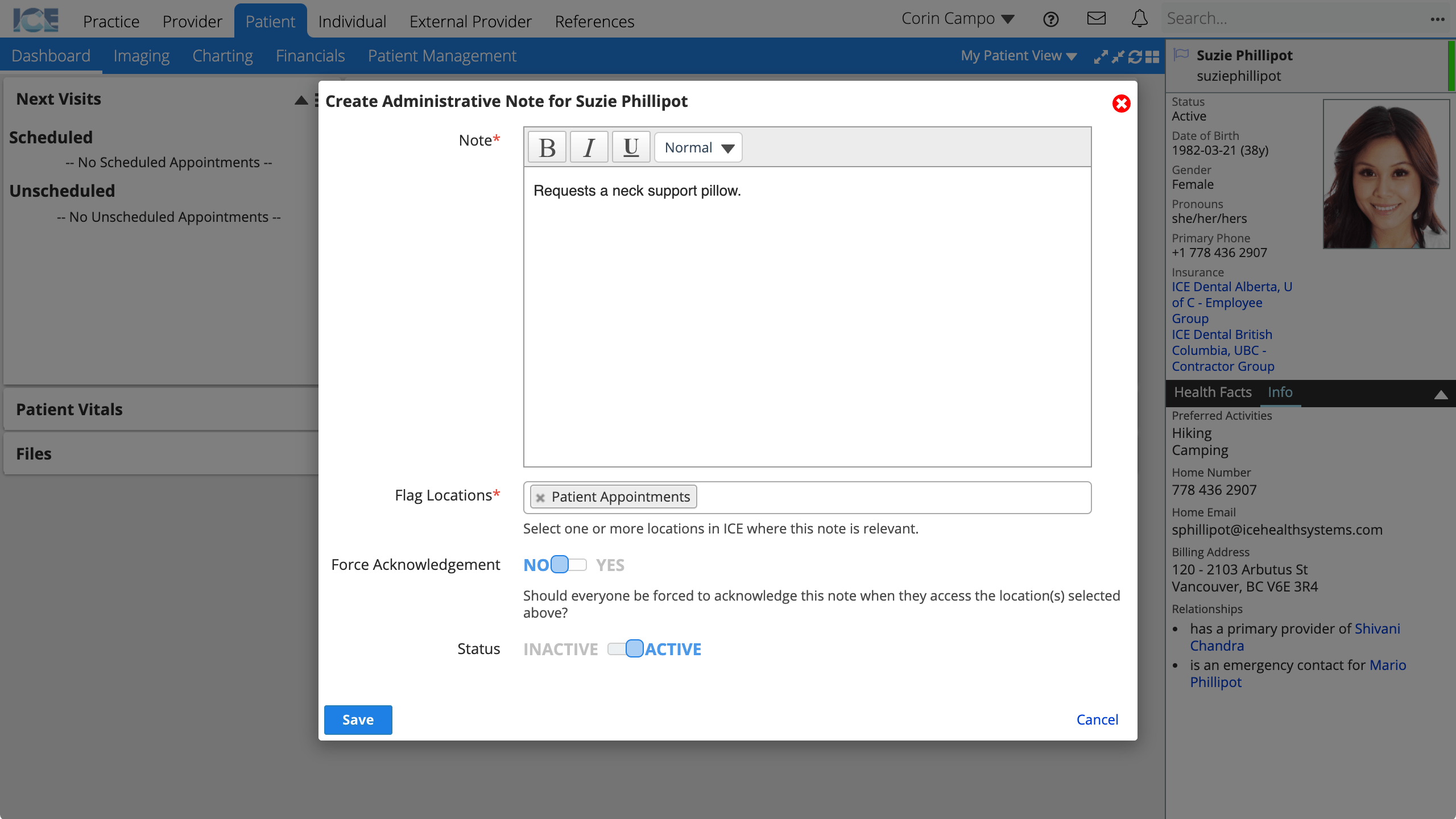
- Choose one or more flag locations for your note to define:
- Where in the system the
is filled to indicate that there is a relevant note available.
- Where in the system a Force Acknowledge pop-up may appear.
- What permissions a person requires to view and edit the administrative note.
- Where in the system the
- Choose Yes or No for Force Acknowledgement
- No: The note is visible in the Administrative Notes panel or window and doesn't force acknowledgement.
- Yes: People that access the areas of the system tied to the selected flag locations must acknowledge the note via a pop-up.
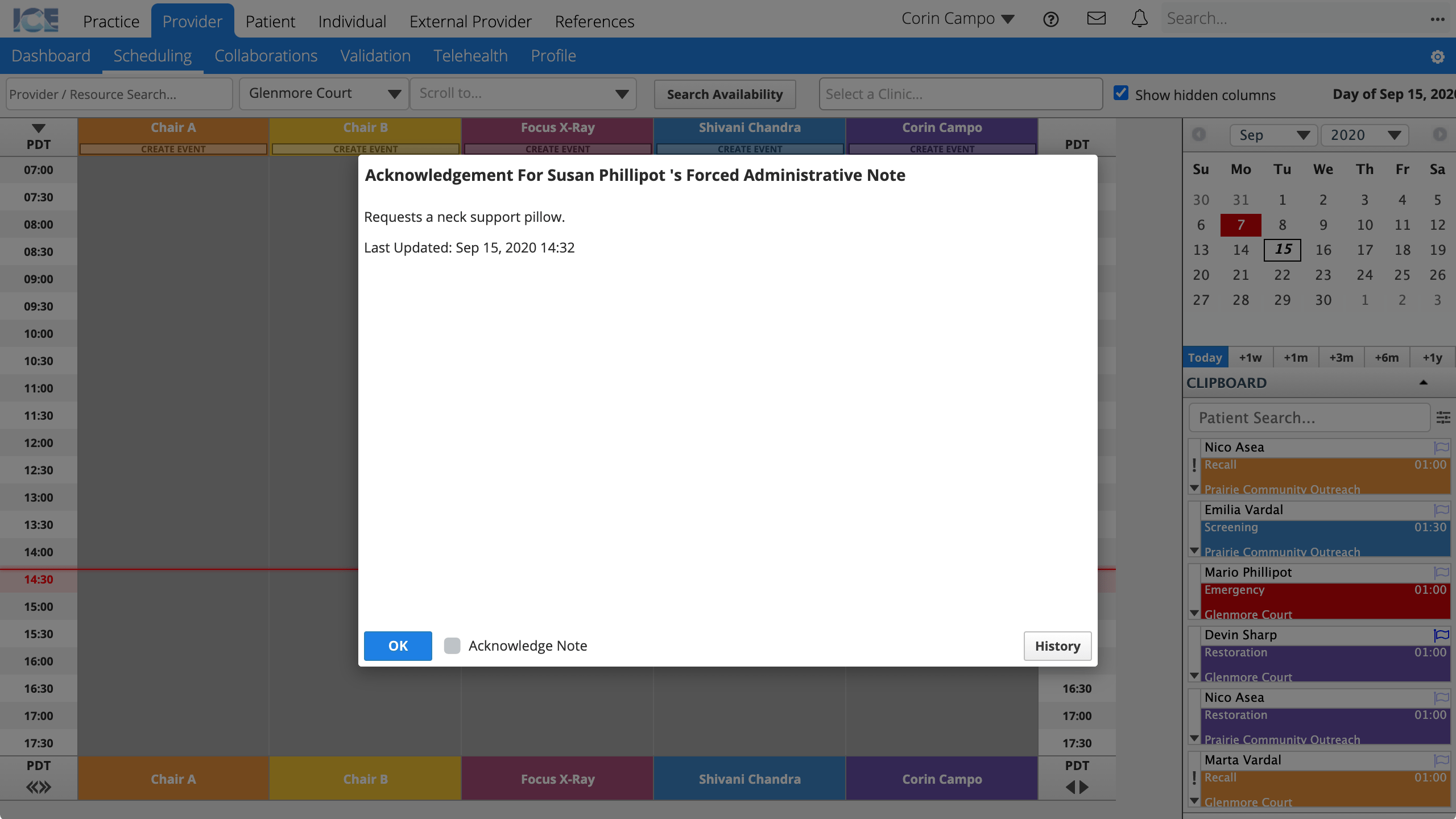
- People cannot bypass the pop-up. They must select the Acknowledge Note checkbox and then select OK to resume working.
- Confirm Status is Active
- Inactive administrative notes only appear when Show Inactive is enabled from the note window or panel menu.
- Select Save
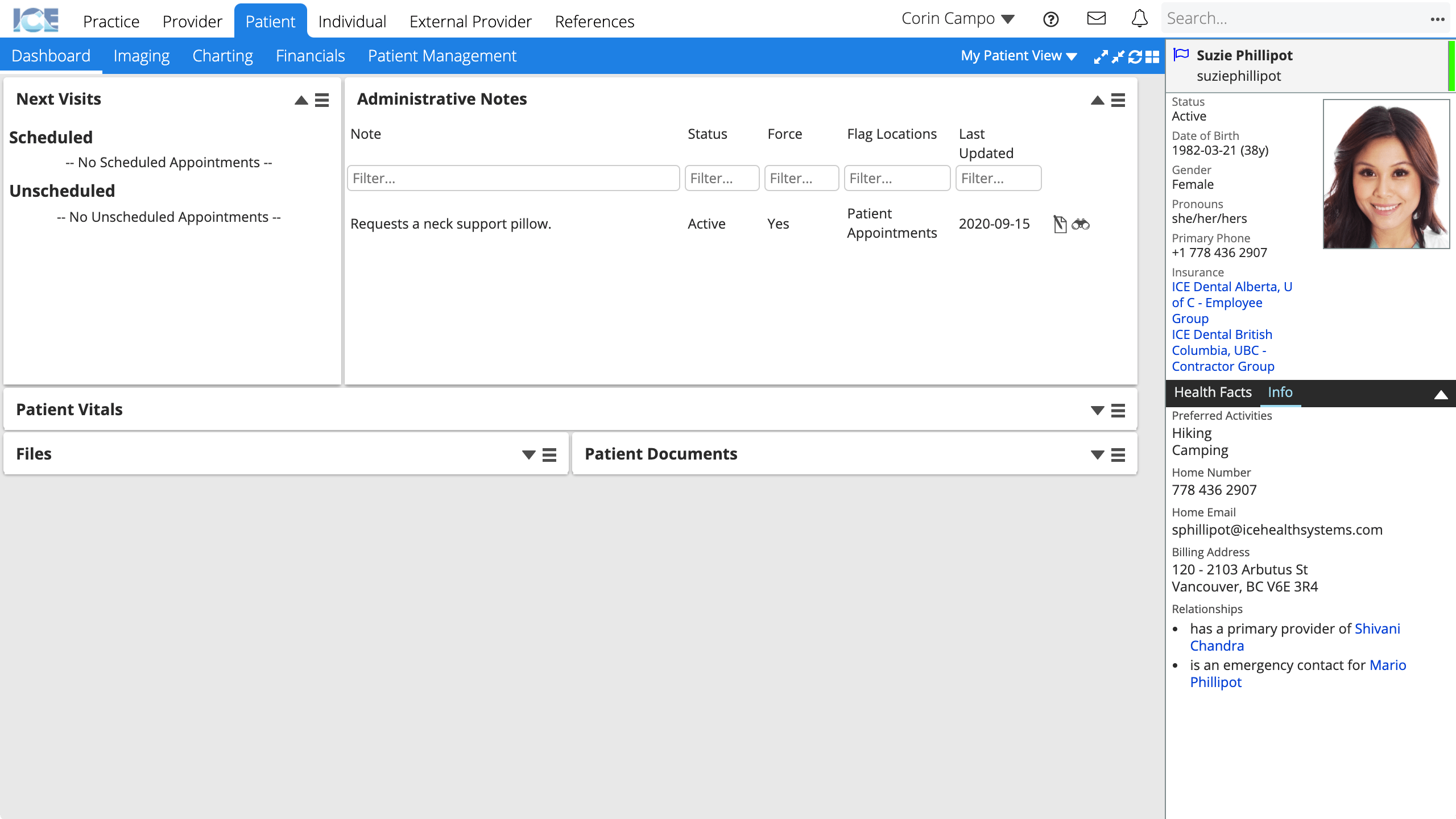
To edit an existing administrative note, select .
To remove an existing administrative note, set its status to Inactive. Inactive administrative notes only appear when Show Inactive is enabled from the administrative note window or panel menu.
To see the history of edits to an administrative note, select .