Create a patient education animation playlist
You can create custom animation playlists for a patient or add playlists to their record that were pre-configured by your administrators.
Before you save any playlist to a patient's record, you can adjust it to better suit a patient's treatment or questions.
- Go to Patient > Dashboard
- From the Patient Education panel, select
- Select Create New Playlist
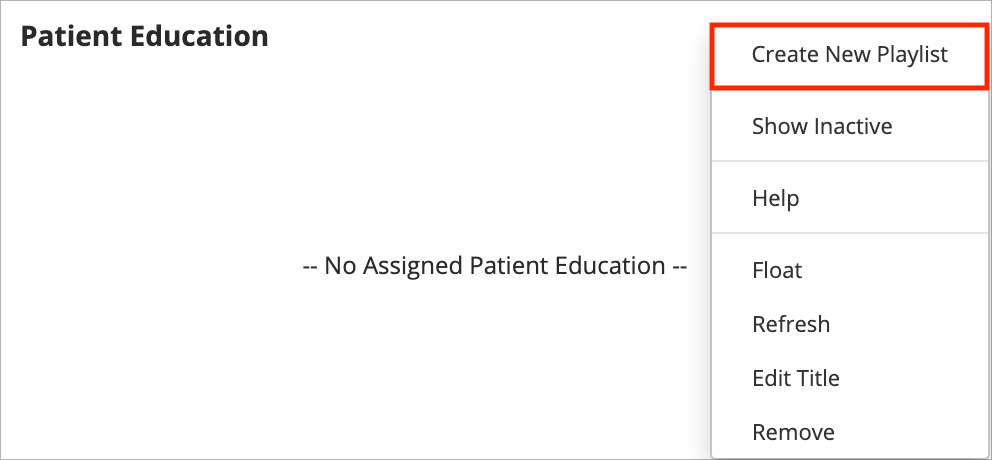
- Browse the available animations by searching for one
or
by selectingbeside an animation group to expand and view the animations inside
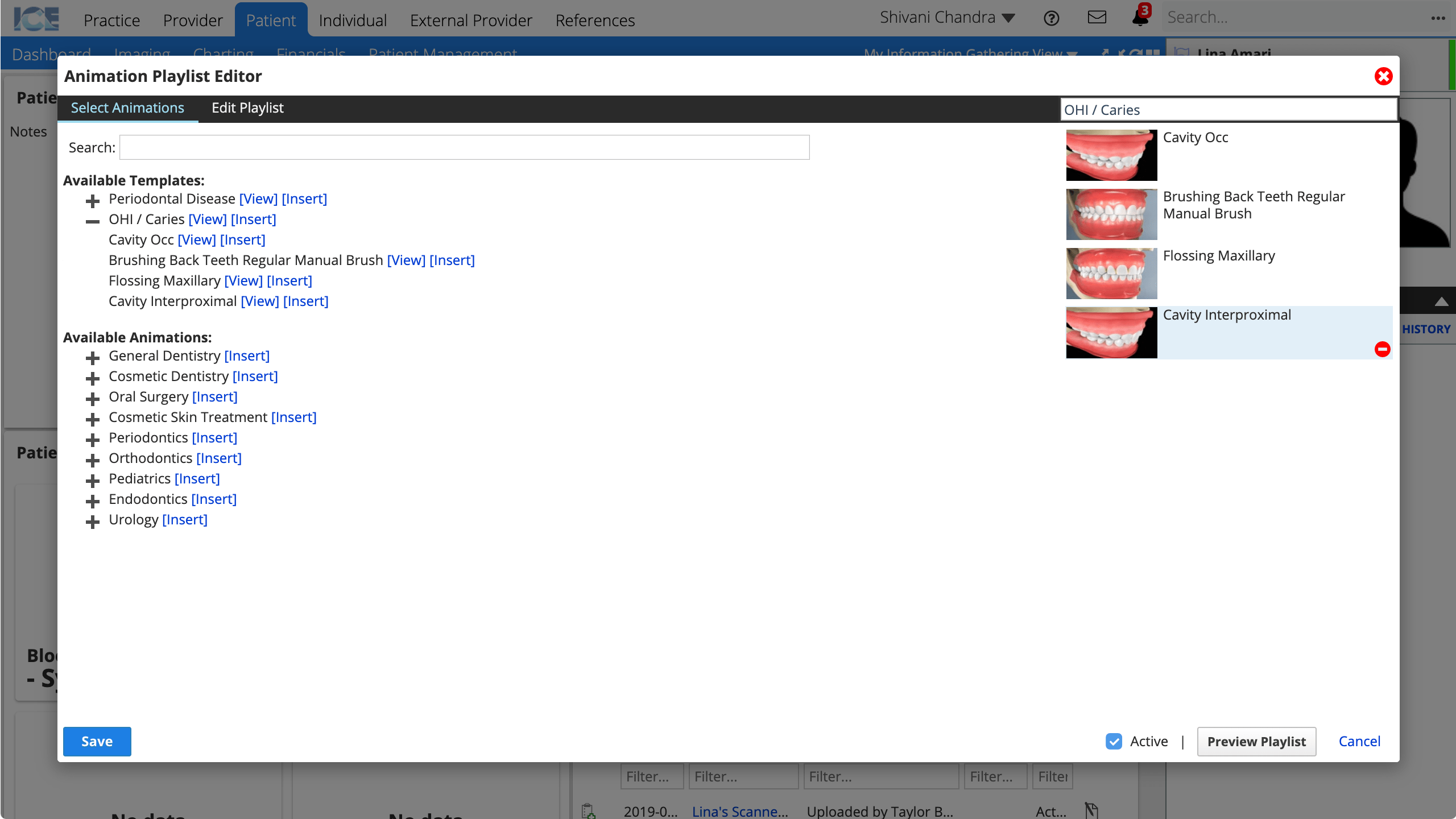
- Available Templates are all the pre-configured templates defined by your administrators.
- Available Animations are all the animations that you can view and save to a patient's record, grouped by topic.
- Select Insert beside one animation or group of animations, to add them to your new playlist
- To remove an animation from the playlist, hover over it and select
.
- To reorder animations in the playlist, drag and drop them into a different order.
- To remove an animation from the playlist, hover over it and select
- Optional: Select Preview Playlist to watch the animations you inserted.
- To return to the selection screen after you're done, select Preview Playlist again and then choose Select Animations in the top left corner.
- Optional: For each animation you select, you can customize the default quality settings and the start and end points by selecting Edit Playlist in the top left corner.
- Optional: You can customize the name of the playlist by typing over the default text before selecting Save.
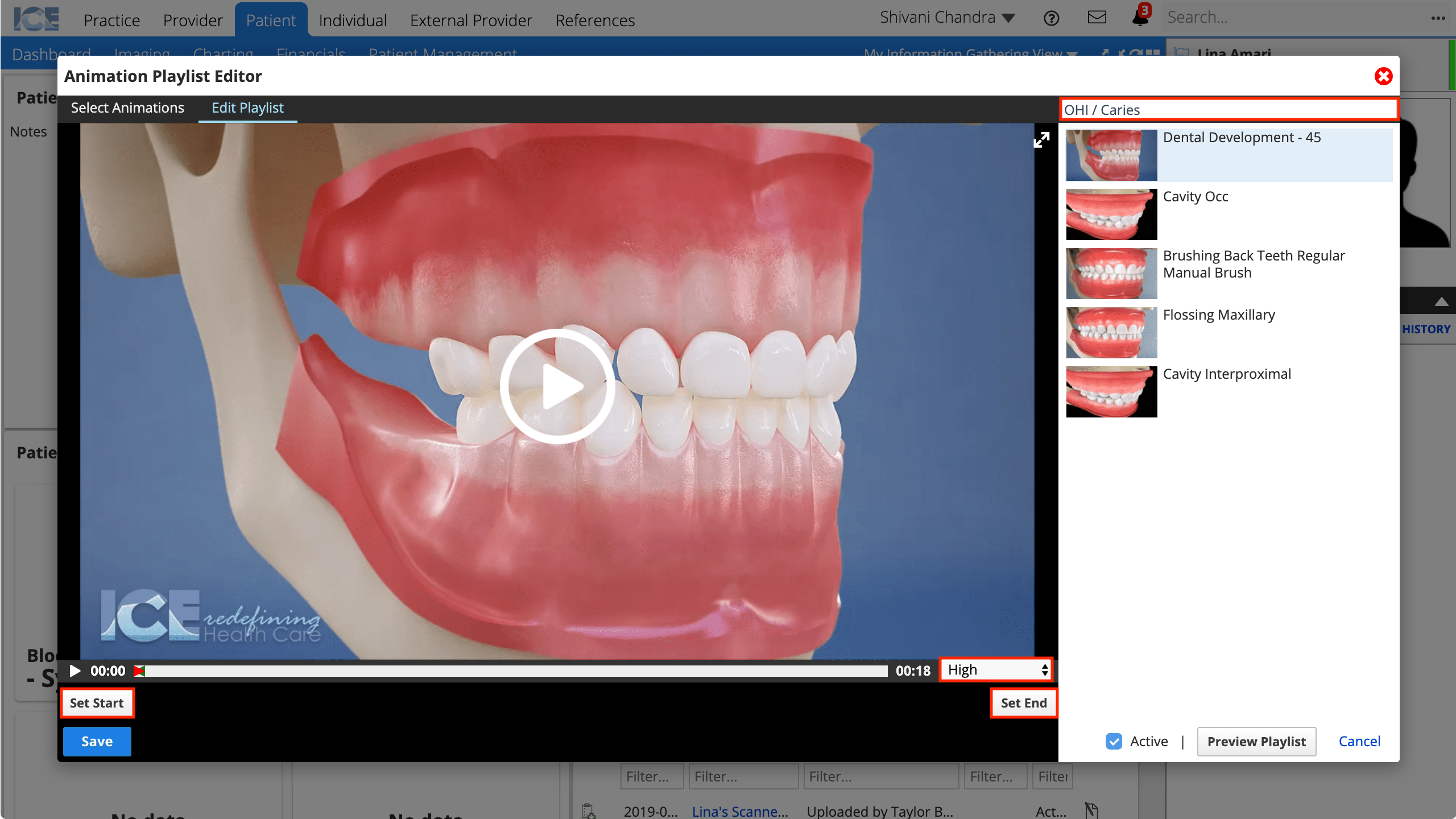
- When you are happy with your playlist choices and edits, select Save to add this animation playlist to the patient's Patient Education panel and portal
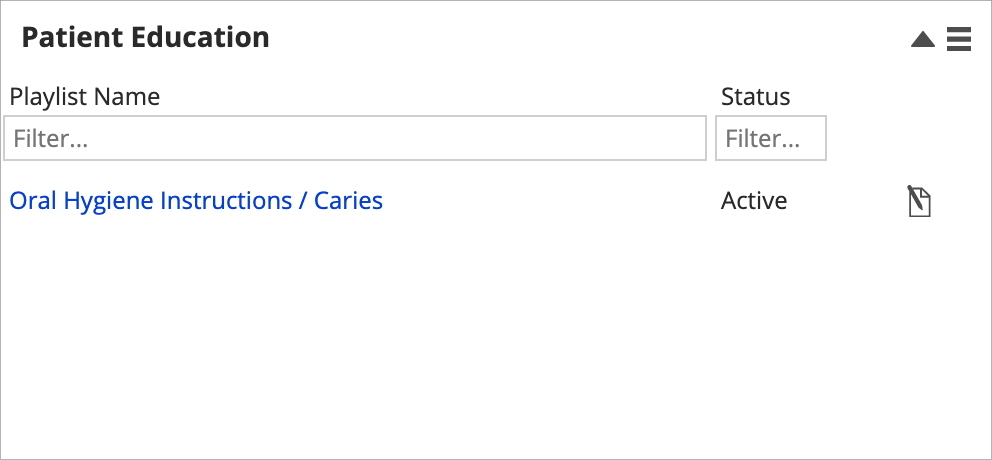
- When a patient logs into their portal, they can watch animations from the active playlists listed in their Patient Education panel.