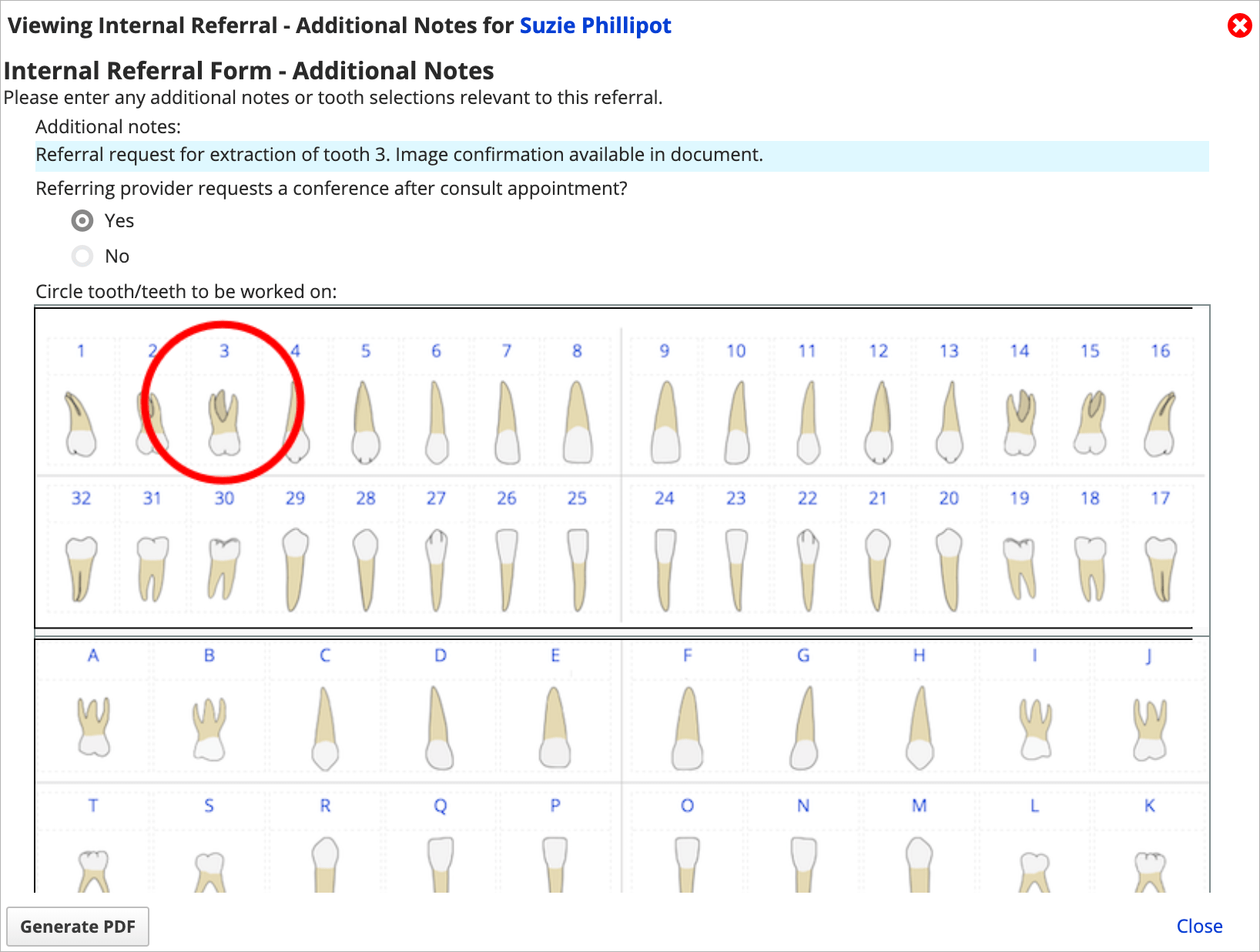Review a progress note summary
Some progress notes can be very long and include a lot of questions or fields.
The progress note summary can help you highlight specific answers or sections in the Progress Notes panel and when you first open a completed note.
For example, a screening exam progress note could be configured to only show "significant" answers in the summary so a clinician could quickly scroll through multiple notes without seeing empty fields. The full progress note details are still accessible from the summary.
If a note was not configured to display a summary, then you always see the full details in the panel and when you open the note for the first time.
- Select the progress note's name
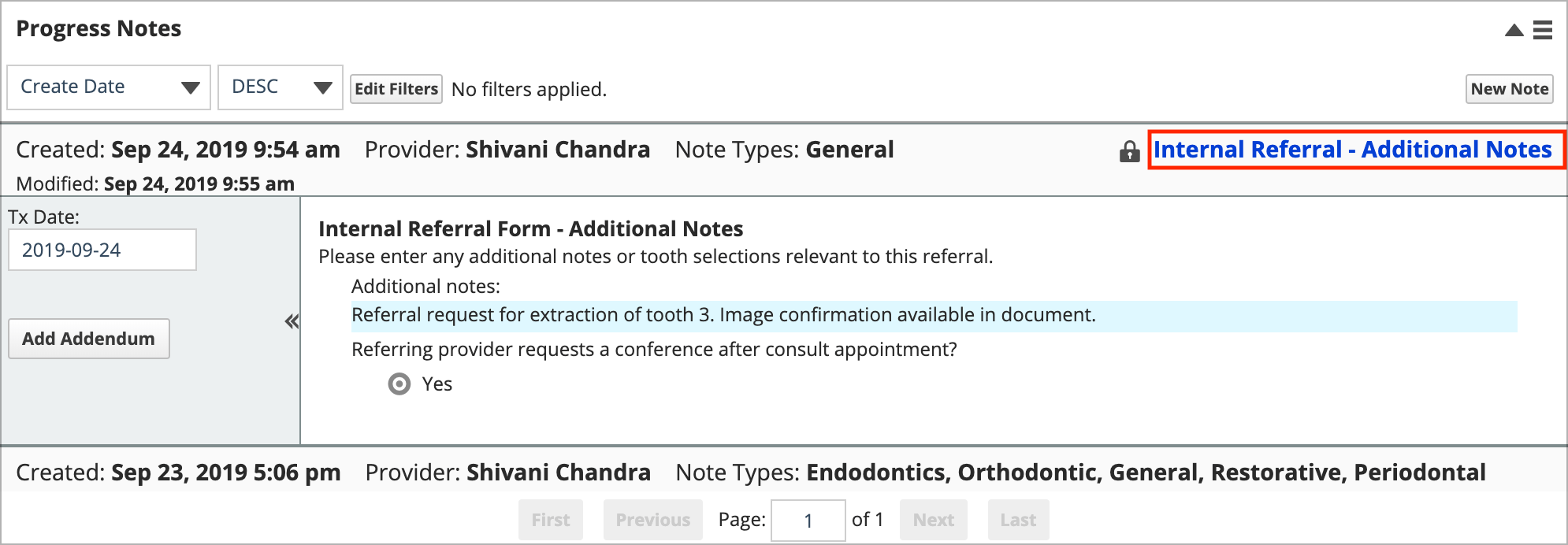
- Review the summary
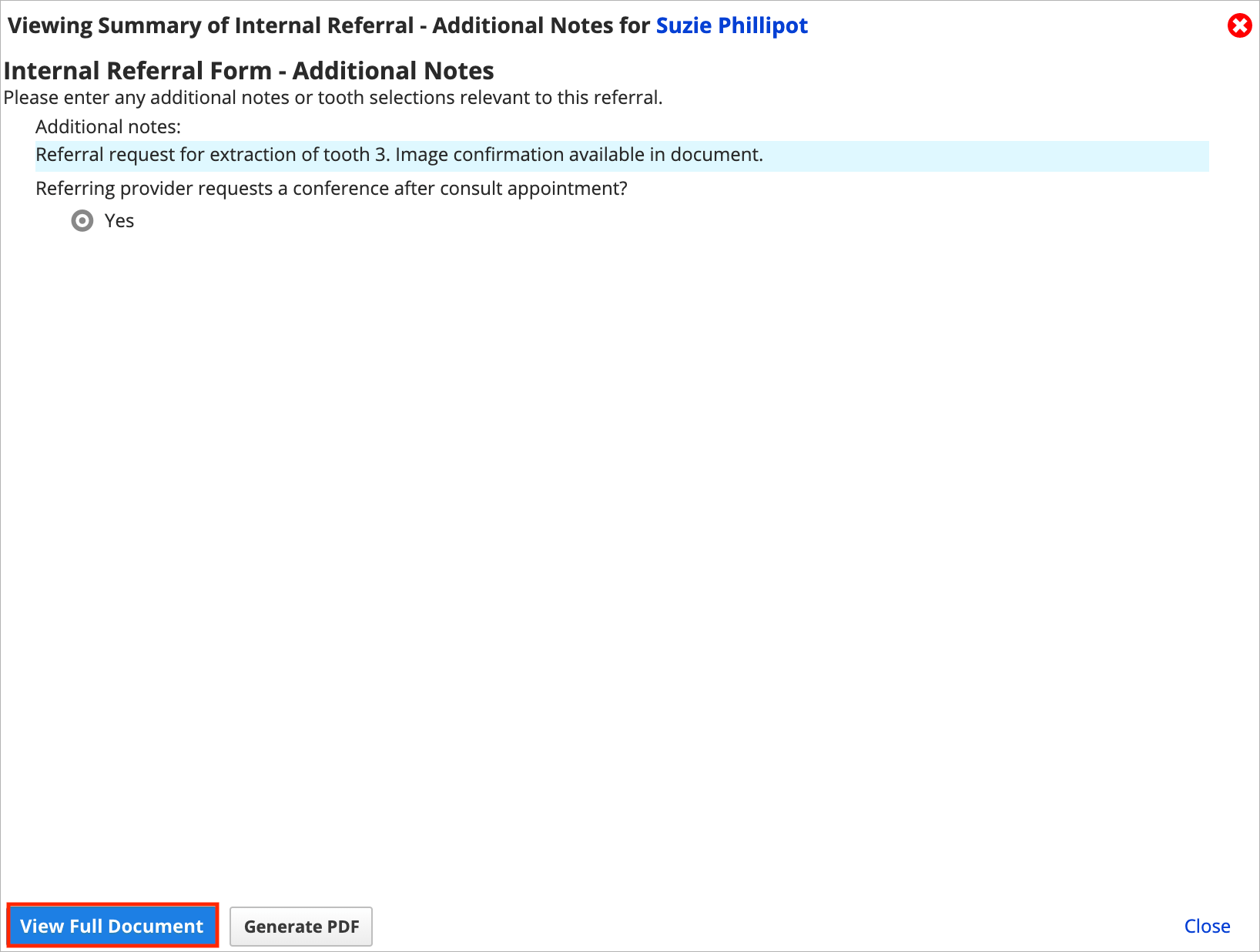
- Select View Full Document to review all of the questions and answers