Create treatment options
With the treatment planning panel, you can propose multiple treatment options to address your patient's diagnoses.
Treatment options are organized into columns. By default most practices start with Option A and Option B, but you can add and remove columns while you work.
Add procedures to treatment options
You can move proposed procedures to different options as many times as you need.
When you are entering a procedure:
- Select the Option drop-down to choose which treatment option column should include this procedure
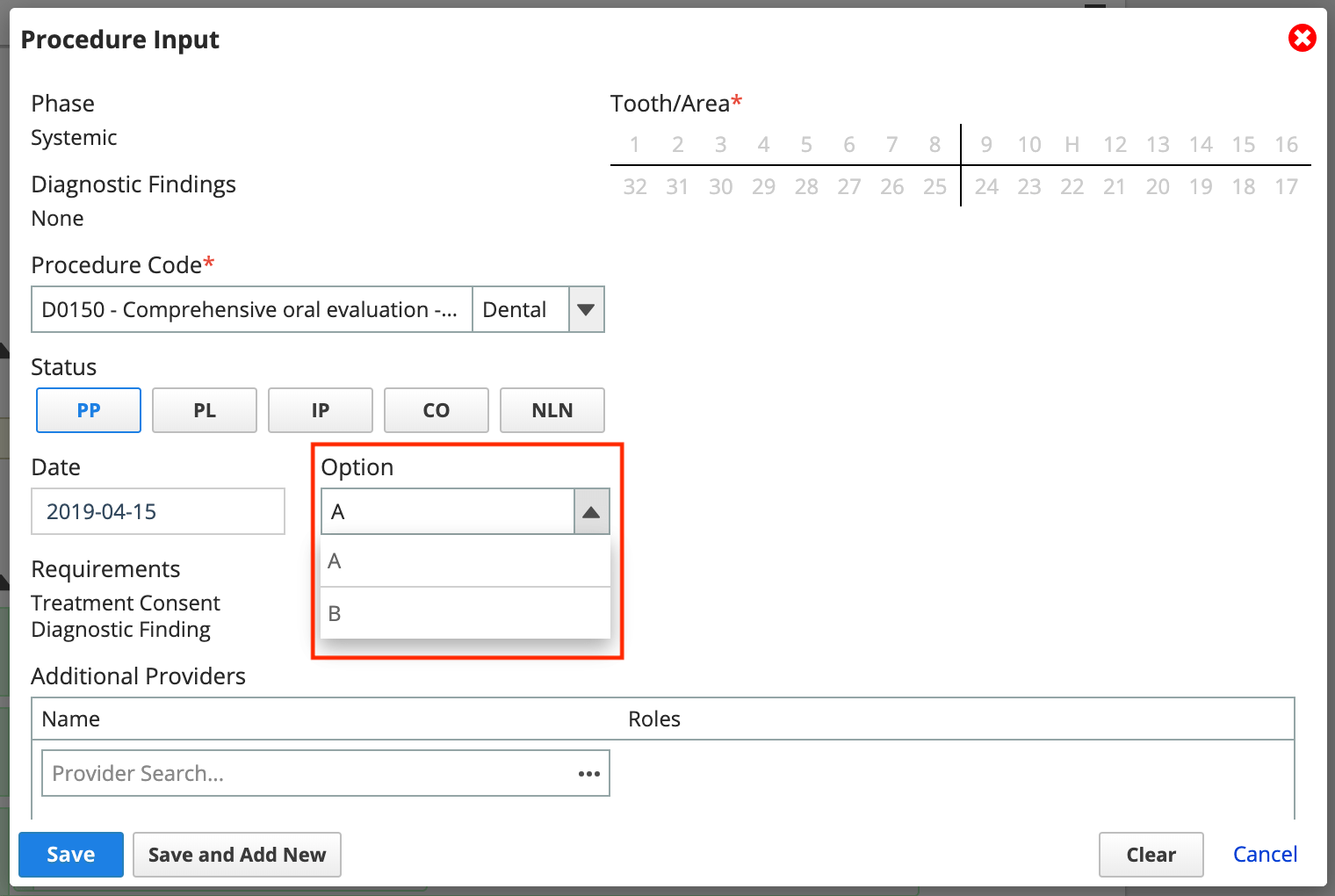
After you add a procedure:
- Drag a procedure from one option column and drop it on a different one.
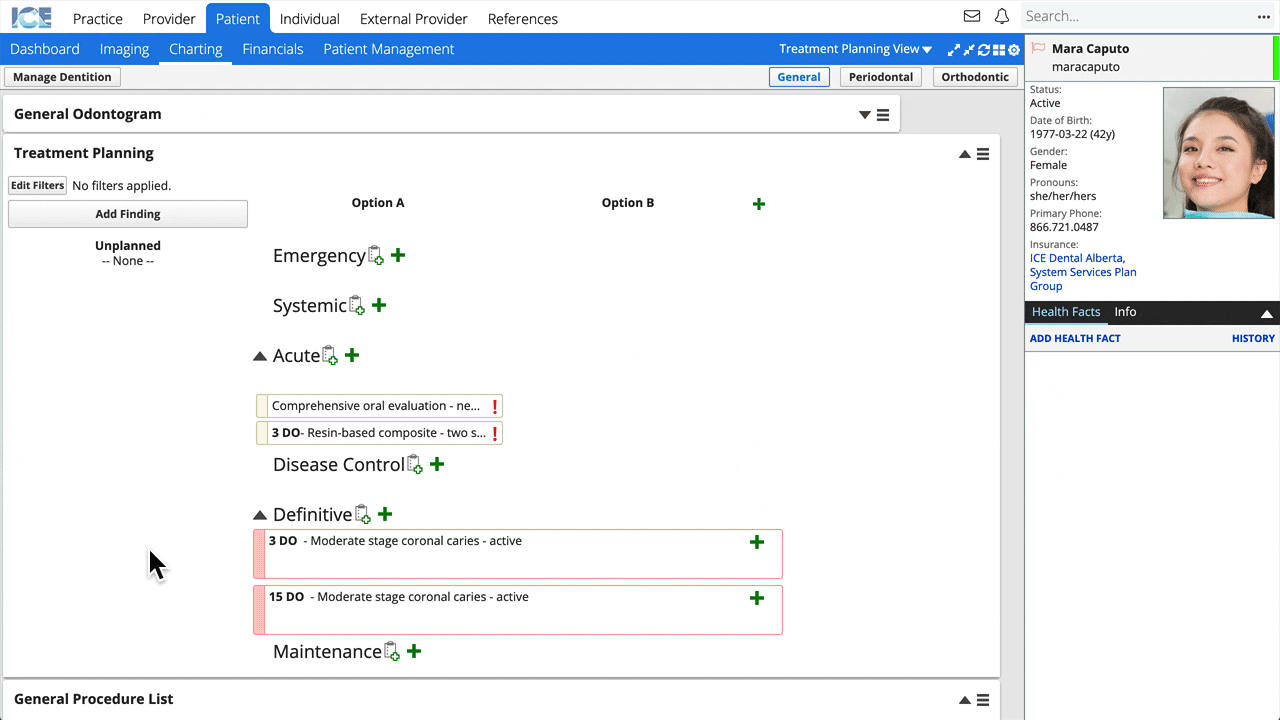
- Drop it outside a diagnosis, to record the procedure without a link to a diagnosis.
or - Drop it inside a diagnosis, to link the procedure and diagnosis.
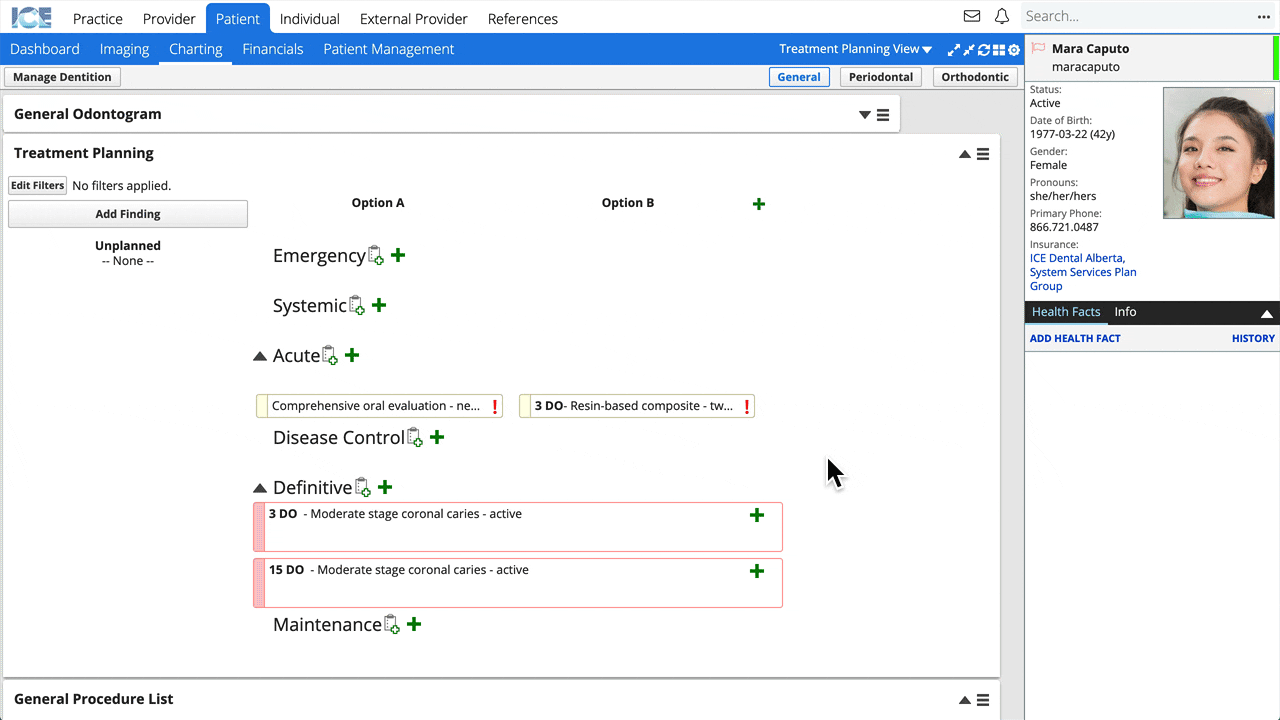
- Drop it outside a diagnosis, to record the procedure without a link to a diagnosis.
Add another option column
You can add additional columns to the treatment planning panel when addressing complex cases.
- Select
beside the farthest option's name
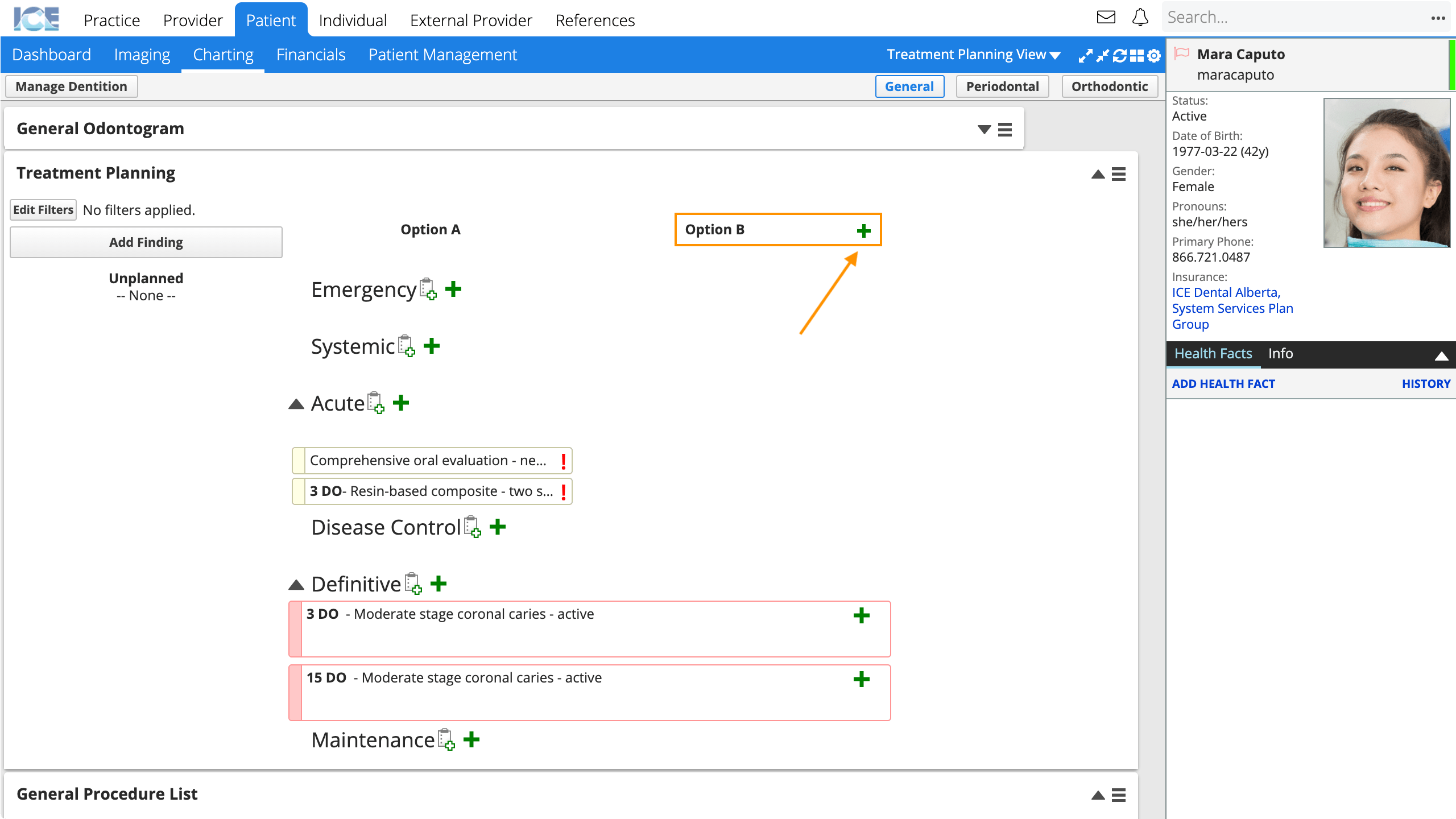
To remove an extra empty option column from the panel, select X beside the farthest option's name.
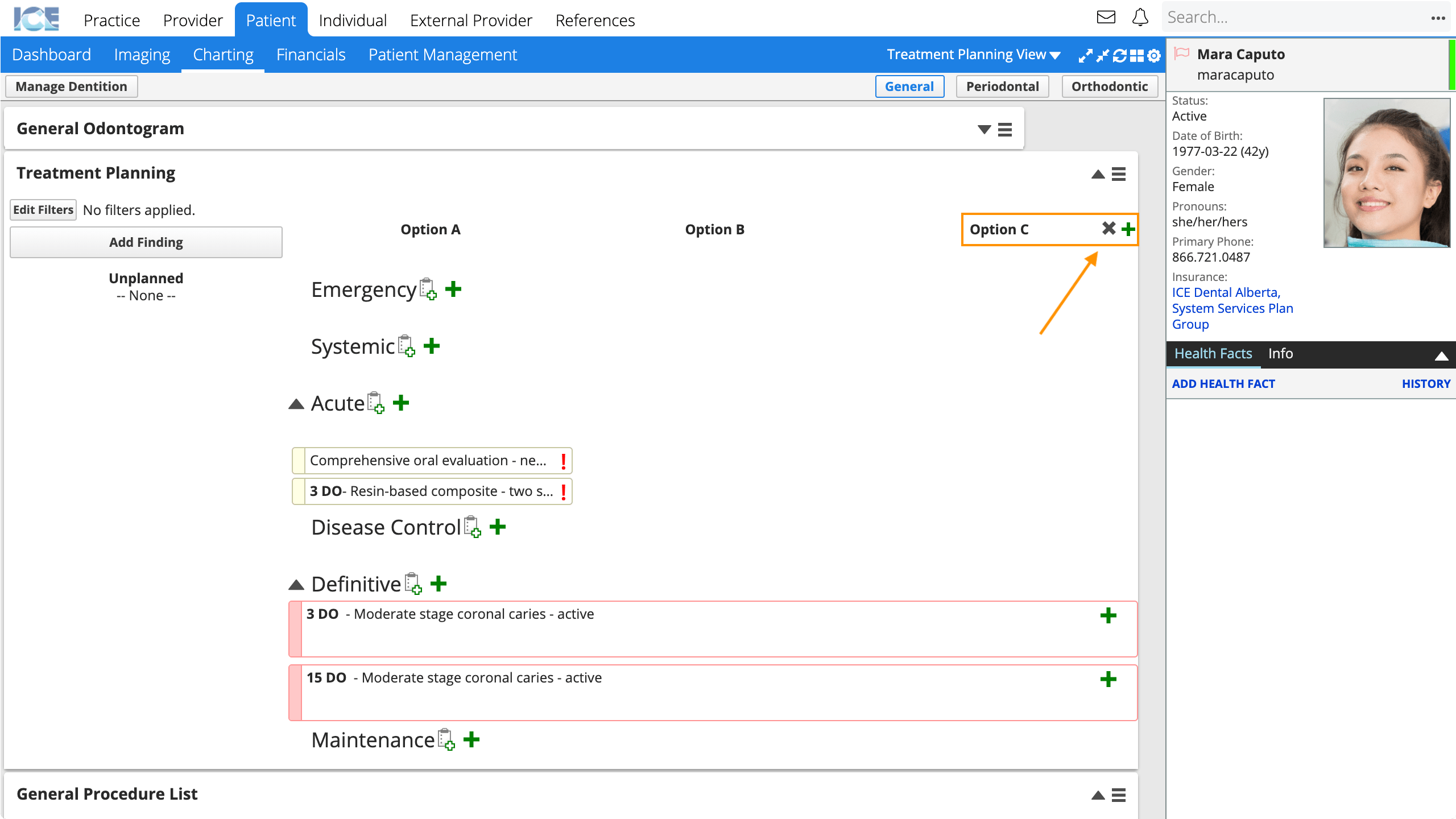
- The X is hidden if the option contains procedures.