Create an appointment from treatment planning
One way to connect treatment to an appointment is to create a new appointment from the Treatment Planning panel.
- Select
from the Treatment Planning panel
- Choose Create Appointment
- Choose the procedure(s) you want to connect to the appointment by selecting the checkbox beside a procedure
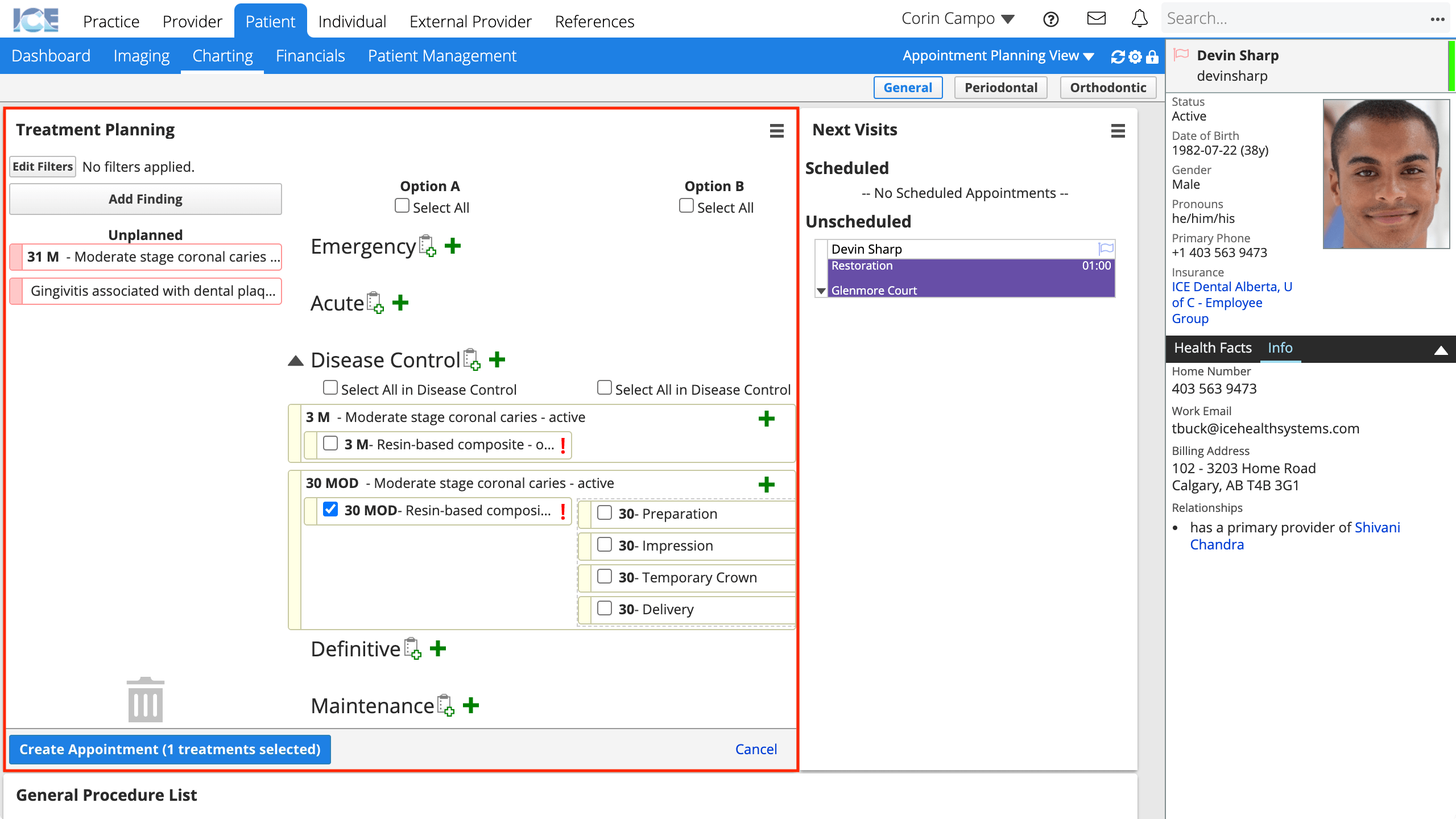
- Use the Select All checkboxes to select all procedures in an option or phase.
- Select Create Appointment (# treatments selected)
- The button shows how many procedures are selected.
- Choose an appointment type
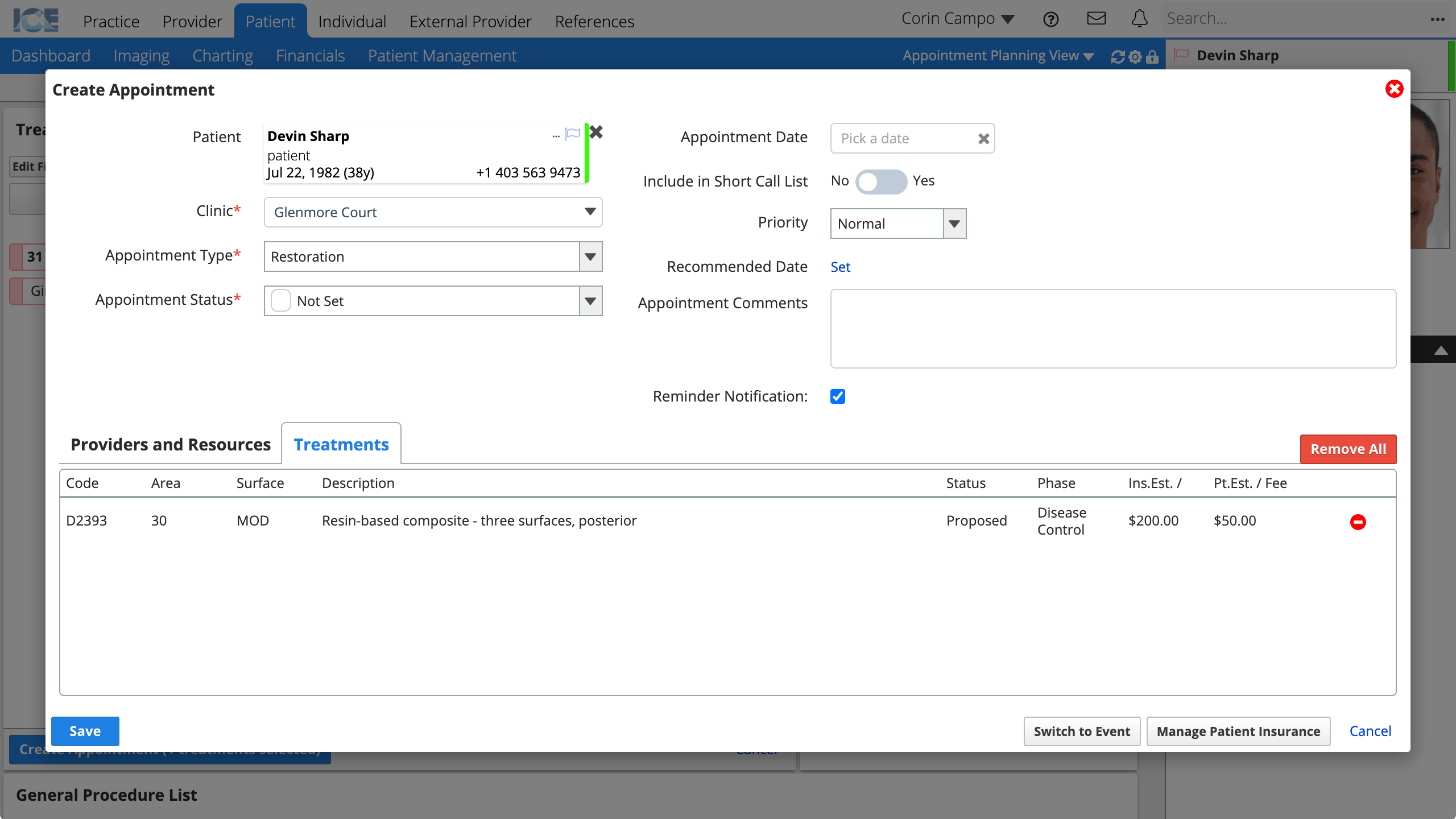
- Optional: Update the remaining appointment details
- Appointment Date: Leave this blank if you don't want to schedule the appointment right now.
- An appointment without a date and time is called an Unscheduled Appointment and appears in the Next Visits panel and scheduling clipboard for you or a colleague to schedule later.
- Recommended Date: Enter a date range or specific date when you or the patient would like to schedule this appointment.
- To learn more about all the options when creating an appointment, see Creating an appointment and Using the short call list.
- Appointment Date: Leave this blank if you don't want to schedule the appointment right now.
- Select Save to create the appointment
If you didn't choose a date and time for the appointment, you or a colleague can schedule it later from the Next Visits panel or the scheduling clipboard.
To learn more about working with unscheduled appointments and the clipboard, see Scheduling from the clipboard.