Share a telehealth session link
When you create a session with Internal or Invitation access, a session link option appears.
You can copy and paste the link into an email, calendar event, or instant message invitation.
You can also send an email or SMS text message from the system with an invitation and the session link.
- Create a telehealth session with Internal or Invitation access
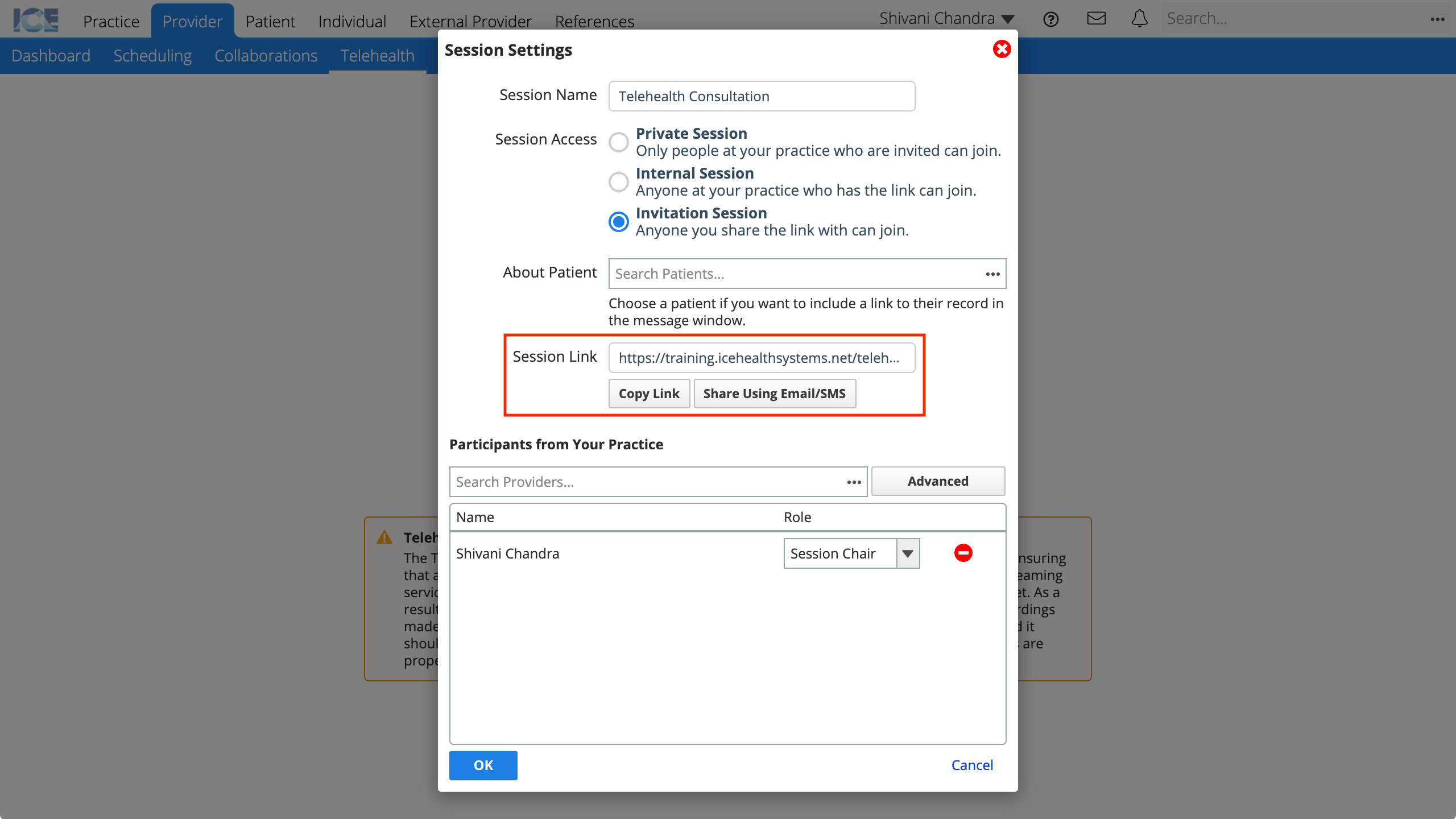
- To share the link in your own message, select Copy Link to copy the session link to your clipboard
- Paste the link into an invitation email, calendar event, or message that you send to your guests.
- To share the link directly from the system, select Share Using Email/SMS
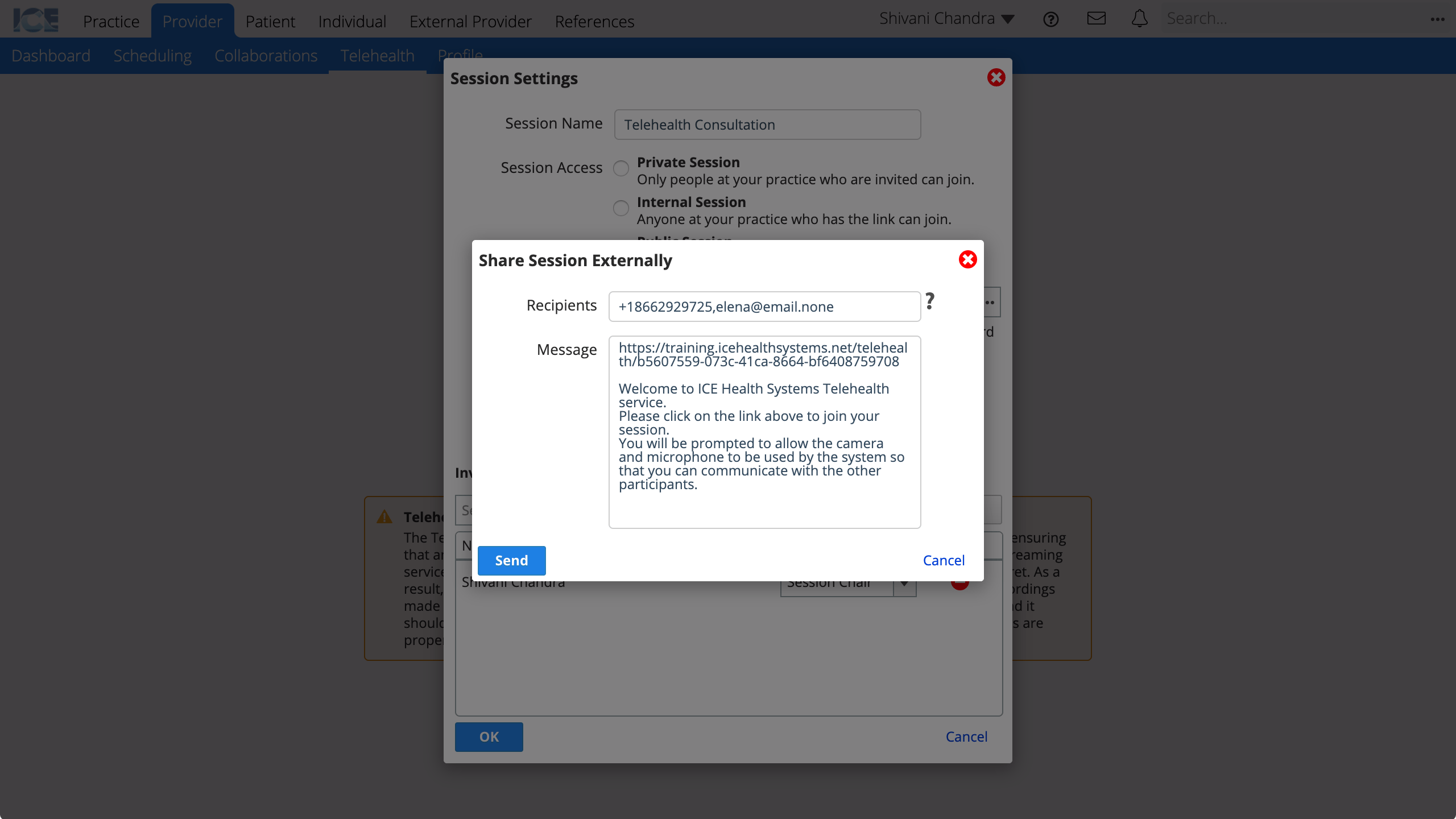
- Enter the phone numbers or email addresses of the people you want to invite, separated by a comma.
- Enter the number and area code without spaces. Include a + and country code if it is different than +1.
- Confirm the message is correct.
- Select Send to send the message(s).
Guests can use the link to join the telehealth session.
- If guests must login first (Internal Session) the link opens your environment's login screen.
- If guests can join without a login (Invitation Session) the link opens a page for guests to enter their display name before joining.
To share the session link after the session has started:
- Select
from the telehealth toolbar to open the session settings
- Select Copy Link or Share Using Email/SMS
- The session link does not appear if the session is Private, but you can copy the URL from the address bar and share it with invitees.
- People who attempt to join with the URL from the address bar start at the login screen if they are not already logged in. Guests without logins cannot join with this link.