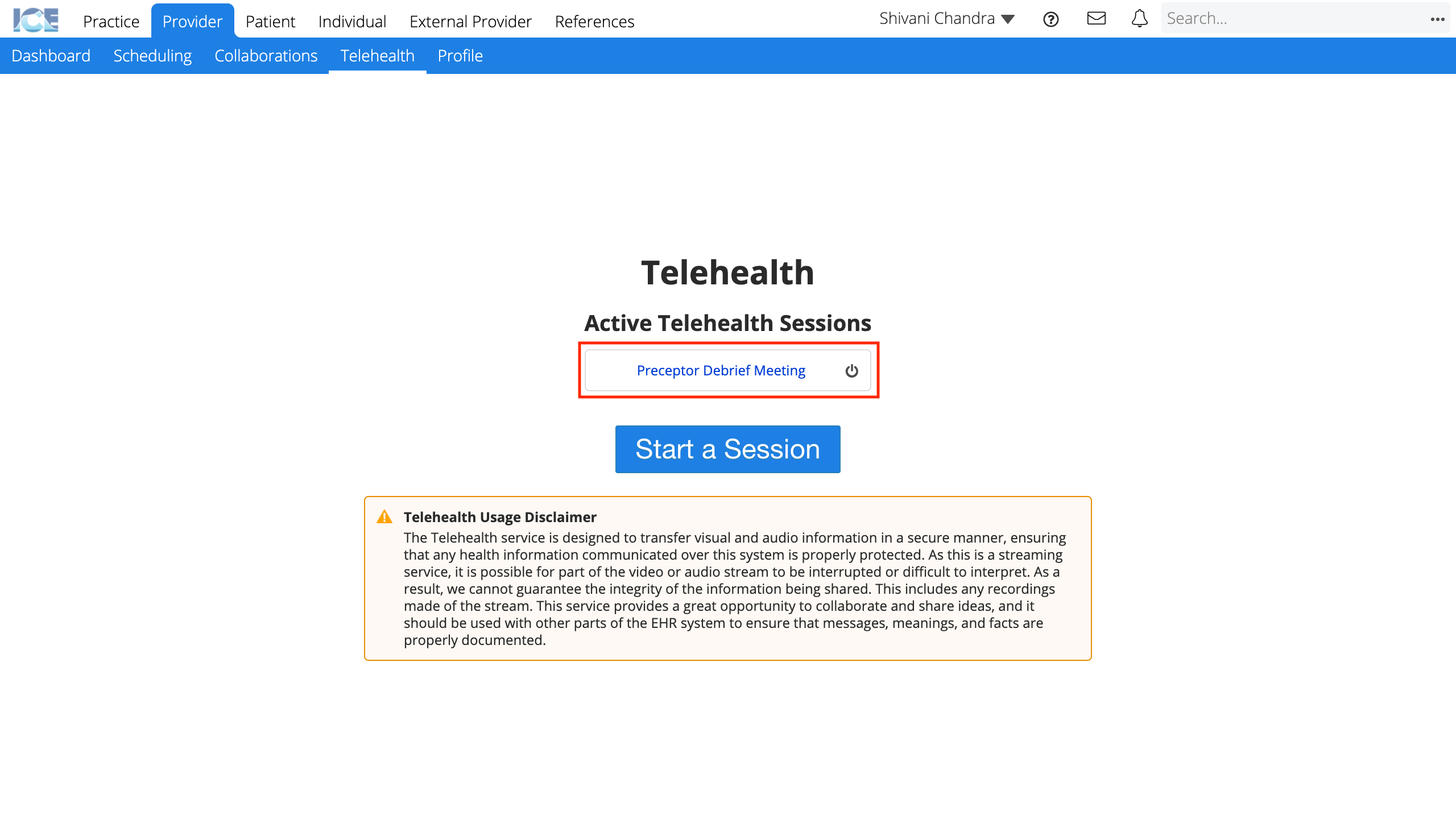Join a telehealth session
Depending on the access settings for the session, you may need to login to the system before you can see or hear other participants.
You can choose to mute your audio or stop your video before joining a telehealth session.
Join directly from a link shared by the organizer
You can use the URL to join a telehealth session.
- Paste the link into Chrome's address bar
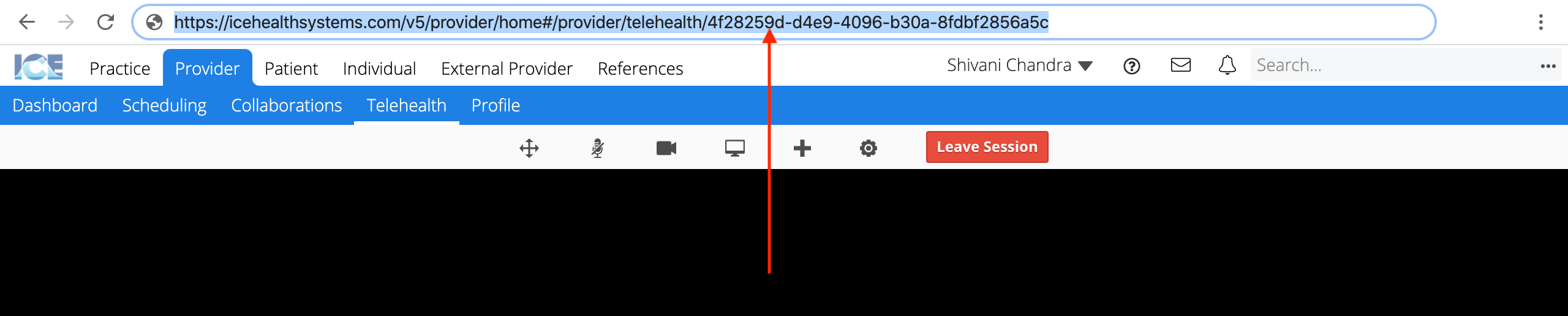
- If you attempt to join a private or internal session and are not logged in, the login screen appears first.
- If you attempt to join a private session that you are not invited to, you receive an error message that you have not been invited to the session.
- If you attempt to join an invitation session, select Displayed Name, enter your name, then select Join Session
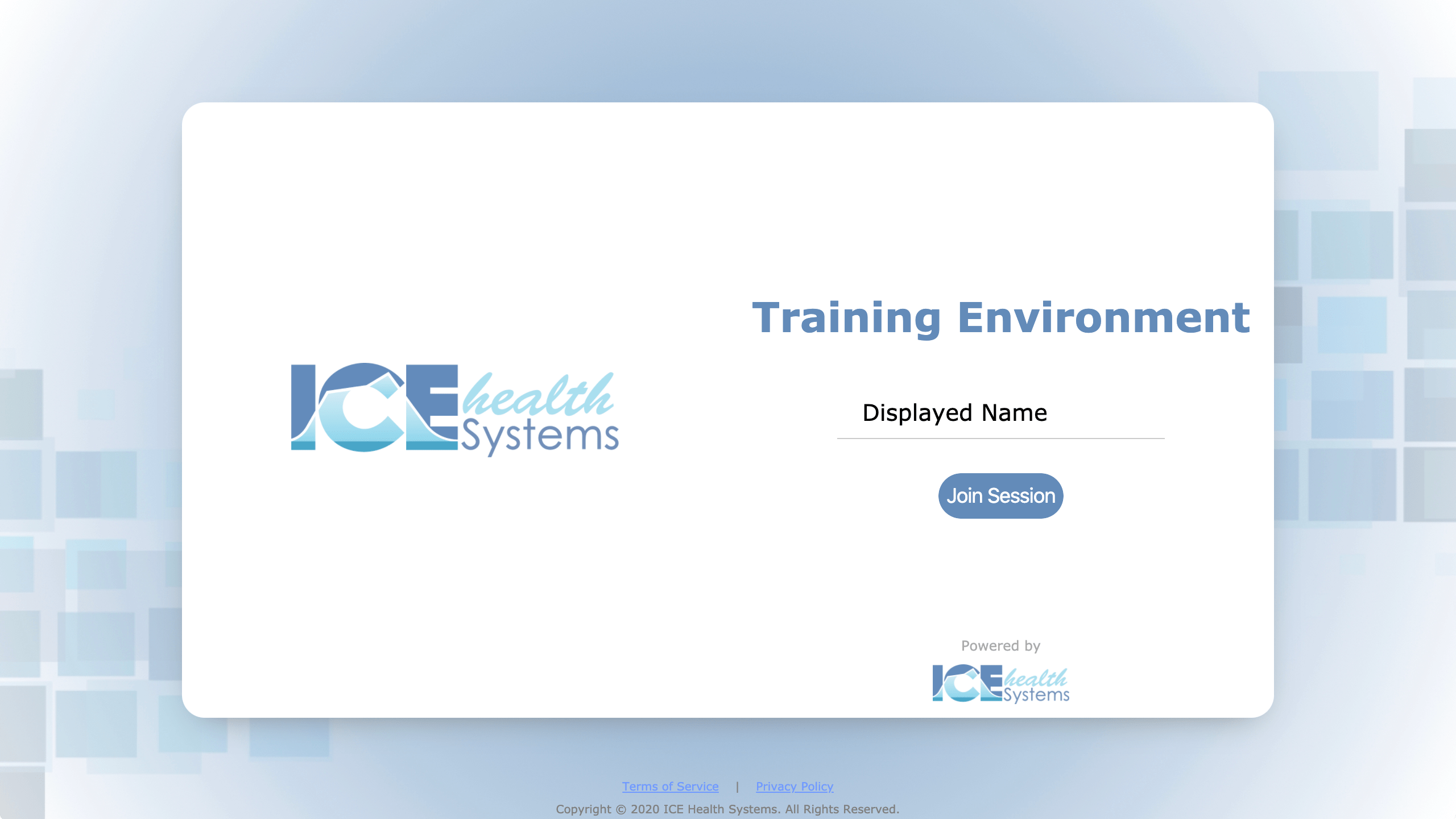
Join from the invite notification  in the top right corner
in the top right corner
Only people added to the participants list receive this notification.
- Select
- Select the invite notification
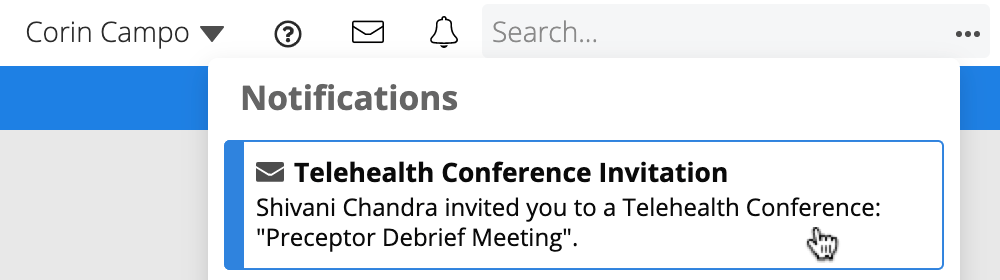
Join from the list of all active sessions in Provider > Telehealth
Only people added to the participants list see the session in their list.
- Go to Provider > Telehealth
- Select the session's name