Edit animation playlists for a patient
You can edit existing playlists by removing animations or setting custom start and end points. The Edit Animation Playlist screen contains all the available customization tools.
- Go to Patient > Dashboard
- From the Patient Education panel, find the playlist you want to edit for a patient
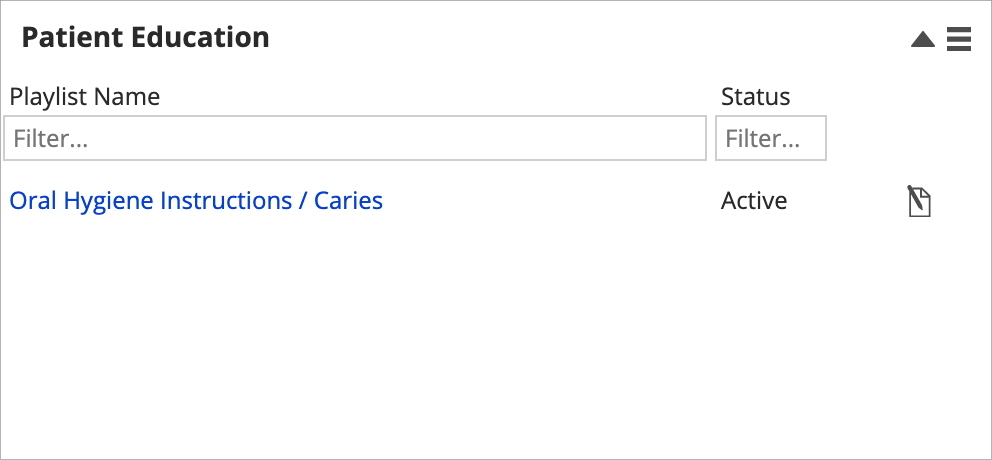
- Select
to open the Animation Playlist Editor where you can:
- Drag and drop the animations in the playlist to change their order
- Set custom start and end points for each animation
- Rename the animation playlist
- Set the animation playlist's status to Inactive so it can be hidden from the Patient Education panel and patient portal
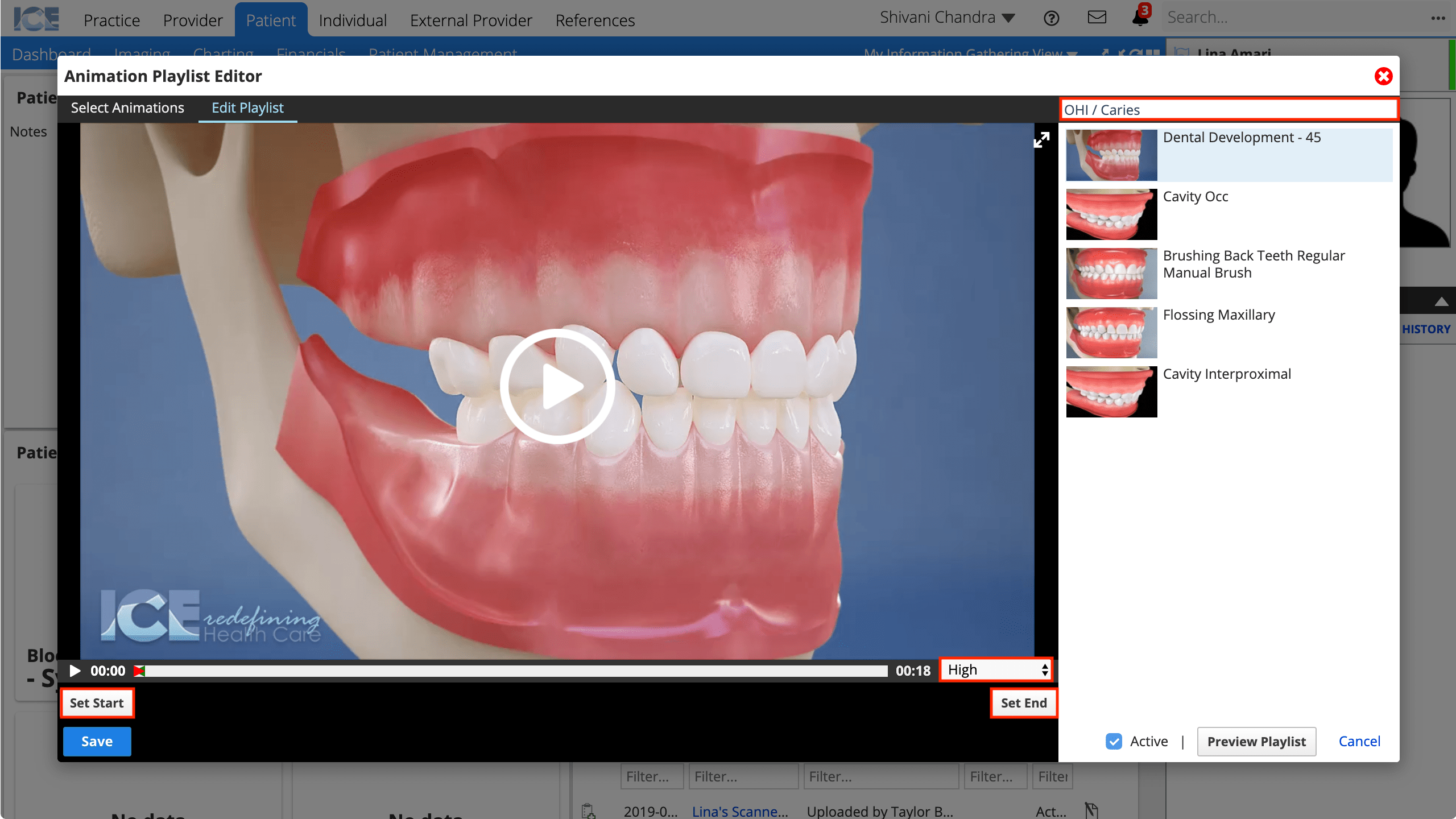
To show inactive animation playlists, select from the Patient Education panel, and choose Show Inactive.