Share report templates
You can share report templates with other people in your practice so that you're all running the same reports.
Recipients cannot edit a template you send them, but they can duplicate it and edit the copy if they want to refine a template for themselves.
Changes you make to a template you've already shared will update the template for anyone who has access to it.
First, decide if you want to share one report template or multiple:
- If you want to share only one template: Select Share to the right of the report template name
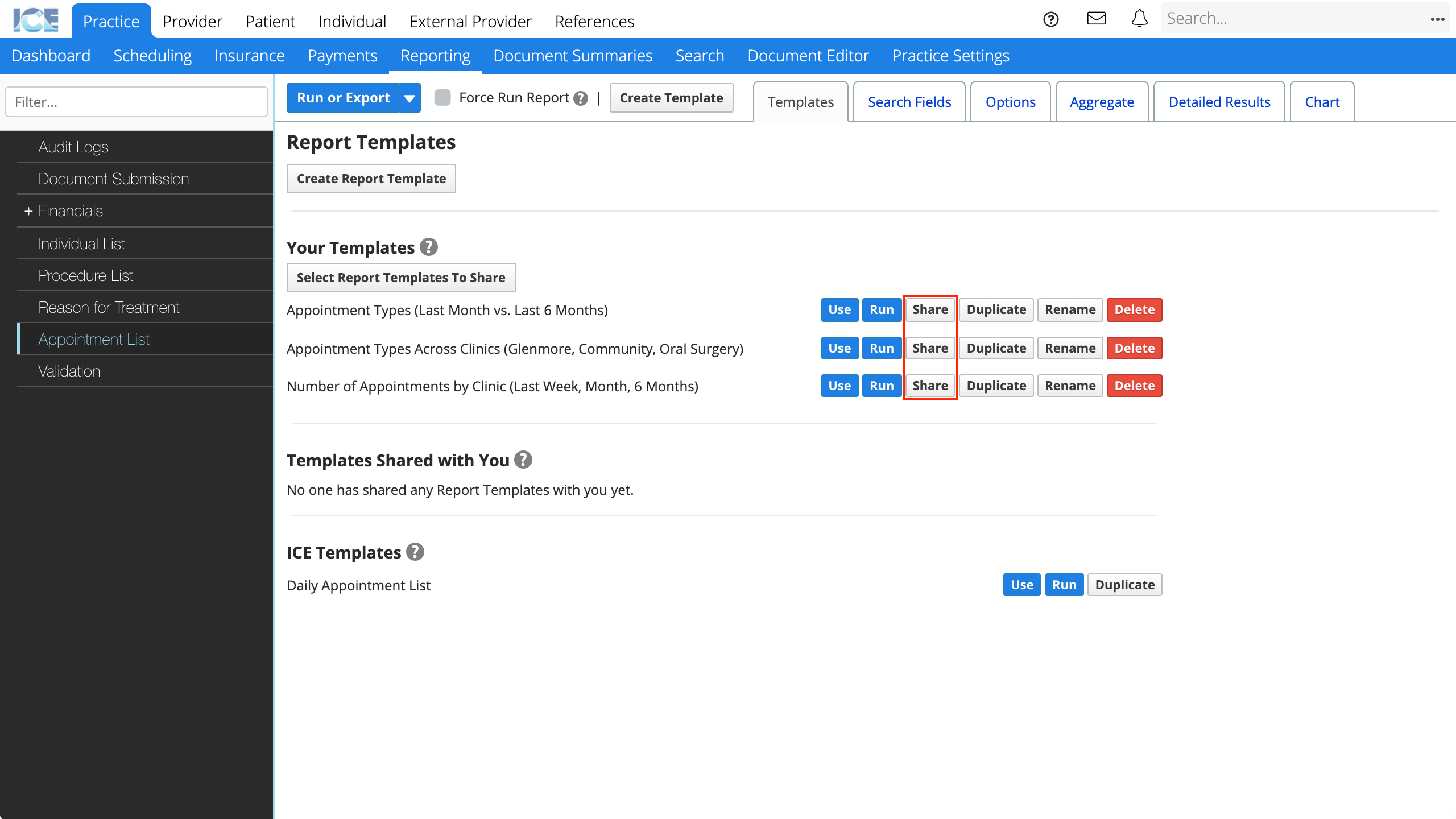
- If you want to share multiple report templates: Select Select Report Templates to Share
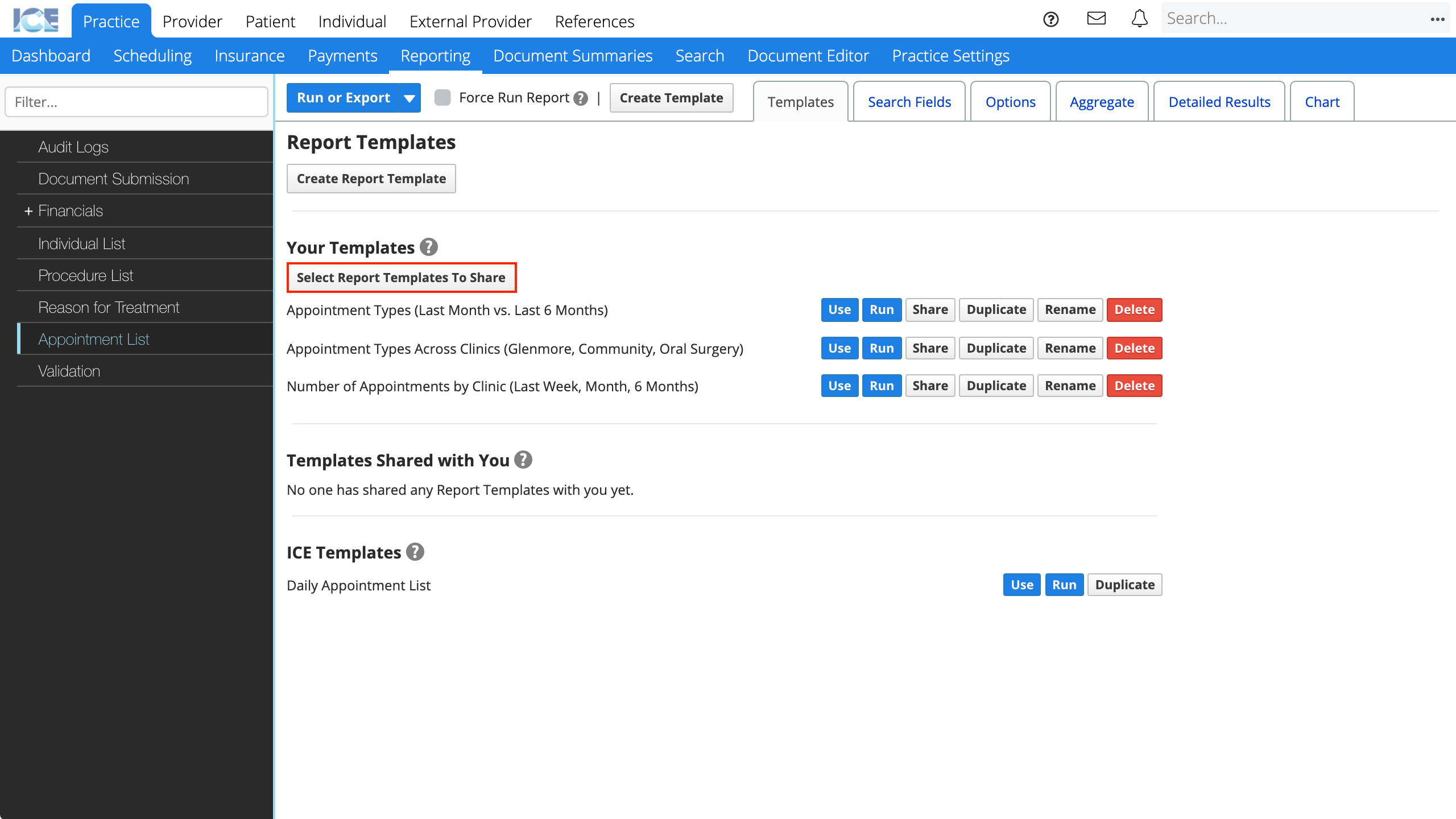
Then, choose the report templates you want to share:
- Select one or more checkboxes beside the template names
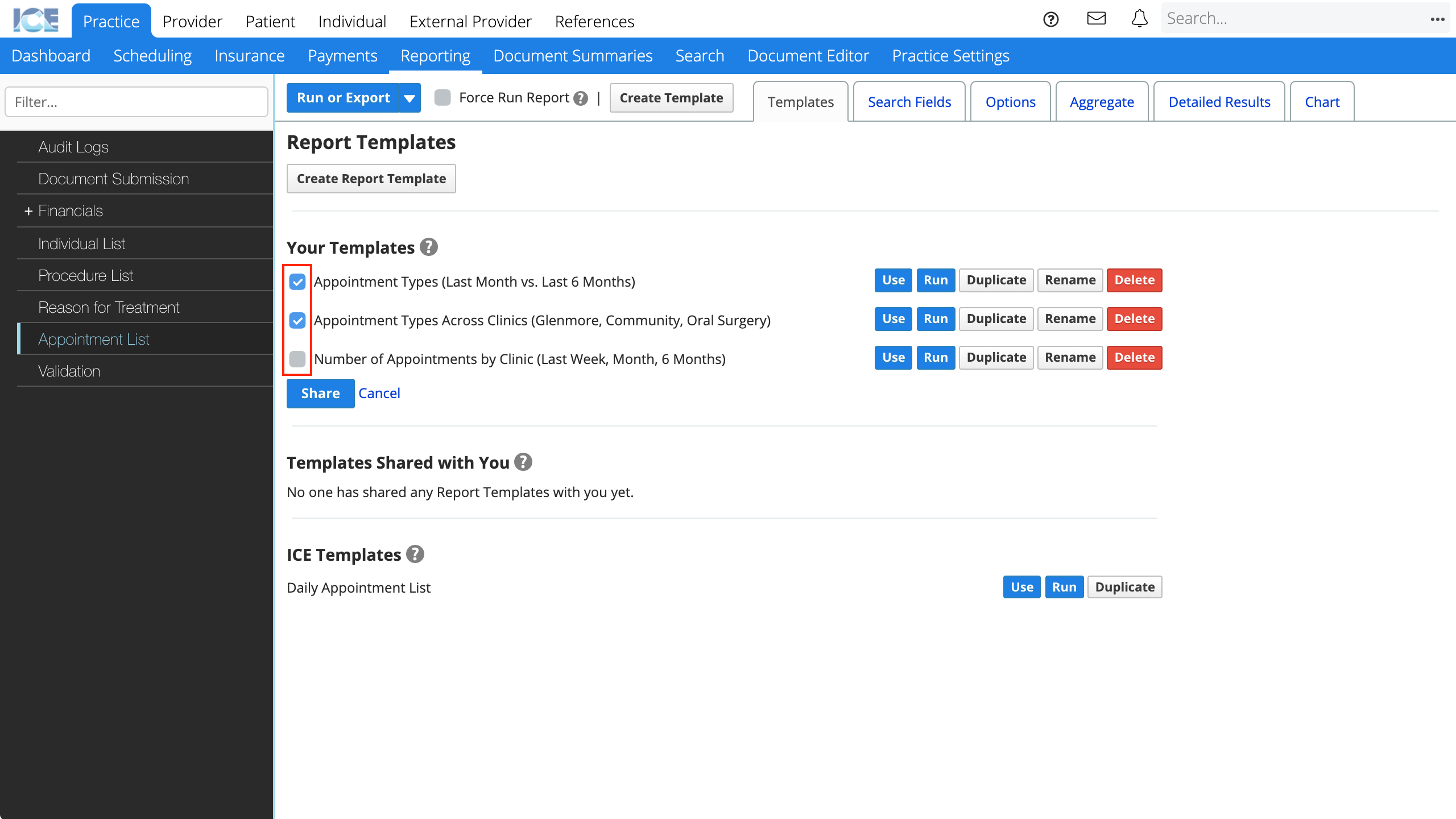
- Select Share
Then, with the Shared Item Management window open you have two options for sharing your template:
- Pick one or more provider groups to receive your report
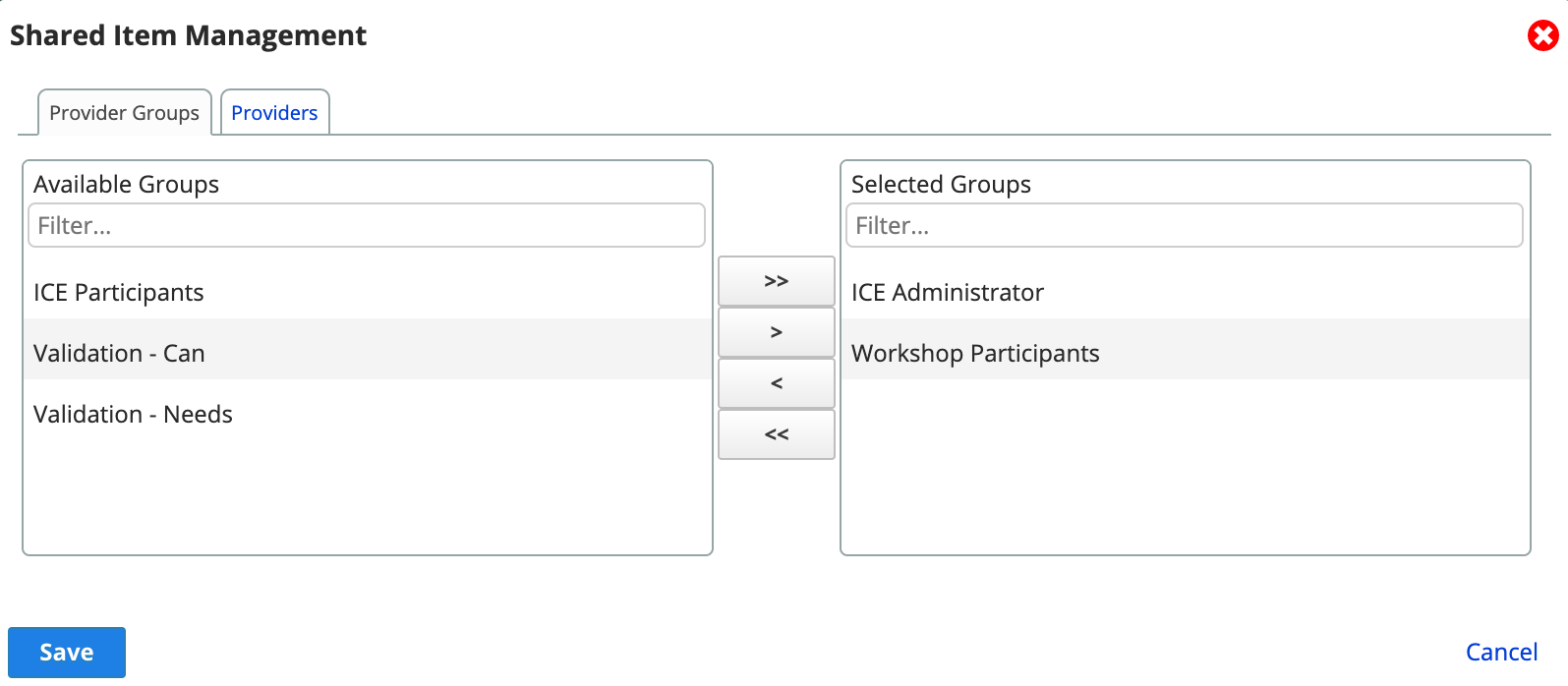
- This shares the report template with anyone that is or becomes a member of the provider group(s) you select. They lose access if they're no longer a member of the provider group.
- Or, pick one or more individual providers
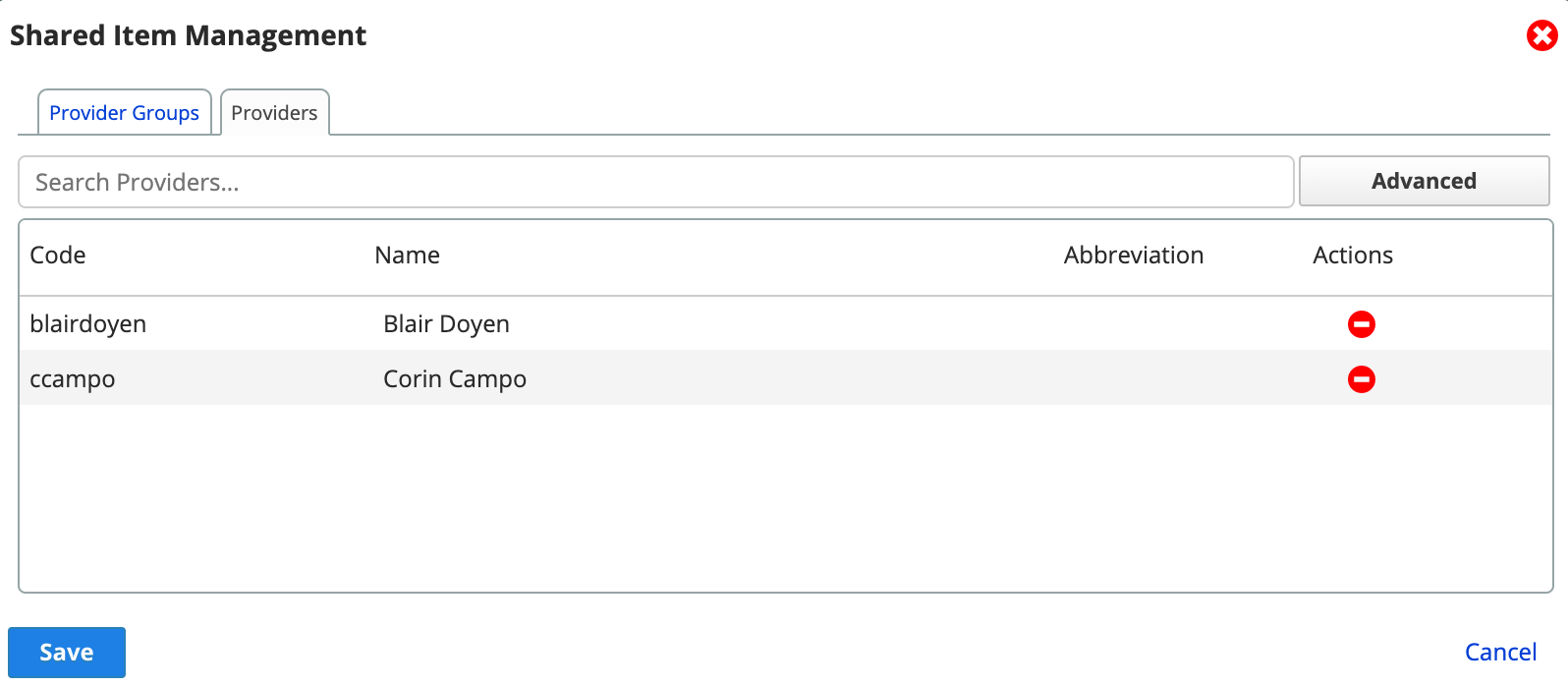
- If additional people need to use this report template, you can return here and share it with them specifically.
Then, select Save to share the report template(s)
- The Share button turns blue to indicate that you're sharing the report template with others.

- Hover the Share button to see a summary of how the report template is shared.
- The shared report template appears in the Templates Shared With You list for each recipient.

After the templates are shared, select the blue Share button to update the share settings for each report template individually.
Provider share notifications
If you share the template with specific providers, the system sends a notification message to each provider you picked.
To learn more about notifications, see Check notifications.