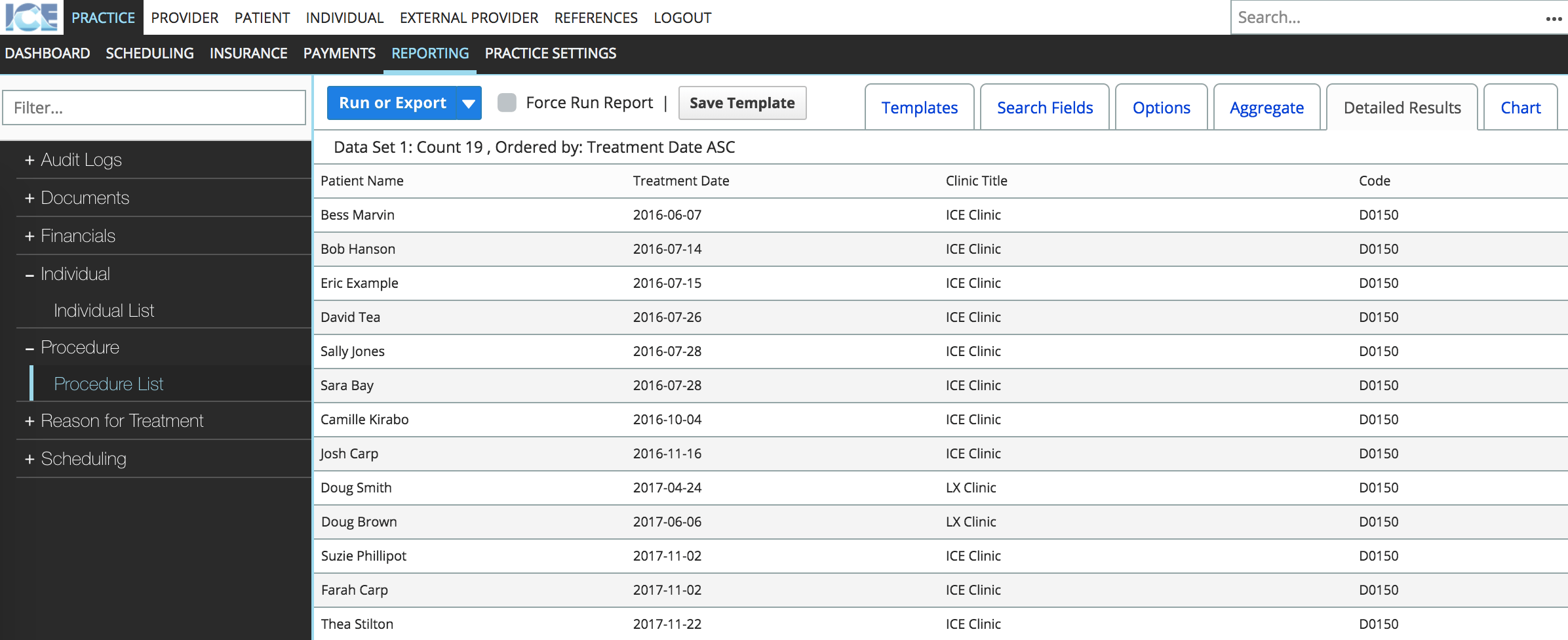Check warnings instead of running reports
Warnings in ICE Health Systems enable you to turn report results into action items.
The Practice Warnings and Patient Warnings panels display messages based on reports running in the background. If a report returns results, then a message appears in both panels.
This means your team can use reports to help drive their daily work without having to spend extra time interpreting report results.
Warning Example
Your Patient Care Coordinator creates a report that shows all patients who have completed a New Patient Exam but don't have any appointments scheduled in the next 12 months.
They could create a Warning that would display a message when that report returned any results. The message can be different for the Practice Warnings panel and the Patient Warnings panel.
- The Patient Warnings panel could say: "Schedule a follow-up appointment with this patient. They've had a New Patient Exam but don't have an upcoming appointment."
- The Practice Warnings panel could say: "New patients without follow-up appointments. Confirm that they've been contacted within the last two weeks."
- The Practice Warnings panel also shows the number of results and a link to the list of patients who show up in the report.
Warnings can also be configured to show pop-up windows with a message that must be acknowledged before people can continue working with a patient's record. To learn more about creating new warnings, see Configuring warnings.
How do I check if a patient has any warnings?
If the Patient Warnings panel shows a message, it means that the patient is appearing in the results of the report behind that warning.
- Go to Patient > Dashboard
- Find the Patient Warnings panel
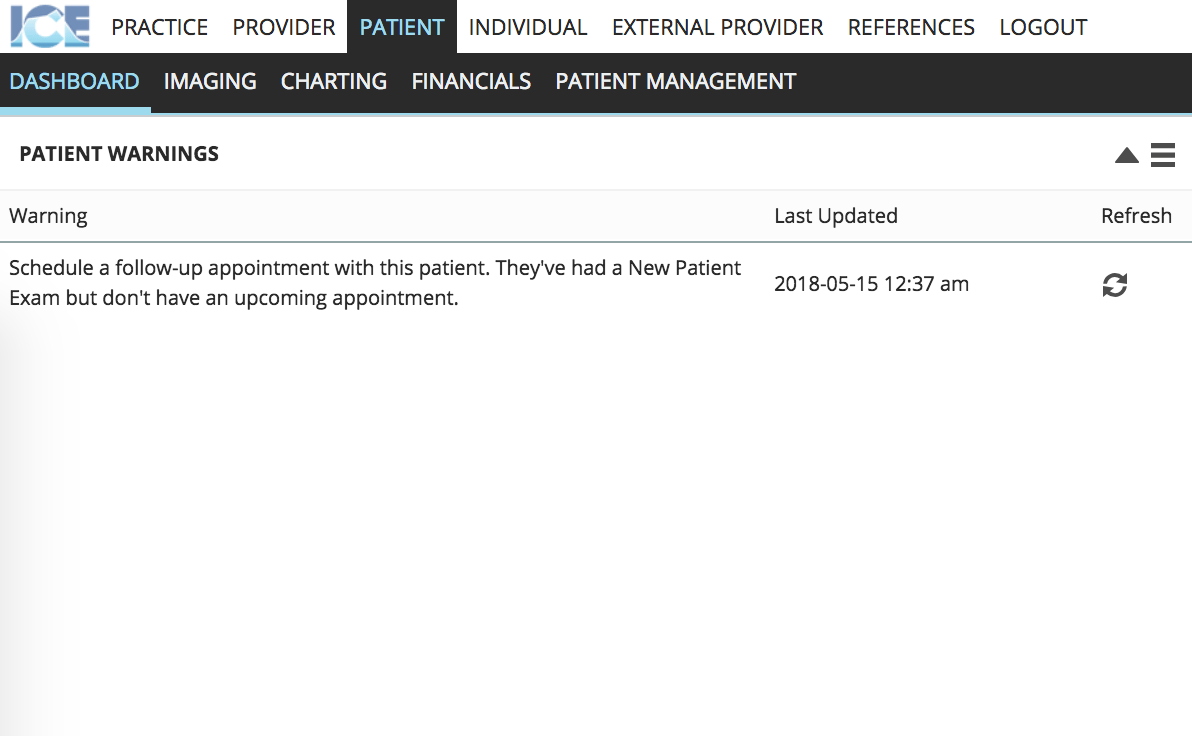
or
Some warnings may pop up and force you to acknowledge them when you load a patient's record.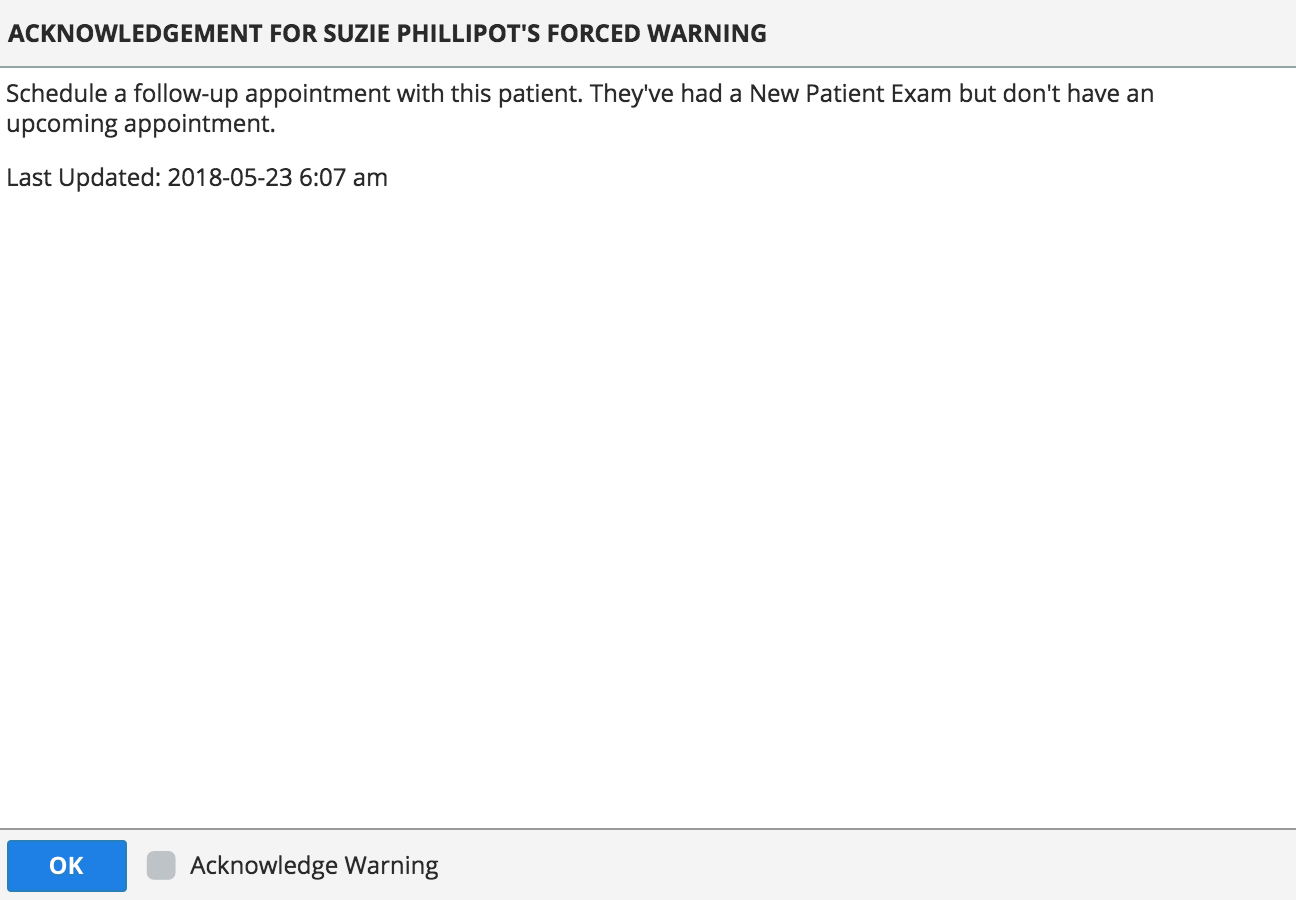
Why didn't the warning I addressed disappear from the list?
If you try to resolve an action item like "Schedule a follow-up appointment for this patient", you may need to refresh the Warnings panel before it will disappear from the list.
Warnings auto-update once every ten minutes.
- To refresh a warning manually, select
beside the warning you've addressed
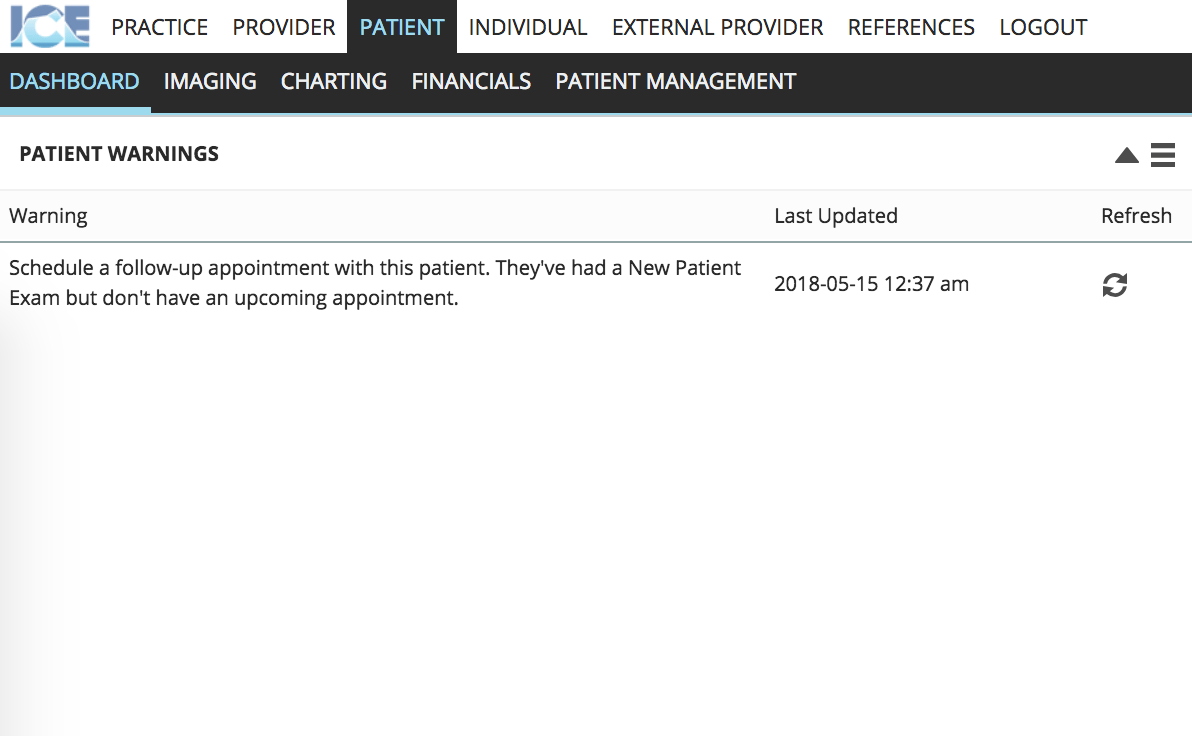
How do I see an overview of all the warnings in my practice?
The Practice Warnings panel displays all warnings in your practice that have returned results.
You can view the detailed results for each warning in order to see what patients or providers need attention.
- Go to Practice > Dashboard
- Find the Practice Warnings panel
- Each warning message also includes:
- The number of results for each report.
- A link to the detailed report results.
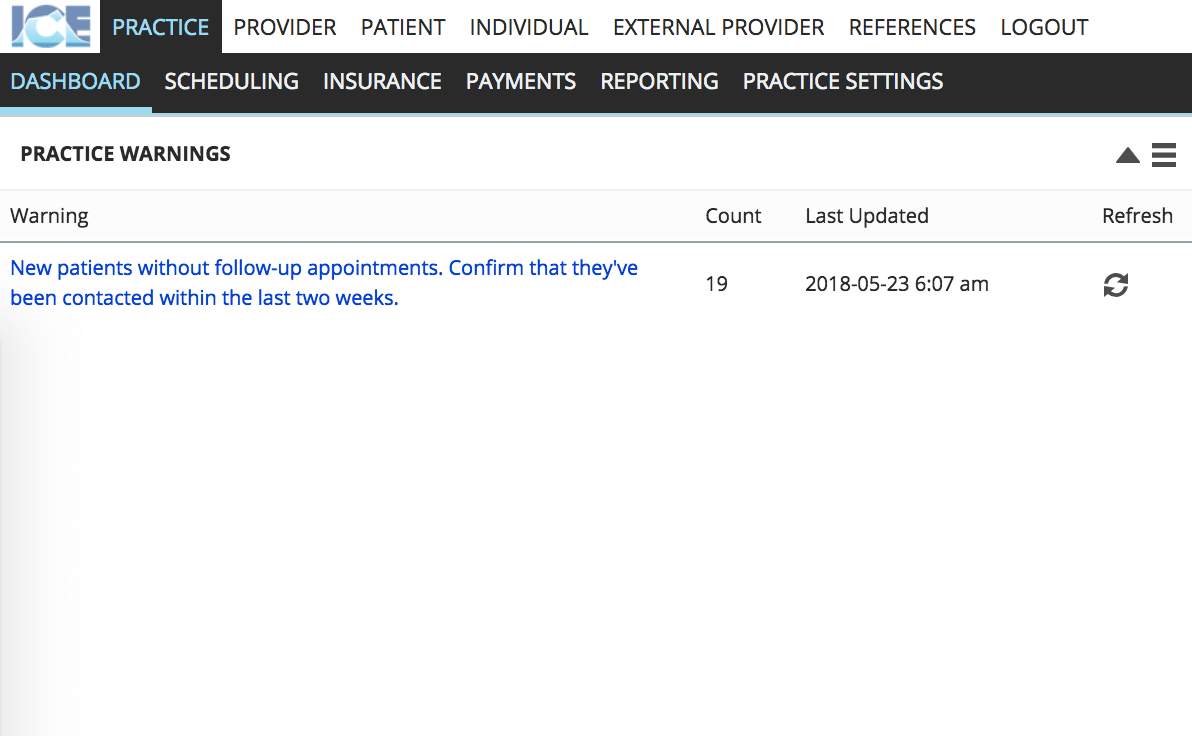
- Select the warning message to open the detailed report results in Practice > Reporting