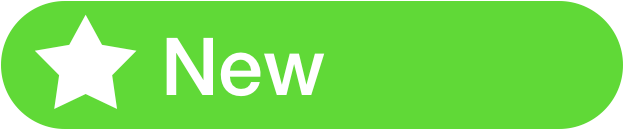
Financials
- Contracts (Non-Orthodontic or Orthodontic) from Patient Payment Plans
- Ability to define document templates with system types of Ortho Consent or Non Ortho Consent.
- Ability to create Orthodontic and Non-Orthodontic Contracts from the Patient Payment Plan tab.
- To create a contract, there will be a red plus icon in the top right corner.
- A green plus icon indicates that a contract has already been submitted.
- The contracts are tracked from the Patient Payment Plan schedule. Note that multiple contracts can be signed per payment plan schedule.
- Once a contract has been created, a PDF icon will appear beside the green plus icon in the top right corner. By hovering on the icon, the contract will display as a link. Selecting the link will open the document. Note only the most recent contract will be displayed.
- Once created, the document is also available from the Patient Documents panel.
- Crosswalk Codes
- Ability to manage the cross walking of dental procedures to medical procedures and medical procedures to dental procedures in Practice Settings.
- Ability to apply a Crosswalk Charge from CDT - CPT or CPT to CDT via the patient charge transfer screen.
- Display of applied Crosswalk Codes on Patient Financial screens.
- Warning provided when a crosswalk transfer from one payer to another is initiated.
Reporting
- Mail Merge EDI Statements can now be used for the Patient Outstanding Report.
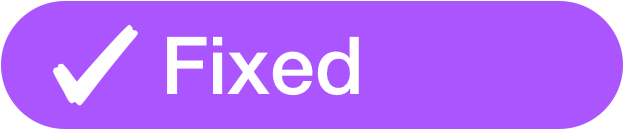
Financials
- Addressed various issues throughout Financials system.
- Fixed an issue when trying to change coverage between Patient and Secondary Insurance accounts for Orthodontic treatment.
- Fixed an issue related to removing then adding adjustments.
- Fixed an issue where the Patient balance didn't increase when an active payment plan schedule & summary with an outstanding balance was cancelled.
- Fixed the issue of deferred revenue schedule being blank if the estimated treatment length is provided after saving the plan.
- Required fields are now noted (by red asterisk) for Batch Payments amounts.
Orthodontic Charting
- Ability to now save an Orthodontic Treatment Plan if the orthodontic procedure code has no fee or zero fee.
Reporting
- Fixed issues related to payment plan details on the Patient Outstanding Report.