Forms overview
Forms are a type of document within the system used to capture various types of data.
They can be health history forms, risk assessment forms, consent forms, and more. Forms are based off of document templates configured in the system.
Forms can be one of three types.
- Form: This is a standard form that may contain multiple types of questions in order to gather information.
- Assessment: Assessment forms allow you to calculate a value based on the answers entered into the form. For example, a Caries Risk Assessment which calculates a score based on the patient's responses.
- Grading: Grading forms allow providers, often one student and one faculty, to evaluate a student's treatment of an encounter.
Forms have statuses. A form's status indicates what someone can and cannot do with the form.
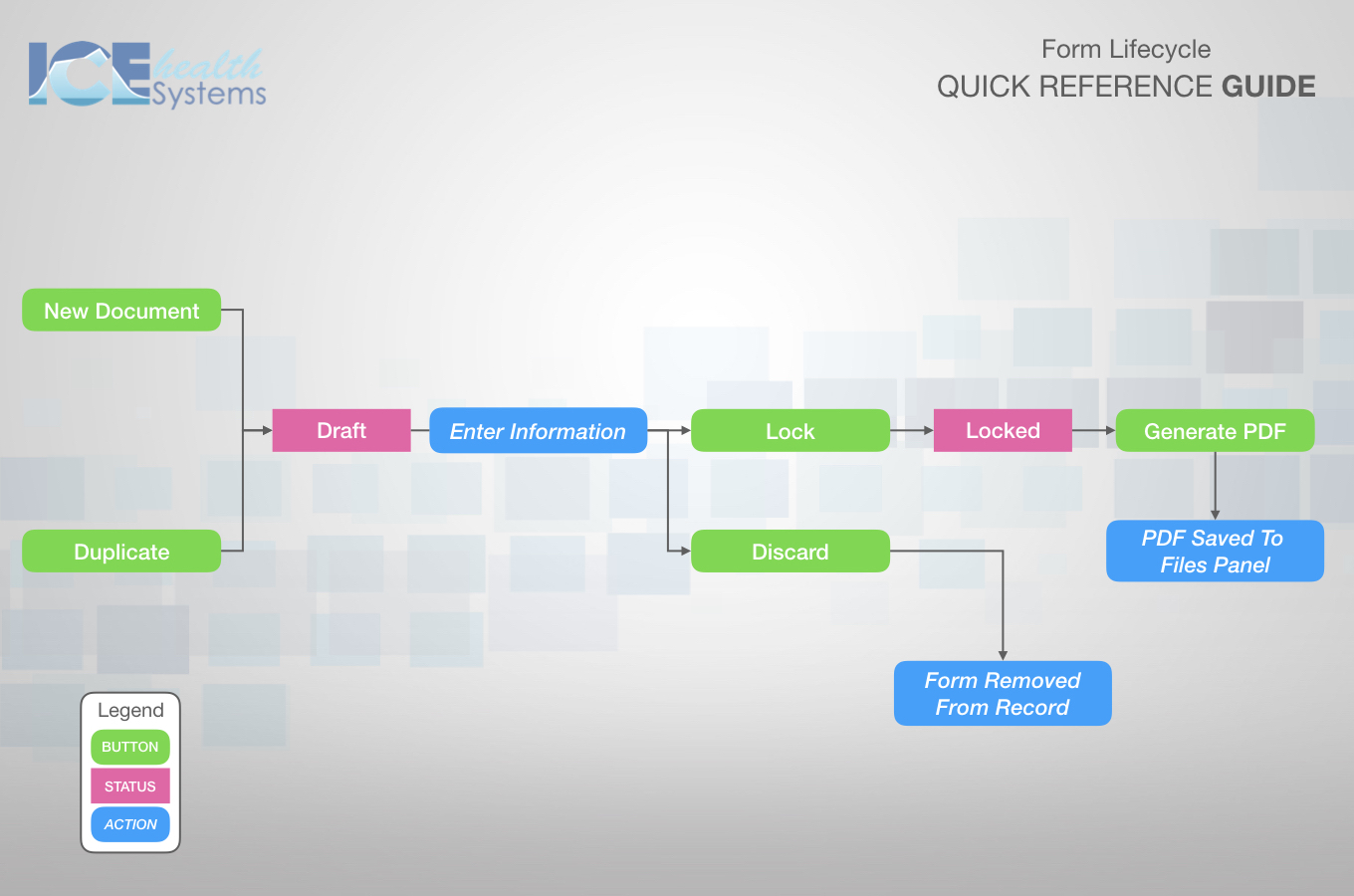
The form lifecycle helps illustrate how moving a form through the different statuses affects what you can do with the form.
You can access forms in multiple areas of the system.
Patient Documents Panel
The Patient Documents panel on the Patient Dashboard or in Patient Charting display all of a patient's forms and letters.
You can add new forms to a patient's record from here.

Patient Portal
The Patient Portal has a Forms section where patients can fill out draft documents or read completed ones shared with them.
To share a form in the patient's portal, select its PV (Portal Visible) checkbox in the Patient Documents panel.
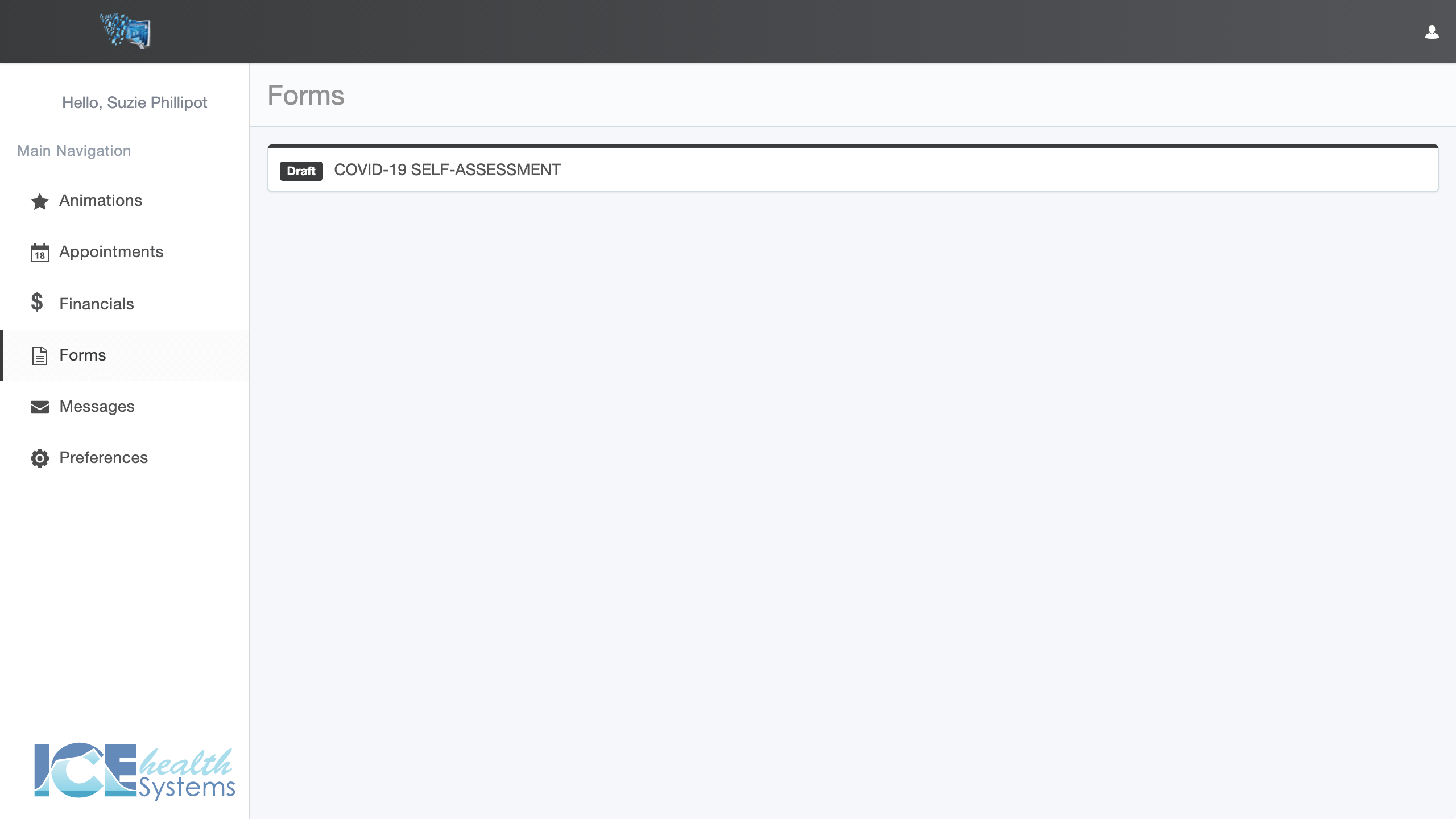
To learn more about how a patient views and fills out forms, see Complete a form in the portal and for making a form portal visible, see Share a form in the patient portal.
Provider Assigned Forms Panel
Assessment and standard forms assigned to the logged-in provider are in the Provider Assigned Forms panel.

Provider Grading Forms Panel
Grading forms completed by or assigned to the logged-in provider are in the Provider Grading Forms panel.

Form Letters
You can also create letters from document templates, similar to forms.
- Form letters can be helpful when you're frequently sending similar information to patients or collaborators.
They appear in the same panels and if you know how to create a form, you can also create a letter. To learn more about letters, see Create a letter.