Create a new patient record
The search field is where you create a new patient record.
Anywhere you can search for a patient, you can create one. For example, you can create a patient record while creating a new appointment.
- Search for the patient in the top right corner, to ensure they do not already exist in the system
- Select Patient under Create New
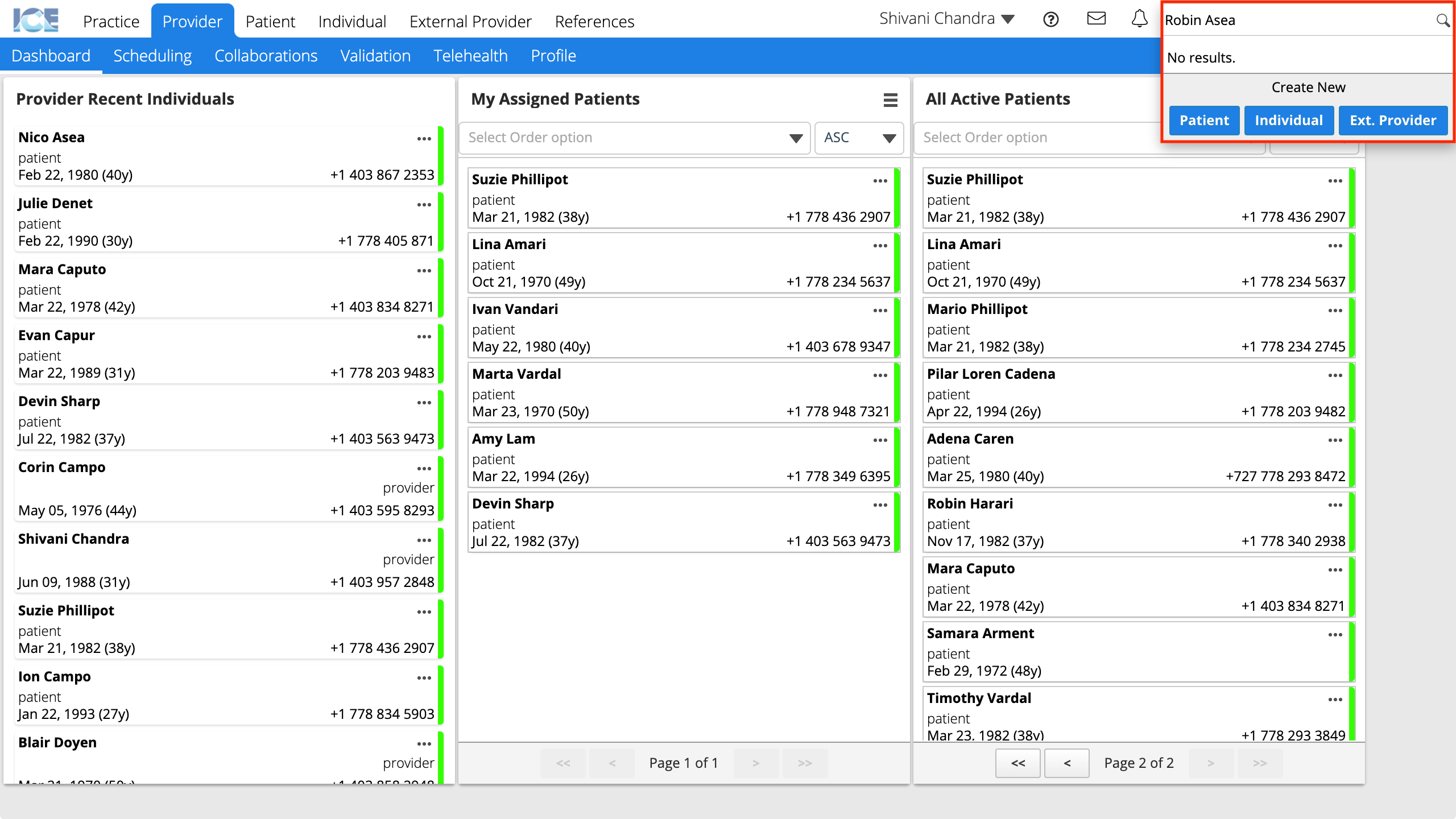
- Complete the required fields
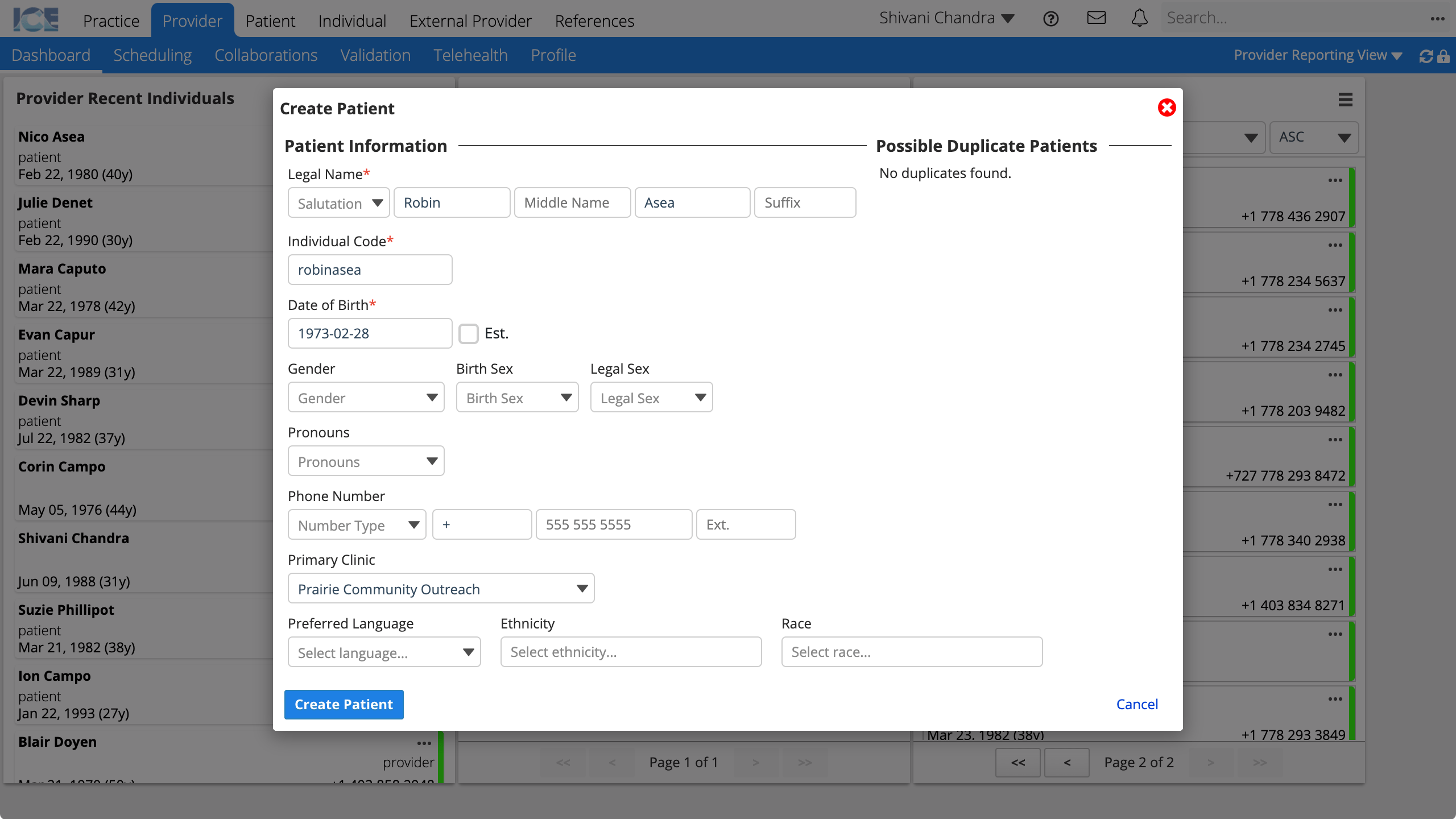
- Legal Name
- Individual Code
- The system generates an individual code but you can manually update it.
- Date of Birth
- If you select Est. for estimated, you only have to enter a birth year.
- Primary Clinic
- After you enter a name, a list of possible duplicate patients may appear on the right
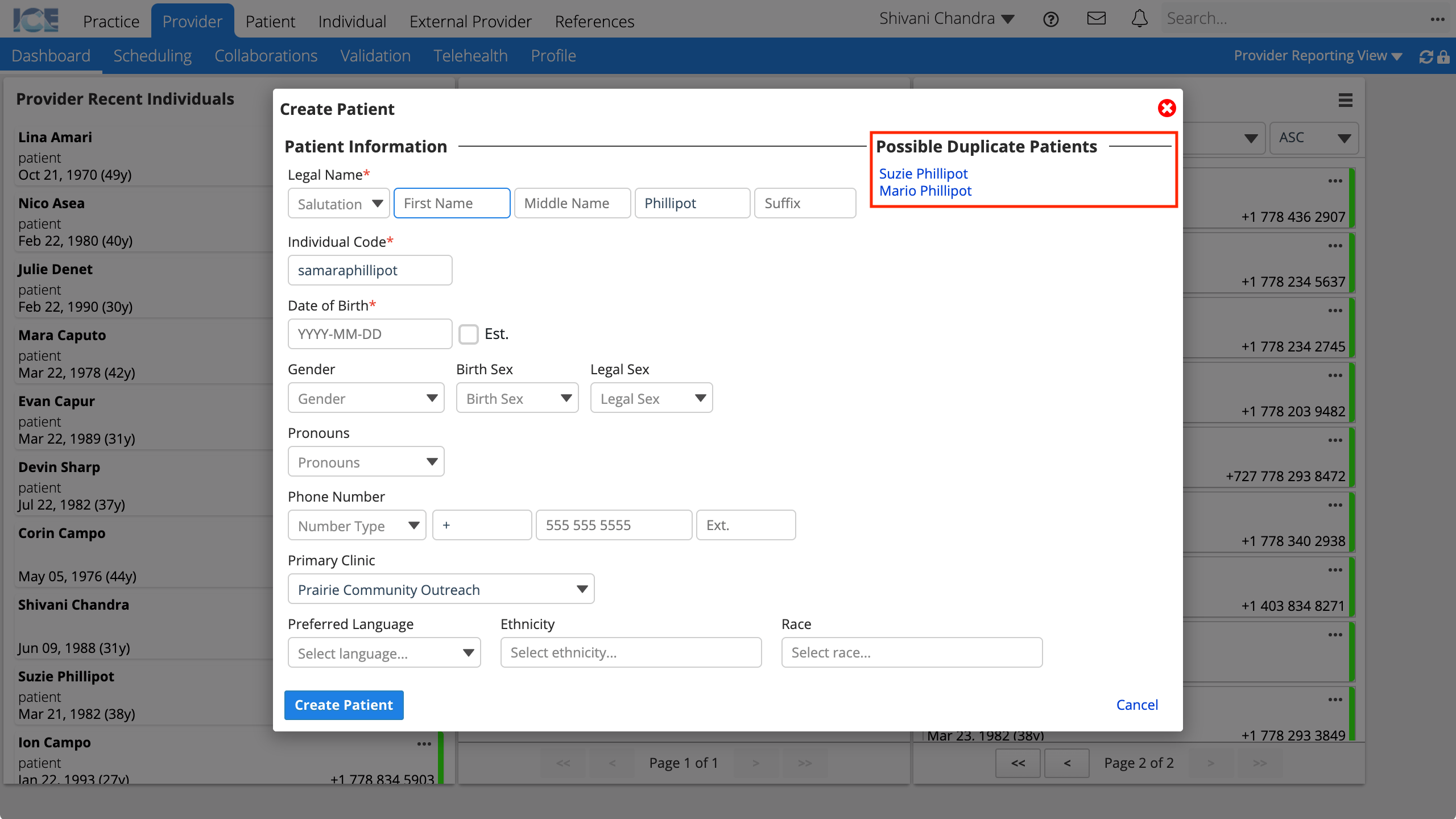
- Select a possible duplicate from the list to view their demographic details and confirm whether it is the same patient.
- If the patient is not a duplicate, select Create Patient
- Patient > Patient Management > Demographics loads so you can continue entering demographic details
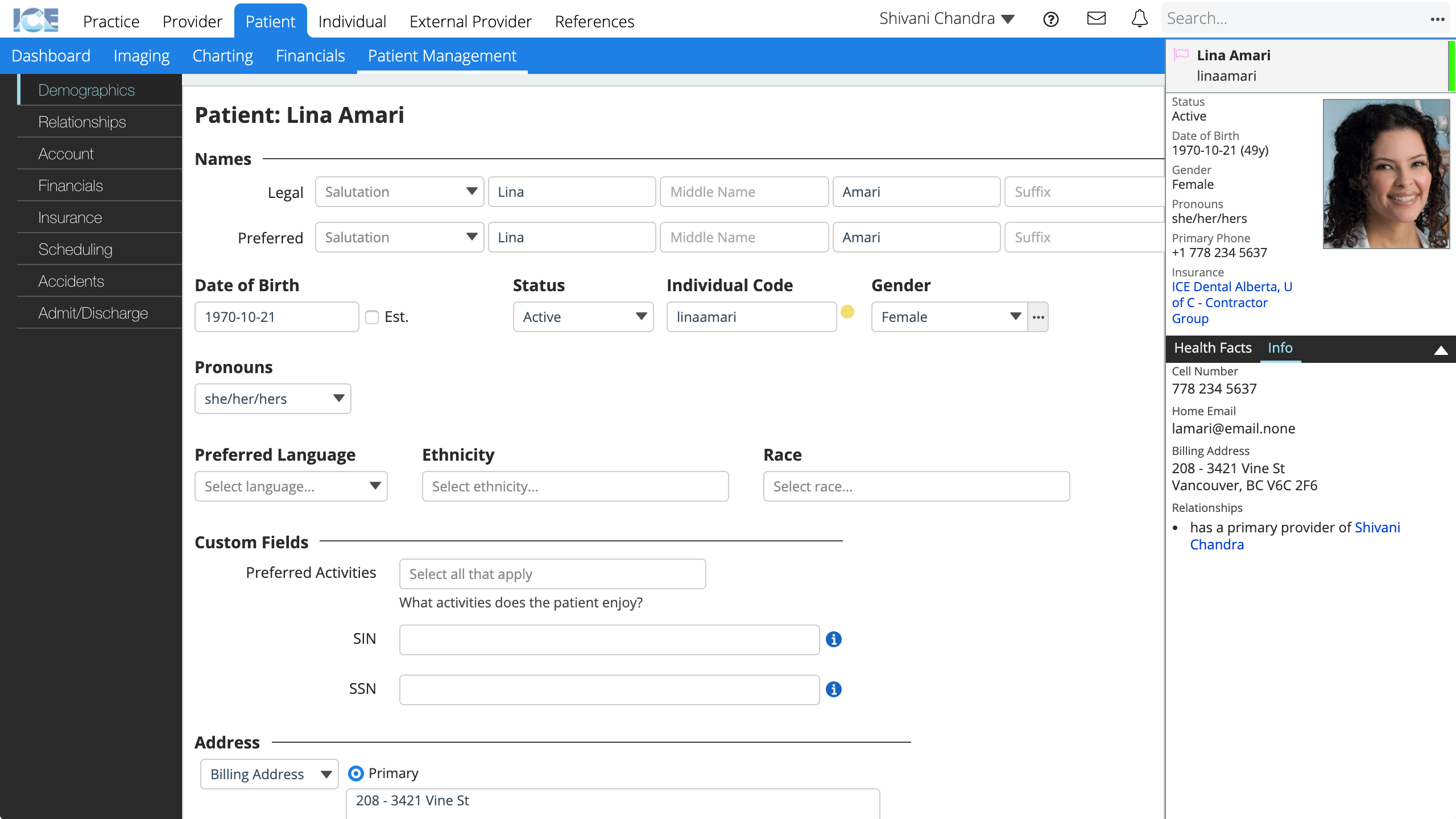
Configuration Note: Search Fields
The fields you can search on with the simple search, e.g., first name, last name, individual code, etc., are defined by an administrator in Practice Settings > Practice Information > Search Settings.